How to Make Your Home WiFi Network More Secure
In today's digital age, having a secure home WiFi network is not just a luxury; it's a necessity. With the increasing number of devices connected to the internet, from smartphones to smart refrigerators, the potential for unauthorized access and data breaches has skyrocketed. Imagine your personal information being accessed by a stranger just because your WiFi network wasn't adequately protected. Scary, right? This article explores essential strategies to enhance the security of your home WiFi network, ensuring safe internet usage and protecting personal data from potential threats and unauthorized access.
When it comes to securing your home WiFi network, the first step is to understand the different WiFi security protocols available. These protocols—WEP, WPA, and WPA2—offer varying levels of protection. WEP (Wired Equivalent Privacy) is the oldest and least secure option, easily compromised by hackers. WPA (WiFi Protected Access) improved upon WEP but still has vulnerabilities. The gold standard today is WPA2, which uses advanced encryption methods to keep your data safe. By choosing WPA2 for your home network, you're taking a significant step towards safeguarding your personal information.
Did you know that most routers come with default settings that can be easily exploited? That's right! If you haven't changed the default username and password, you're leaving the door wide open for potential intruders. It's like leaving your front door unlocked! To enhance your network's security, change these default settings as soon as possible. Additionally, consider disabling features like remote management and UPnP (Universal Plug and Play), which can pose security risks. By taking these simple steps, you significantly reduce the chances of unauthorized access to your network.
Regularly updating your router's firmware is crucial for maintaining security. Manufacturers frequently release updates that fix vulnerabilities and enhance performance. Failing to update your router can leave you exposed to emerging threats. Think of it like getting a flu shot each year; it helps protect you from the latest viruses. Make it a habit to check for firmware updates at least once a month to ensure your network remains fortified against cyber threats.
Most routers have a built-in feature that allows you to check for updates easily. To do this, log into your router's admin panel—usually accessible through a web browser using the router's IP address. Look for a section labeled "Firmware Update" or "Router Update." Familiarizing yourself with this process will help you maintain your router's security over time, just like keeping your car in good shape with regular maintenance.
If your router supports automated updates, consider enabling this feature. This way, you won't have to remember to check for updates manually. It's like setting your coffee maker to brew automatically in the morning—convenient and efficient! With automated updates, your router will always run the latest security enhancements, providing peace of mind without the hassle.
Creating a separate guest network for visitors is another effective way to keep your main network secure. When friends or family come over, they often want to use your WiFi. By setting up a guest network, you can limit their access to your personal devices and sensitive information. It's like having a special room in your house for visitors—comfortable but separate from your private space. This way, you can enjoy the convenience of hosting without compromising your security.
Your password is your first line of defense against unauthorized access. Implementing complex and unique passwords for your WiFi network can significantly reduce the risk of breaches. Think of your password as the key to your house; you wouldn’t want it to be easily duplicated or guessed. A strong password typically includes a mix of uppercase and lowercase letters, numbers, and special characters. Aim for at least 12 characters to make it harder for intruders to crack.
Avoid using easily guessable passwords, such as "123456" or "password." Instead, create unique combinations that are hard to predict. For example, consider using a phrase or a sentence that is personal to you but difficult for others to guess. This not only makes your password stronger but also easier for you to remember. Think of it as crafting a secret code that only you understand!
Regularly updating your WiFi password is another excellent practice for protecting your network. If someone has gained access in the past, changing your password can help kick them out. It's akin to changing the locks on your doors after losing a key; it gives you a fresh start and peace of mind. Aim to change your WiFi password every few months to stay ahead of potential intruders.
- What is the best WiFi security protocol?
WPA2 is currently the most secure protocol available for home networks. - How often should I update my router's firmware?
Check for updates at least once a month to ensure your router is secure. - Can I use the same password for multiple devices?
It's not recommended. Use unique passwords for each device to enhance security.
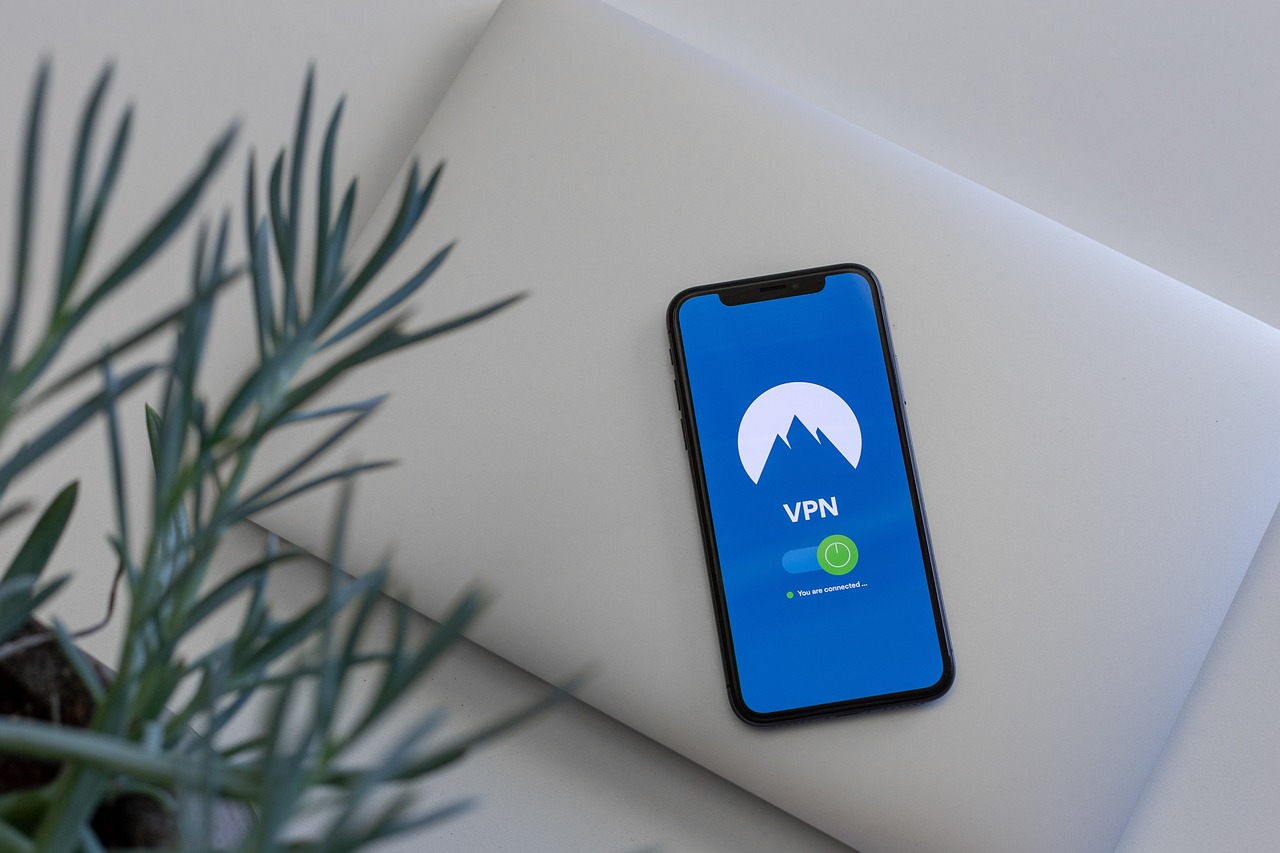
Understanding WiFi Security Protocols
This article explores essential strategies to enhance the security of your home WiFi network, ensuring safe internet usage and protecting personal data from potential threats and unauthorized access.
When it comes to securing your WiFi network, understanding the various WiFi security protocols is crucial. These protocols act as the gatekeepers of your network, determining how data is encrypted and how secure your connection is against potential intrusions. The most common protocols you’ll encounter are WEP, WPA, and WPA2. Each of these has its own set of strengths and weaknesses, which can significantly affect your network's security.
WEP (Wired Equivalent Privacy) was one of the first security protocols introduced. Unfortunately, it has numerous vulnerabilities and is now considered outdated. Think of it as a flimsy lock on your front door; it might deter casual intruders, but a determined hacker can easily break through. If you’re still using WEP, it’s time to upgrade!
Next up is WPA (WiFi Protected Access), which was designed to address the flaws of WEP. WPA uses a more robust encryption method known as TKIP (Temporal Key Integrity Protocol). While it’s a step up from WEP, WPA still has some vulnerabilities that can be exploited by skilled attackers. It’s like upgrading to a sturdy deadbolt; it’s better than nothing, but there are still ways to pick the lock.
The gold standard in WiFi security is WPA2. This protocol employs AES (Advanced Encryption Standard) encryption, which is significantly more secure than its predecessors. WPA2 is like having a state-of-the-art security system with cameras and alarms; it’s tough for intruders to breach. Most modern routers support WPA2, and it’s highly recommended that you enable this protocol to protect your network effectively.
| Protocol | Encryption Method | Security Level |
|---|---|---|
| WEP | RC4 | Weak |
| WPA | TKIP | Moderate |
| WPA2 | AES | Strong |
In summary, when setting up your home WiFi network, it’s essential to choose the right security protocol. If your router supports it, always opt for WPA2. It’s like choosing the best armor for your home; it offers the highest level of protection against unwanted guests. By understanding these protocols, you can make informed decisions that will help safeguard your personal information and keep your network secure.
Default settings on routers can be easily exploited. Changing the default username and password, along with other settings, significantly enhances your network's security against unauthorized access.
Regularly updating your router's firmware is crucial for security. Manufacturers release updates to fix vulnerabilities, ensuring that your network remains protected against emerging threats.
Most routers have a built-in feature to check for updates. Familiarize yourself with this process to maintain your router's security over time.
Some routers allow for automated updates. Enabling this feature can help ensure that your router is always running the latest security enhancements without manual intervention.
Creating a separate guest network for visitors can keep your main network secure. This limits access to your personal devices and sensitive information while still allowing guests to connect.
A strong password is your first line of defense against unauthorized access. Implementing complex passwords for your WiFi network can significantly reduce the risk of breaches.
Avoid using easily guessable passwords. Instead, create unique combinations of letters, numbers, and symbols to enhance your WiFi security.
Regularly updating your WiFi password can help protect your network from potential intruders who may have gained access in the past.
- What is the best WiFi security protocol? WPA2 is currently the most secure option for home networks.
- How often should I change my WiFi password? It’s advisable to change your password every 3-6 months.
- Can I use WEP for my network? It is not recommended due to its vulnerabilities; opt for WPA2 instead.
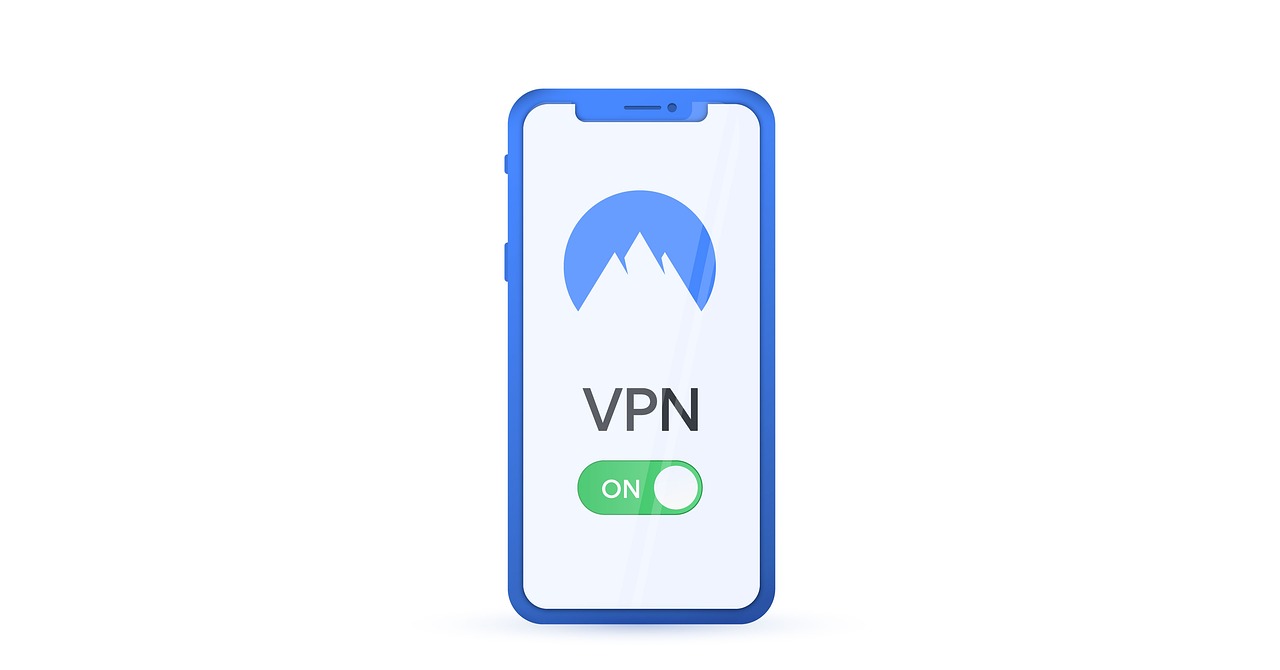
Changing Default Router Settings
When it comes to securing your home WiFi network, one of the most critical steps is changing the default router settings. Many people don’t realize that the default username and password provided by manufacturers are often publicly available. This means that anyone with a basic understanding of technology can easily access your router and potentially compromise your network. By changing these default settings, you create a stronger barrier against unauthorized access.
First things first, let’s talk about the default username and password. Most routers come with a standard set, like "admin" for the username and "password" for the password. These credentials are not only easy to guess, but they are also widely known. Imagine leaving your front door unlocked; it’s an open invitation for anyone to walk in! So, take a moment to log into your router’s settings and change these credentials to something more secure. Choose a username that isn’t easily associated with you and a password that combines letters, numbers, and special characters.
In addition to changing your login credentials, it’s essential to review other settings within your router. For example, consider disabling the WPS (WiFi Protected Setup) feature. While WPS was designed to make connecting devices easier, it can also create vulnerabilities that hackers can exploit. By turning it off, you reduce the risk of someone gaining access to your network without your knowledge.
Another important setting to consider is the SSID (Service Set Identifier), which is the name of your WiFi network. While it may be tempting to name your network something fun or personal, it’s wise to keep it generic. Avoid using your name or any identifiable information that could give potential intruders a clue about you or your household. A generic SSID like "HomeNetwork" or "MyWiFi" can help keep your network under the radar.
Lastly, it’s vital to check your router's security settings. Ensure that you’re using the latest security protocol available, such as WPA3. If your router doesn’t support WPA3, WPA2 is still a solid option, but make sure it’s enabled. Using outdated protocols like WEP is a big no-no, as they are easily compromised.
In summary, changing your default router settings is a straightforward yet highly effective way to enhance your home network's security. By taking these steps, you not only protect your personal data but also create a safer online environment for everyone in your home. Remember, your WiFi network is the gateway to your digital life; keep it secure!
- Why should I change the default username and password? Changing the default username and password is crucial because these credentials are often easy to guess and widely known, making your network vulnerable to unauthorized access.
- What is WPS, and why should I disable it? WPS is a feature that simplifies connecting devices to your network, but it can also create security vulnerabilities. Disabling it can help protect your network from potential attacks.
- How can I find out if my router supports WPA3? You can check your router's specifications on the manufacturer's website or within the router's settings interface to see if WPA3 is available.

Updating Router Firmware
This article explores essential strategies to enhance the security of your home WiFi network, ensuring safe internet usage and protecting personal data from potential threats and unauthorized access.
Different WiFi security protocols, such as WEP, WPA, and WPA2, offer varying levels of protection. Knowing their differences can help you choose the most secure option for your home network.
Default settings on routers can be easily exploited. Changing the default username and password, along with other settings, significantly enhances your network's security against unauthorized access.
Regularly updating your router's firmware is crucial for security. Just like how we need to update our smartphones and computers to protect against the latest threats, your router requires the same attention. Manufacturers release updates to fix vulnerabilities, ensuring that your network remains protected against emerging threats. Think of it as giving your router a fresh coat of armor to fend off potential attackers!
But how do you know when it's time to update? Most modern routers come equipped with a built-in feature that checks for updates automatically. Familiarizing yourself with this process is essential to maintain your router's security over time. It’s like having a personal assistant who reminds you to keep your defenses strong!
Here’s a simple breakdown of how to check for updates:
- Log in to your router's admin panel (usually accessible via a web browser).
- Navigate to the firmware section, often found under settings or administration.
- Click on the option to check for updates.
If your router supports automated firmware updates, enabling this feature can save you from the hassle of manual checks. It’s like setting up a self-cleaning mechanism for your home security system, ensuring that your router is always running the latest security enhancements without manual intervention. Just imagine how much peace of mind that could bring!
Being proactive about firmware updates can greatly reduce your risk of falling victim to cyber threats. Make it a habit to check for updates at least once a month. This simple action can mean the difference between a secure network and one that is easily compromised.
If your router has the capability, consider automating firmware updates. This feature can be a game changer, ensuring that you are always protected without having to remember to do it yourself. After all, who wouldn’t want one less thing to worry about in our busy lives?
Creating a separate guest network for visitors can keep your main network secure. This limits access to your personal devices and sensitive information while still allowing guests to connect.
A strong password is your first line of defense against unauthorized access. Implementing complex passwords for your WiFi network can significantly reduce the risk of breaches.
Avoid using easily guessable passwords. Instead, create unique combinations of letters, numbers, and symbols to enhance your WiFi security.
Regularly updating your WiFi password can help protect your network from potential intruders who may have gained access in the past.
Q: How often should I update my router's firmware?
A: It's recommended to check for updates at least once a month. If your router supports automatic updates, enable that feature to ensure you're always protected.
Q: What should I do if I suspect my network has been compromised?
A: Change your WiFi password immediately, update your firmware, and check for any unauthorized devices connected to your network.
Q: Can I use the same password for multiple devices?
A: It's not advisable to use the same password across multiple devices. Each device should have a unique password to enhance security.

Checking for Updates
Keeping your router's firmware up to date is not just a good practice; it's essential for maintaining a secure home WiFi network. Many people overlook this critical step, assuming their router will automatically protect against all threats. However, the reality is that cyber threats evolve rapidly, and manufacturers regularly release updates to address these vulnerabilities. So, how do you ensure you're not left vulnerable?
Most routers come equipped with a built-in feature that allows you to check for updates manually. To get started, you’ll need to log into your router's admin panel, which typically involves typing an IP address into your web browser. Common addresses include 192.168.1.1 or 192.168.0.1. Once you're in, navigate to the settings or maintenance section where you can find an option labeled something like "Firmware Update" or "Router Update."
After locating the update section, simply click on the "Check for Updates" button. If a new firmware version is available, you’ll usually see an option to download and install it directly from the router's interface. This process is generally straightforward, but it’s important to follow the instructions carefully to avoid any mishaps. Remember, a failed update can lead to a malfunctioning router, which is the last thing you want when you’re trying to enhance your network security.
In some cases, your router might have the capability to perform automatic updates. Enabling this feature can save you the hassle of remembering to check for updates regularly. With automatic updates, your router will download and install the latest firmware as soon as it becomes available, ensuring that you're always protected against the latest threats. Just make sure to check your router's manual or online documentation to see if this option is available.
In summary, regularly checking for updates is a simple yet powerful way to bolster your home network's security. By staying proactive about firmware updates, you can significantly reduce the risk of unauthorized access and keep your personal data safe from prying eyes.
- How often should I check for router updates? It's recommended to check for updates at least once a month or enable automatic updates if your router supports it.
- What happens if I don’t update my router? Failing to update your router can leave it vulnerable to security exploits and attacks that could compromise your personal information.
- Can I update my router's firmware remotely? Yes, many modern routers allow you to check for and install updates remotely, provided you have access to the router's admin panel.

Automating Firmware Updates
In today's fast-paced digital world, keeping your home WiFi network secure is more critical than ever. One of the most effective ways to ensure your router is protected against emerging threats is by . Imagine your router as a fortress; just as you wouldn't want to leave a door unlocked, you certainly don't want to leave your network vulnerable due to outdated firmware. By enabling automatic updates, you can rest easy knowing that your router will always have the latest security patches and features without you having to lift a finger.
Many modern routers come equipped with a built-in feature that allows for automatic updates. This means that whenever a new firmware version is released, your router can download and install it without any manual intervention. This is particularly beneficial for those who might not be tech-savvy or simply don’t have the time to check for updates regularly. However, it’s essential to understand how to enable this feature. Generally, you can find this option in your router’s settings menu, often under a section labeled Firmware Updates or Router Settings.
To help you get started, here’s a quick guide on how to automate firmware updates on most routers:
- Access your router's admin panel by entering its IP address in a web browser.
- Log in with your admin credentials (remember to change these from the default settings!).
- Navigate to the Firmware Update section.
- Look for an option that says Automatic Updates or Enable Auto Update.
- Toggle the setting to On and save your changes.
While automating firmware updates is incredibly convenient, it’s also vital to ensure that your router is configured correctly to avoid any potential issues. Some routers may require a reboot after updates are applied, so it's a good idea to check your network's performance periodically. Additionally, keep in mind that while most updates enhance security, occasionally, a new firmware version might introduce bugs or compatibility issues. Therefore, it’s wise to stay informed about the updates your router receives and read any release notes provided by the manufacturer.
In conclusion, automating firmware updates is a straightforward yet powerful step you can take to bolster your home network's security. It acts as a shield against vulnerabilities, allowing you to focus on what truly matters—enjoying a seamless and secure internet experience. By taking this proactive approach, you're not just protecting your data; you're also safeguarding your peace of mind.
Here are some common questions regarding WiFi security and firmware updates:
- What is firmware? Firmware is the software that runs on your router, controlling its functions and features.
- How often should I check for firmware updates? If you don't automate updates, check at least once a month to ensure your router has the latest security patches.
- Can I revert to an older firmware version? Yes, most routers allow you to roll back to a previous firmware version if you encounter issues with a new update.
- What should I do if my router stops working after an update? Try rebooting the router. If that doesn't work, you may need to reset the router to factory settings.

Setting Up a Guest Network
Setting up a guest network is one of the smartest moves you can make to enhance your home WiFi security. Imagine having friends over for a gathering, and they all want to connect to your internet. You want them to enjoy the benefits of your high-speed connection, but at the same time, you don't want to expose your personal devices and sensitive information to potential risks. That's where a guest network comes in. It acts like a buffer zone, allowing your guests to surf the web without gaining access to your main network and its connected devices.
Most modern routers come equipped with the capability to set up a guest network. This feature is typically found in the router's settings menu. By configuring a separate network, you can provide your guests with their own WiFi access, complete with a unique SSID (network name) and password. This not only keeps your main network secure but also allows you to control what your guests can do online. For instance, you can limit their access to certain websites or restrict bandwidth usage, ensuring that your internet remains fast and reliable during their visit.
To get started, head to your router's admin interface. Usually, this can be accessed by typing the router's IP address into a web browser. Look for options labeled "Guest Network" or "Guest Access." Once you find it, enable the feature, choose a unique SSID for your guest network, and set a strong password. It's essential that this password is different from your main WiFi password to maintain security. You can also set an expiration date for guest access, which is particularly useful for short visits or temporary guests.
Here’s a quick breakdown of the steps you need to follow:
- Access your router's settings via its IP address.
- Locate the "Guest Network" option.
- Enable the guest network feature.
- Create a unique SSID and a strong password.
- Set any additional restrictions as needed.
Moreover, a guest network can also help in monitoring who is using your internet. Some routers provide the ability to see connected devices, allowing you to manage access and ensure that only authorized guests are online. This is particularly important if you notice any unusual activity or if you suspect that someone might be trying to breach your security.
In summary, setting up a guest network is not just a convenience for your visitors; it's a crucial step in safeguarding your personal information. By creating a separate access point, you effectively minimize the risk of unauthorized access to your main network, keeping your data safe while still being a gracious host. So, the next time you're having friends over, remember that a guest network is your best ally in maintaining both security and hospitality!

Using Strong Passwords
When it comes to securing your home WiFi network, is your first line of defense against unauthorized access. Think of your WiFi password as the lock on your front door; if it's weak, it’s just as easy for intruders to gain access as it is for a thief to pick a flimsy lock. A strong password not only protects your network but also safeguards your personal data from potential breaches.
So, what makes a password strong? A strong password typically includes a mix of upper and lower case letters, numbers, and special characters. Avoid using easily guessable information, such as your name, birthday, or common words. Instead, consider creating a password that is a random combination of characters. For example, instead of "Password123!", you might use something like "G7#bTq3!zYx@2". This type of password is much harder for attackers to crack.
Moreover, it's crucial to create unique passwords for each of your online accounts and devices. If one password gets compromised, having unique passwords ensures that your other accounts remain secure. You can use a password manager to help keep track of all your different passwords without the hassle of remembering each one. This way, you can focus on creating strong passwords without the fear of forgetting them.
Another essential practice is to change your WiFi password regularly. Just like changing the locks on your doors every few years, updating your password can help protect your network from potential intruders who may have gained access in the past. Aim to change your WiFi password at least every six months, or sooner if you suspect that your network may have been compromised.
In summary, using strong passwords is a fundamental step in securing your home WiFi network. By creating complex, unique passwords and changing them regularly, you significantly reduce the risk of unauthorized access. Remember, your network's security is only as strong as your weakest password!
- What is a strong password? A strong password is typically at least 12 characters long, includes a mix of letters, numbers, and special characters, and avoids easily guessable information.
- How often should I change my WiFi password? It's recommended to change your WiFi password at least every six months or sooner if you suspect any unauthorized access.
- Can I use a password manager? Yes, password managers are a great way to generate and store complex passwords securely, so you don't have to remember them all.

Creating Unique Passwords
This article explores essential strategies to enhance the security of your home WiFi network, ensuring safe internet usage and protecting personal data from potential threats and unauthorized access.
Different WiFi security protocols, such as WEP, WPA, and WPA2, offer varying levels of protection. Knowing their differences can help you choose the most secure option for your home network.
Default settings on routers can be easily exploited. Changing the default username and password, along with other settings, significantly enhances your network's security against unauthorized access.
Regularly updating your router's firmware is crucial for security. Manufacturers release updates to fix vulnerabilities, ensuring that your network remains protected against emerging threats.
Most routers have a built-in feature to check for updates. Familiarize yourself with this process to maintain your router's security over time.
Some routers allow for automated updates. Enabling this feature can help ensure that your router is always running the latest security enhancements without manual intervention.
Creating a separate guest network for visitors can keep your main network secure. This limits access to your personal devices and sensitive information while still allowing guests to connect.
A strong password is your first line of defense against unauthorized access. Implementing complex passwords for your WiFi network can significantly reduce the risk of breaches.
When it comes to creating unique passwords, think of it as crafting a secret recipe that only you know. A unique password is like a strong lock on your front door; it keeps unwanted guests out while allowing you to feel safe inside. To create a robust password, consider the following tips:
- Length Matters: Aim for at least 12 to 16 characters. The longer, the better!
- Mix It Up: Use a combination of uppercase and lowercase letters, numbers, and special symbols. For example, instead of "password123", try "P@ssw0rd!2023".
- Avoid Common Words: Steer clear of easily guessable words or phrases, like your name, birthday, or "123456".
Think of your password as a unique phrase that only you can remember. You can even create a memorable sentence and use the first letter of each word, along with some numbers and symbols. For instance, "My dog Max loves to play fetch every day!" could become "MdM!l2pf3d!". This way, you have a password that’s not only strong but also personal to you.
Remember, creating unique passwords isn't just a one-time task. It's essential to change them regularly, just like you would change the locks on your doors if you lost your keys. Keeping your passwords fresh ensures that even if someone did manage to get a hold of them, they wouldn’t be valid for long.
Q1: How often should I change my WiFi password?
A1: It's recommended to change your WiFi password every 3 to 6 months, or immediately if you suspect any unauthorized access.
Q2: Can I use the same password for different accounts?
A2: It's best to avoid using the same password across multiple accounts. If one account gets compromised, others may be at risk too.
Q3: What should I do if I forget my WiFi password?
A3: You can reset your router to factory settings, which will allow you to set a new password. However, this will also reset all your custom settings.

Changing Passwords Regularly
In the digital age, where everything from online banking to social media is just a click away, the importance of regularly changing your WiFi password cannot be overstated. Think of your WiFi network as a fortress; if the drawbridge is down for too long, intruders might sneak in unnoticed. By changing your password regularly, you’re essentially raising that drawbridge, making it harder for unauthorized users to gain access.
But how often should you change your password? While many experts recommend changing it every three to six months, you should also consider changing it immediately if you suspect any suspicious activity on your network. Imagine a thief trying to break into your home; would you wait for them to succeed before locking the door? Of course not! The same logic applies to your WiFi network.
Creating a unique and complex password is just as crucial as changing it regularly. A strong password is like a solid lock on your door. Instead of using common phrases or easily guessable information like birthdays or pet names, consider using a mix of uppercase and lowercase letters, numbers, and symbols. For instance, instead of "password123," you might use "P@55w0rd!2023". This not only makes it difficult for hackers to guess but also adds an extra layer of security.
Additionally, consider using a password manager to keep track of your passwords. These tools can generate strong passwords for you and store them securely, allowing you to change your passwords regularly without the hassle of remembering each one. Think of a password manager as your personal security guard, keeping all your sensitive information safe and sound.
To make it easier for you, here’s a quick overview of the steps to follow for changing your WiFi password:
- Log in to your router's admin panel.
- Navigate to the wireless settings section.
- Enter a new, strong password.
- Save the changes and reboot the router if necessary.
Remember, changing your WiFi password is not just a one-time task; it’s a vital part of maintaining your network's security. By staying proactive and vigilant, you can protect your personal data from potential threats and unauthorized access. So, don’t wait for a breach to happen; take action today!
Q: How often should I change my WiFi password?
A: It's recommended to change your WiFi password every three to six months, or immediately if you suspect any suspicious activity.
Q: What makes a strong WiFi password?
A: A strong WiFi password should be at least 12 characters long and include a mix of uppercase and lowercase letters, numbers, and symbols.
Q: Can I use a password manager for my WiFi password?
A: Yes, a password manager can help you generate and store complex passwords securely, making it easier to change them regularly.
Q: What should I do if I forget my WiFi password?
A: If you forget your WiFi password, you can reset your router to factory settings, but keep in mind that this will erase all your previous settings.
Frequently Asked Questions
- What is the most secure WiFi protocol I should use?
The most secure WiFi protocol currently available is WPA3. If your router supports it, definitely go for WPA3. If not, WPA2 is still a solid option. Avoid using WEP as it is outdated and easily compromised.
- How can I change my router's default settings?
To change your router's default settings, you need to log in to your router's admin panel. This usually involves typing the router's IP address into a web browser, entering the default username and password, and then navigating to the settings section to change them. Make sure to change the default username and password!
- How often should I update my router's firmware?
It's best to check for firmware updates at least once a month. Router manufacturers release updates to fix security vulnerabilities, so staying on top of this can help keep your network secure.
- Can I automate my router's firmware updates?
Yes! Many modern routers have an option to enable automatic firmware updates. This means your router will update itself whenever a new version is available, ensuring you're always protected without having to remember to do it manually.
- Why should I set up a guest network?
A guest network allows your visitors to connect to the internet without giving them access to your main network. This keeps your personal devices and sensitive information secure, while still being hospitable to guests. It's like having a separate entrance for visitors!
- What makes a strong WiFi password?
A strong WiFi password should be at least 12 characters long and include a mix of uppercase letters, lowercase letters, numbers, and special characters. Think of it like a strong vault that keeps your data safe from prying eyes.
- How often should I change my WiFi password?
It's a good practice to change your WiFi password every 3 to 6 months. Regularly updating your password can help protect your network from potential intruders who may have gained access previously.



















