How to Stay Safe on Public Wi-Fi Networks
In today's fast-paced world, staying connected is more important than ever. Whether you're at a coffee shop, airport, or library, public Wi-Fi networks offer a convenient way to access the internet. However, these networks come with their own set of risks that can jeopardize your personal information. So, how can you enjoy the benefits of public Wi-Fi without falling victim to cyber threats? In this article, we’ll dive into essential tips and strategies to protect your personal data while using public Wi-Fi networks, ensuring a safer online experience in various public settings.
Public Wi-Fi networks can expose users to various security threats. Imagine walking into a café, connecting to their free Wi-Fi, and suddenly your private information is up for grabs by anyone with malicious intent. This is a reality many face when they don’t understand the risks involved. Common threats include:
- Data Interception: Hackers can intercept the data you send and receive, potentially capturing sensitive information like passwords and credit card numbers.
- Man-in-the-Middle Attacks: In this scenario, an attacker secretly relays and possibly alters the communication between you and the intended server.
- Malware Distribution: Unscrupulous users can exploit public networks to spread malware, infecting your device without your knowledge.
Understanding these risks is crucial for anyone who frequently connects to public hotspots and wants to safeguard their information. By being aware of these threats, you can take proactive measures to protect yourself and your data.
A Virtual Private Network (VPN) encrypts your internet connection, providing an extra layer of security when you're connected to public Wi-Fi. Think of a VPN as a protective tunnel that shields your data from prying eyes. But not all VPNs are created equal. Choosing a reliable VPN is essential for ensuring your online safety. Look for one that offers strong encryption protocols, a no-logs policy, and a good reputation in the industry. The importance of using a VPN cannot be overstated—especially when you're accessing sensitive information like banking details or personal emails on a public network.
Selecting a VPN that suits your needs involves considering factors like speed, privacy policies, and server locations. Here are some key features to look for in a VPN service:
- Speed: A good VPN should not significantly slow down your internet connection.
- Privacy Policies: Ensure the VPN has a strict no-logs policy to protect your browsing history.
- Server Locations: A wide range of server locations can help you bypass geo-restrictions.
By focusing on these features, you can find a VPN that not only protects your data but also enhances your online experience.
While free VPNs may seem appealing, they often come with limitations and security risks. Many free services may sell your data or provide inadequate encryption. On the other hand, paid VPNs typically offer better security, faster speeds, and more server options. Here’s a quick comparison:
| Feature | Free VPN | Paid VPN |
|---|---|---|
| Data Privacy | Often questionable | Strong no-logs policy |
| Speed | Usually slower | Optimized for speed |
| Customer Support | Limited | 24/7 support |
When it comes to your online security, investing in a reputable paid VPN can be worth every penny.
Properly configuring your VPN is essential for optimal security. Here’s a quick guide on how to set up and use a VPN effectively on various devices:
- Choose a reliable VPN provider and download the application.
- Install the app following the on-screen instructions.
- Open the app and log in with your credentials.
- Select a server location and connect.
- Verify your connection by checking your IP address.
By following these steps, you can ensure that your connection is secure before accessing any public Wi-Fi.
Connecting to websites that use HTTPS ensures that your data is encrypted during transmission. When you see that little padlock icon in your browser's address bar, it’s like a green light that says, “You’re safe here!” Always check for HTTPS in URLs when browsing on public networks. This simple habit can protect you from data breaches and ensure that your sensitive information remains confidential.
File sharing can expose your device to unwanted access on public networks. When you’re connected to a public Wi-Fi, it’s wise to disable file sharing settings on your devices to enhance your security. This can prevent others from accessing your files or even your entire system without your consent.
Adjusting your device settings can significantly improve your security on public Wi-Fi. Here are some important configurations you should consider:
- Turn off file sharing and printer sharing.
- Disable network discovery to hide your device from other users.
- Use a firewall to block unauthorized access.
By taking these simple steps, you can better protect your information while enjoying the convenience of public Wi-Fi.
Regularly monitoring your network connections can help identify suspicious activity. There are various tools and methods you can use to keep track of your online presence while using public Wi-Fi networks. For example, consider using network monitoring software that alerts you to unusual activity or unauthorized access attempts. Staying vigilant can make all the difference in safeguarding your personal data.
Q1: Is it safe to use public Wi-Fi for online banking?
A: It's best to avoid online banking on public Wi-Fi unless you are using a VPN to encrypt your connection.
Q2: How can I tell if a website is secure?
A: Look for "HTTPS" at the beginning of the URL and a padlock icon in the address bar.
Q3: Are free VPNs safe to use?
A: Many free VPNs have questionable privacy policies and may not offer adequate security. It's safer to opt for a paid service.
By following these tips and being proactive about your online security, you can enjoy the convenience of public Wi-Fi without compromising your personal information.

Understanding Public Wi-Fi Risks
Using public Wi-Fi networks can feel like a dream come true—free internet access while sipping your favorite coffee at a local café or waiting for your flight at the airport. However, lurking beneath this convenience is a range of security risks that can put your personal data in jeopardy. It's like walking through a bustling market with your wallet wide open; you might think you're safe, but the reality is that thieves are always on the lookout for an easy target.
One of the primary risks associated with public Wi-Fi is the potential for data interception. This occurs when hackers use various tools to capture the data being transmitted over the network. Imagine sending a postcard with sensitive information written on it. Anyone who intercepts that postcard can read it. Similarly, when you connect to an unsecured network, your data can be intercepted and viewed by malicious actors. This is especially concerning when you access sensitive information, such as banking details or personal emails.
Another significant risk is the possibility of connecting to a rogue hotspot. Cybercriminals can set up fake Wi-Fi networks that mimic legitimate ones, tricking users into connecting to them. For instance, you might see a network named “CoffeeShop_Free_WiFi” that seems harmless, but it could actually be a trap. Once connected, the hacker can monitor your online activities and steal sensitive information, much like a pickpocket in a crowded place.
Furthermore, public Wi-Fi networks are often poorly secured, making it easier for attackers to launch various types of cyberattacks, such as man-in-the-middle attacks. In this scenario, the hacker positions themselves between you and the connection point, allowing them to intercept and manipulate the data being exchanged. It’s akin to someone eavesdropping on a private conversation and even altering the messages being passed back and forth.
To illustrate the various risks, consider the following table that summarizes the main threats associated with public Wi-Fi:
| Risk | Description |
|---|---|
| Data Interception | Hackers can capture unencrypted data being transmitted over the network. |
| Rogue Hotspots | Fake networks that trick users into connecting and exposing their data. |
| Man-in-the-Middle Attacks | Attackers intercept and manipulate communications between two parties. |
Given these risks, it's crucial to remain vigilant when using public Wi-Fi networks. Always think twice before accessing sensitive information or logging into accounts while connected to these networks. By being aware of the potential dangers and adopting protective measures, you can significantly reduce your risk of falling victim to cyber threats. Remember, in the digital world, just like in real life, it's better to be safe than sorry!

Using a VPN for Protection
When it comes to safeguarding your personal data while using public Wi-Fi, a Virtual Private Network (VPN) is your best friend. Imagine you're walking into a crowded coffee shop, latte in hand, and you decide to connect to their free Wi-Fi. Sounds convenient, right? But lurking in the shadows are potential cyber threats just waiting to pounce on your unprotected connection. This is where a VPN steps in like a superhero, encrypting your internet traffic and creating a secure tunnel for your data. By using a VPN, you can browse the web with peace of mind, knowing that your information is shielded from prying eyes.
Choosing the right VPN can feel overwhelming due to the plethora of options available. You might wonder, "How do I pick one that won’t slow me down or compromise my privacy?" The key is to look for a VPN that offers a balance of speed, strong encryption, and a no-logs policy. For instance, if you're streaming videos or downloading large files, a VPN with high-speed servers is essential. On the other hand, if privacy is your main concern, opt for a service that explicitly states they do not keep logs of your activity. This way, you can ensure that even if someone were to request your data, there would be nothing to hand over!
Now, let’s talk about the difference between free and paid VPN services. While free VPNs might seem like a tempting option, they often come with hidden dangers. Many free services may track your browsing habits and sell that information to advertisers, which defeats the purpose of using a VPN in the first place. On the flip side, paid VPNs typically offer better security features, faster speeds, and dedicated customer support. It’s like choosing between a flimsy umbrella that might flip inside out during a storm versus a sturdy one that can withstand the elements. Investing in a reliable VPN can save you from a world of headaches down the line.
Setting up your VPN is crucial to ensure you’re getting the best protection possible. Most reputable VPN services provide user-friendly interfaces and step-by-step guides for installation on various devices—be it your laptop, smartphone, or tablet. Here’s a quick overview of how to set up a VPN:
- Choose a VPN provider that meets your needs.
- Download and install the VPN application on your device.
- Open the app and log in with your credentials.
- Select a server location and connect.
- Verify your connection is secure by checking for a “Connected” status.
Once you’re connected to the VPN, your internet traffic is encrypted, and your IP address is masked, making it incredibly difficult for anyone to track your online activity. It's like wearing an invisibility cloak while you browse the web—no one can see what you’re doing!
In conclusion, using a VPN on public Wi-Fi is not just a recommendation; it’s a necessity. Whether you're checking your bank account, shopping online, or simply browsing social media, a VPN provides that extra layer of security to keep your personal information safe. So next time you find yourself in a bustling café, remember to connect to your VPN before diving into the digital world!
- What is a VPN? A VPN, or Virtual Private Network, encrypts your internet connection and hides your IP address, enhancing your online privacy.
- Are free VPNs safe to use? While some free VPNs can be safe, many come with limitations, such as data caps and potential privacy issues.
- Can I use a VPN on my smartphone? Yes! Most VPN providers offer apps for smartphones, making it easy to stay protected on the go.
- Will a VPN slow down my internet speed? Some VPNs may slow down your connection, but many premium services are designed to maintain high speeds.
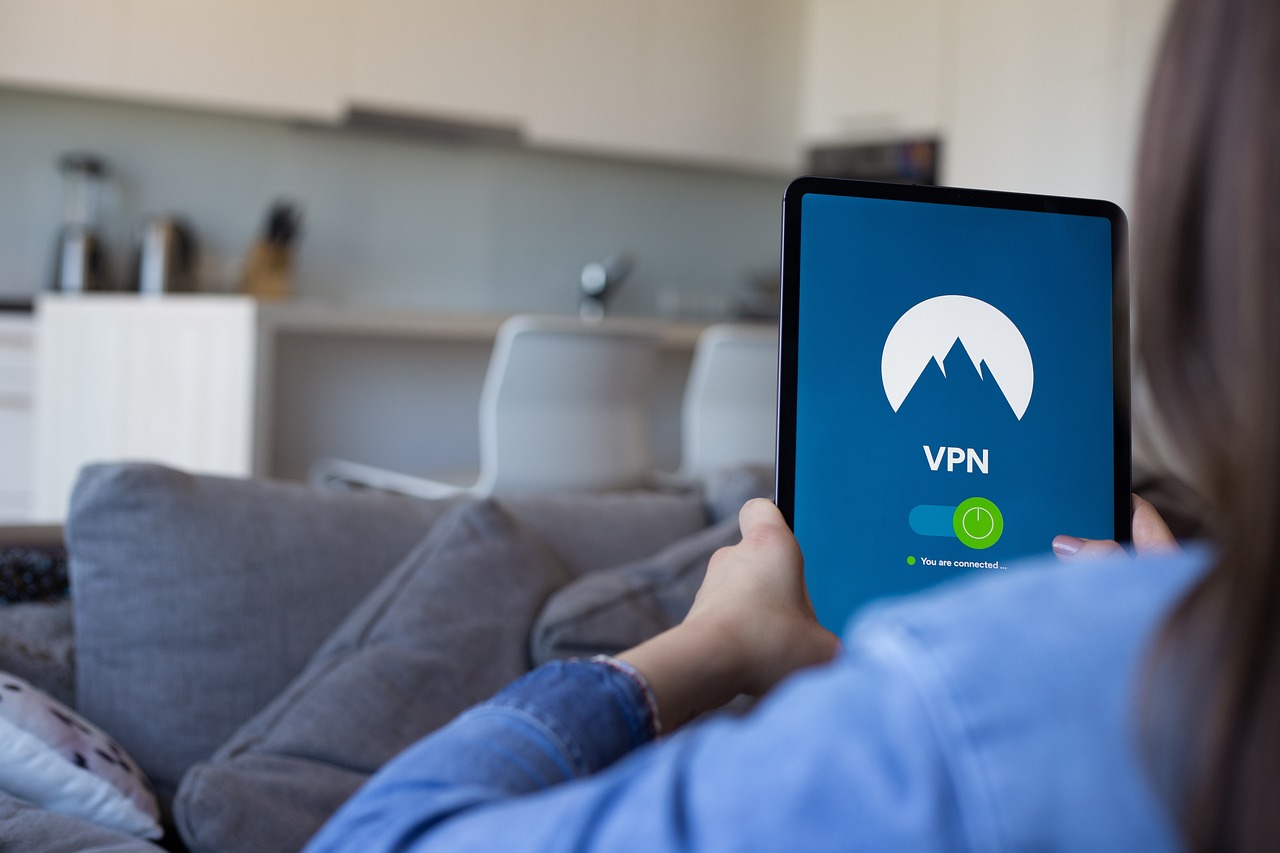
Choosing the Right VPN
When it comes to protecting your online privacy, choosing the right VPN (Virtual Private Network) is crucial. Not all VPNs are created equal, and making the right choice can mean the difference between a secure connection and leaving your personal data vulnerable to prying eyes. So, what should you look for when selecting a VPN that suits your needs?
First and foremost, consider the speed of the VPN. A slow connection can be incredibly frustrating, especially when you’re trying to stream videos or download files. Look for a VPN that offers high-speed servers and a good reputation for maintaining fast connections. Many VPN providers offer a trial period or money-back guarantee, allowing you to test the service before committing long-term.
Next, pay attention to the privacy policies. You want a VPN that has a strict no-logs policy, meaning they don’t keep records of your online activities. This is essential because if a VPN provider keeps logs, they could potentially share your data with third parties or law enforcement. Always read the fine print to understand how your data will be handled.
Another important factor is the server locations. The more servers a VPN has across different countries, the better your chances of accessing geo-restricted content. If you’re planning to stream shows or movies from specific regions, make sure the VPN you choose has servers in those locations. Additionally, having multiple servers can help you avoid congestion and maintain speed during peak usage times.
Lastly, consider the customer support offered by the VPN provider. Reliable customer service can make a significant difference, especially if you encounter issues while using the VPN. Look for providers that offer 24/7 support through live chat or email. This way, you can get help whenever you need it, ensuring a smooth and secure online experience.
In summary, when choosing the right VPN, keep these key features in mind: speed, privacy policies, server locations, and customer support. By doing your research and selecting a VPN that meets your needs, you can enjoy a safer and more private online experience, especially when connecting to public Wi-Fi networks.
Q: What is a VPN?
A: A VPN, or Virtual Private Network, is a service that encrypts your internet connection and masks your IP address, providing an additional layer of security while you browse online.
Q: Do I really need a VPN on public Wi-Fi?
A: Yes, public Wi-Fi networks are often unsecured, making it easy for hackers to intercept your data. A VPN helps protect your personal information and keeps your online activities private.
Q: Are free VPNs safe to use?
A: While some free VPNs may offer basic protection, they often come with limitations and potential security risks. It's generally safer to opt for a reputable paid VPN service.
Q: How do I know if my VPN is working?
A: You can check your IP address before and after connecting to the VPN. If your IP address changes to one from the VPN provider, it means your VPN is working correctly.

Free vs. Paid VPN Services
When it comes to VPN services, you might find yourself at a crossroads: should you go for a free VPN or invest in a paid one? It's a common dilemma, and while free options can be tempting, they often come with a host of drawbacks that can compromise your online security. Think of it this way: would you trust a free meal at a restaurant that has questionable hygiene? Probably not. The same logic applies to free VPNs.
Free VPN services typically have limitations that can affect your browsing experience. For example, they often have data caps, meaning you can only use a certain amount of data before being cut off. This is frustrating, especially if you're trying to stream a show or download a large file. Additionally, many free VPNs monetize their service by logging your data and selling it to third parties, which defeats the purpose of using a VPN in the first place. In essence, you might be trading one risk for another.
On the other hand, paid VPN services usually offer a much more robust experience. They provide unlimited bandwidth, faster speeds, and a commitment to user privacy that you simply won’t find with most free options. Paid services often come with features like kill switches that cut your internet connection if the VPN fails, ensuring that your data remains secure. Furthermore, many reputable paid VPNs are transparent about their privacy policies and do not log user activity, which is crucial for maintaining your anonymity online.
To help you understand the differences, here’s a quick comparison:
| Feature | Free VPN | Paid VPN |
|---|---|---|
| Data Limit | Often limited | Unlimited |
| Speed | Slower connections | Faster connections |
| Privacy | May log data | No logging policy |
| Customer Support | Minimal | 24/7 support |
In conclusion, while free VPNs might seem like an attractive option, the potential risks and limitations often outweigh the benefits. If you care about your online privacy and want a seamless browsing experience, investing in a paid VPN service is the way to go. After all, your online safety is not something to take lightly.
- Are free VPNs safe to use? - Generally, free VPNs come with risks such as data logging and limited security features.
- What features should I look for in a paid VPN? - Look for unlimited bandwidth, no logging policies, and reliable customer support.
- Can I use a VPN on multiple devices? - Most paid VPN services allow you to connect multiple devices simultaneously.

Setting Up Your VPN
Setting up your VPN is a crucial step in securing your online activities, especially when using public Wi-Fi networks. It might sound a bit technical, but trust me, it’s easier than you think! First, you need to download the VPN application on your device. Most reputable VPN services offer applications for various platforms, including Windows, macOS, Android, and iOS. Once you’ve installed the app, you’ll need to create an account. This usually involves providing an email address and choosing a password. It’s like signing up for a new social media account, but way more important for your online safety!
After you’ve logged into the VPN application, you’ll encounter a user-friendly interface. Here’s where you can select your preferred server location. If you want to appear as if you’re browsing from another country, simply choose a server in that location. This not only helps in accessing geo-restricted content but also adds an extra layer of anonymity to your browsing. Isn’t it amazing how a few clicks can make you feel like a digital ninja?
Next, it’s time to adjust some settings for optimal security. Most VPNs come with a default configuration that’s good enough for general use. However, you might want to enable features like kill switch and DNS leak protection. The kill switch is a safety net that disconnects your internet if the VPN connection drops, ensuring that your real IP address remains hidden. On the other hand, DNS leak protection prevents your DNS queries from being exposed to your internet service provider (ISP). Make sure to check these settings!
Once everything is set up, you can connect to the VPN with just a click of a button. It’s like flipping a switch to turn on your online security. You’ll notice that your internet connection may slow down slightly, but this is a small price to pay for enhanced privacy. Remember, the goal here is to keep your data safe, and a little lag is worth the peace of mind.
Finally, it’s important to regularly update your VPN application to ensure you have the latest security features and fixes. Just like you update your phone’s apps, keeping your VPN updated is essential for maintaining a secure browsing experience. In today’s digital age, staying one step ahead of potential threats is key!
In summary, setting up your VPN involves downloading the app, creating an account, selecting a server, adjusting security settings, and connecting. With these steps, you’ll be well on your way to enjoying a safer online experience. So, why wait? Take control of your digital privacy today!
- What is a VPN? A VPN, or Virtual Private Network, encrypts your internet connection and hides your IP address, providing you with enhanced online privacy.
- Do I need a VPN on public Wi-Fi? Yes! Public Wi-Fi networks are often insecure, and a VPN adds a crucial layer of protection against potential threats.
- Can I use a free VPN? While free VPNs are available, they often come with limitations and potential security risks. It's generally safer to opt for a paid service.
- How do I know if my VPN is working? You can check your IP address before and after connecting to the VPN. If it changes to the server location you selected, your VPN is working correctly.
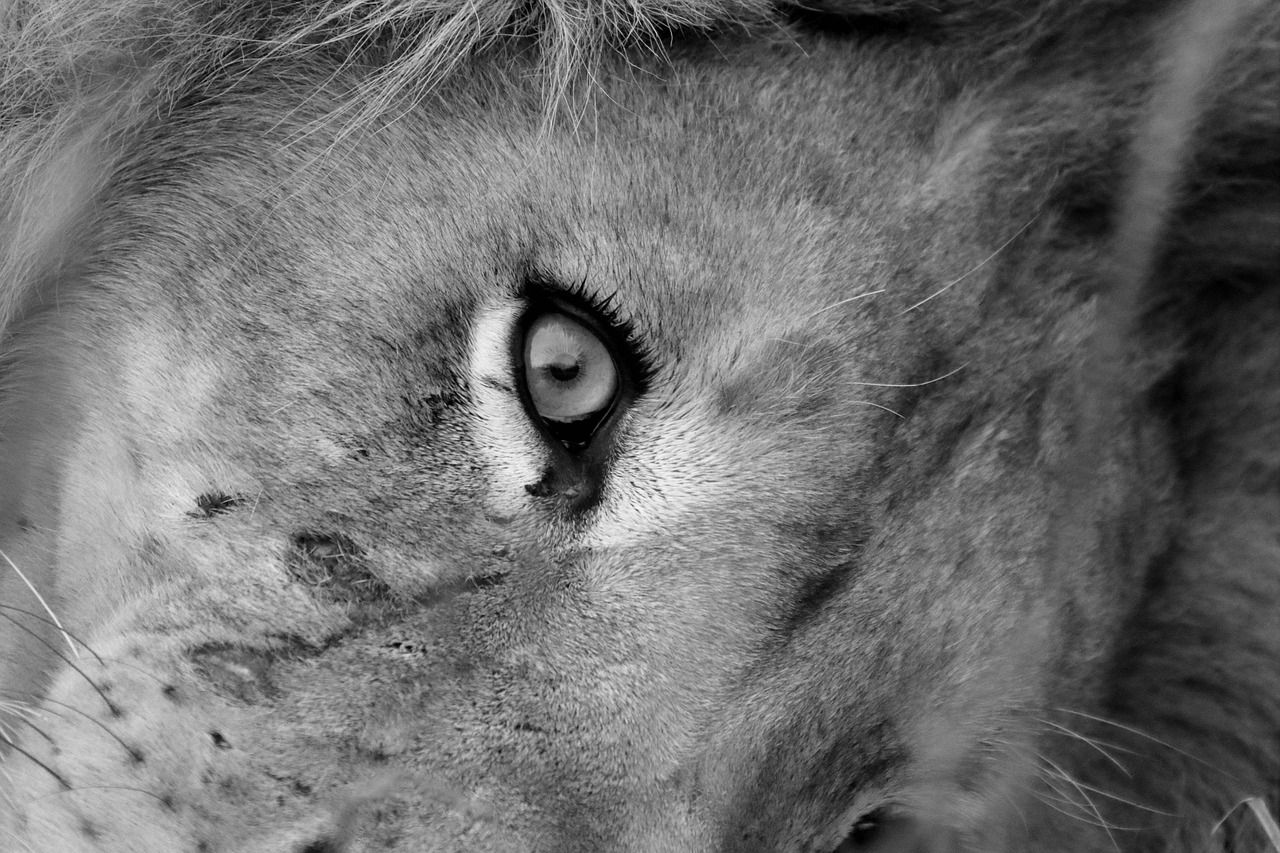
Using HTTPS Websites
When it comes to browsing the internet, especially on public Wi-Fi networks, one of the most important things you can do is ensure that the websites you visit use HTTPS. But what does HTTPS even mean? Well, it stands for HyperText Transfer Protocol Secure. In simple terms, it’s like having a secure tunnel for your data to travel through, keeping it safe from prying eyes.
Imagine sending a postcard through the mail. Anyone can read what’s written on it because it’s not sealed. Now, think of HTTPS as sending a letter in a sealed envelope. Only the intended recipient can open it and read its contents. This is crucial when you’re connected to a public Wi-Fi network, where anyone can potentially intercept your data. So, how do you ensure that you’re browsing securely? Here are a few key points to consider:
- Check the URL: Always look for “https://” at the beginning of a website’s URL. If it only says “http://”, think twice before entering any personal information.
- Look for the padlock icon: Most browsers display a padlock icon in the address bar when a site is secure. Clicking on it can provide you with more information about the site's security.
- Be cautious with personal data: Even on HTTPS sites, be mindful of what information you share. Avoid giving out sensitive data unless absolutely necessary.
Using HTTPS not only protects your data during transmission but also helps verify the authenticity of the website you are visiting. It acts as a digital signature that confirms you are communicating with the legitimate site, not an imposter trying to steal your information. This is especially important when you’re entering sensitive information, such as passwords or credit card numbers.
However, it’s essential to note that while HTTPS significantly enhances your security, it doesn’t make you invulnerable. Cybercriminals are constantly finding new ways to exploit vulnerabilities. Therefore, combining HTTPS with other security measures, such as a VPN, is the best way to safeguard your online activities.
In conclusion, always prioritize visiting HTTPS websites when using public Wi-Fi. It’s a simple yet effective way to protect your personal data and maintain your online privacy. Remember, in the wild west of public networks, being cautious can save you from a world of trouble.

Disabling File Sharing
When you connect to a public Wi-Fi network, one of the first things you should consider is disabling file sharing on your devices. Public networks are like open doors; while they provide easy access to the internet, they can also invite unwanted guests into your digital life. Imagine walking into a crowded café, leaving your personal belongings unattended—it's a risky move, right? The same principle applies to your device when you have file sharing enabled on public Wi-Fi. By keeping file sharing on, you risk exposing your files and personal information to anyone else on the same network.
Disabling file sharing is a straightforward yet crucial step in safeguarding your data. Most devices come with default settings that allow file sharing, which can be a blessing in certain situations, but a curse in public spaces. You might be wondering, “How can I disable file sharing?” Well, you’re in luck! Here’s a quick guide on how to do it for various devices:
- Windows: Go to Control Panel > Network and Sharing Center > Change advanced sharing settings. Under File and printer sharing, select Turn off file and printer sharing.
- Mac: Open System Preferences > Sharing. Uncheck the box next to File Sharing.
- Android: Open Settings > Connections > Wi-Fi. Tap on the connected network and disable File sharing.
- iOS: Go to Settings > General > AirDrop and set it to Receiving Off.
By following these steps, you can significantly reduce the risk of unauthorized access to your files. However, disabling file sharing is just one piece of the puzzle. It’s also essential to regularly check your device settings and ensure that you’re not inadvertently sharing more than you intend. Think of it as locking your doors and windows before you leave the house; it’s a simple precaution that can save you from potential headaches later.
Moreover, even with file sharing disabled, you should keep an eye on your device's privacy settings. Many applications and services have their own sharing settings that could expose your data if not managed properly. Regularly reviewing these settings can help you maintain a secure online presence.
In summary, disabling file sharing on public Wi-Fi is an essential step in protecting your personal information. It’s a small effort that can lead to significant peace of mind. So, the next time you log on to a public network, remember to lock down your device just like you would your home. Your data will thank you!
Q1: Why is it important to disable file sharing on public Wi-Fi?
A1: Disabling file sharing prevents unauthorized users on the same network from accessing your files and personal information, thus enhancing your security.
Q2: Can I still use file sharing at home?
A2: Yes, you can enable file sharing at home where the network is secure and trusted. Just remember to disable it when using public networks.
Q3: What other security measures should I take when using public Wi-Fi?
A3: Besides disabling file sharing, consider using a VPN, ensuring websites use HTTPS, and regularly monitoring your network connections.

Configuring Device Settings
When it comes to staying safe on public Wi-Fi networks, one of the most effective strategies is to configure your device settings properly. Think of your device as a house; if you leave the doors and windows open, you're inviting trouble. By tweaking a few settings, you can significantly enhance your security and protect your personal data from prying eyes. So, what are the key settings you should focus on? Let's dive in!
First and foremost, consider disabling automatic connections to Wi-Fi networks. Many devices are set to automatically connect to any available network, which can lead you to connect to malicious hotspots unknowingly. To prevent this, head over to your device's Wi-Fi settings and turn off the option that allows automatic connections. This way, you can manually choose which networks to join, ensuring you're only connecting to trusted sources.
Another important setting to adjust is your network sharing options. Most devices come with file sharing enabled by default, which can be a huge security risk on public networks. By disabling file sharing, you reduce the chances of unauthorized users accessing your files. On Windows, you can do this through the Control Panel, while Mac users can adjust their sharing preferences in System Preferences. Remember, sharing is great among friends, but in public, it can be dangerous!
Additionally, make sure your firewall is enabled. Firewalls act as a barrier between your device and potential threats from the internet. They monitor incoming and outgoing traffic and can block harmful data from reaching your device. Most operating systems have built-in firewalls, so ensure that yours is activated. You might not see it working, but it’s like having a security guard watching your back!
Lastly, consider using a guest network if your device supports it. If you have the option to create a guest network for your home Wi-Fi, use it when friends or family visit. This keeps your main network—and all your sensitive information—secure. When you’re on public Wi-Fi, avoid accessing sensitive accounts or sharing personal information unless absolutely necessary.
In summary, configuring your device settings is a crucial step in safeguarding your data while using public Wi-Fi. By disabling automatic connections, turning off file sharing, ensuring your firewall is active, and utilizing guest networks, you can create a much more secure online environment. Remember, a little precaution goes a long way in keeping your personal information safe!
- Why should I disable automatic Wi-Fi connections?
Disabling automatic connections helps prevent your device from connecting to potentially harmful networks without your knowledge. - How do I disable file sharing on my device?
You can disable file sharing through your device's settings, either in the Control Panel (Windows) or System Preferences (Mac). - Is a firewall really necessary?
Yes! A firewall helps protect your device from unauthorized access and malicious attacks, acting as a first line of defense against threats. - What is a guest network?
A guest network is a separate Wi-Fi network that allows visitors to access the internet without giving them access to your main network and its connected devices.

Monitoring Your Connections
When it comes to using public Wi-Fi, staying vigilant is key. Regularly is like having a security guard for your online presence, ensuring that no intruders are lurking in the shadows. But how do you keep an eye on your network activity? First, it's essential to understand that not all connections are created equal. Some may seem harmless, while others could be gateways for malicious attacks. By being proactive, you can spot suspicious activity before it becomes a problem.
One of the easiest ways to monitor your connections is by using network monitoring tools. These tools can help you see what devices are connected to your network and what data is being sent and received. For example, applications like Wireshark or GlassWire provide insights into your network traffic, allowing you to check for any unusual activity. If you notice unfamiliar devices or a spike in data usage, it could be a sign that someone is attempting to access your information. Don't ignore these red flags!
Additionally, many operating systems come with built-in features that allow you to view your network connections. For instance, on Windows, you can use the Resource Monitor to see which applications are using your network. On Mac, the Activity Monitor serves a similar purpose. By regularly checking these tools, you can stay informed about what’s happening on your device.
Another effective method is to use a firewall. Firewalls act as a barrier between your device and the internet, controlling the incoming and outgoing traffic. By enabling your firewall, you can block unauthorized access to your device, making it harder for cybercriminals to exploit vulnerabilities. Make sure your firewall is always active, especially when connecting to public Wi-Fi.
Moreover, consider setting up alerts for any unusual activities. Many security applications allow you to customize alerts for specific actions, such as when a new device connects to your network or when data usage exceeds a certain threshold. This way, you can quickly respond to potential threats.
In conclusion, monitoring your connections is an essential part of staying safe on public Wi-Fi networks. By utilizing network monitoring tools, checking built-in system features, enabling firewalls, and setting up alerts, you can significantly reduce your risk of falling victim to cyber threats. Remember, in the digital world, being proactive is always better than being reactive!
- What is the best way to monitor my connections on public Wi-Fi? Using network monitoring tools, checking built-in system features, and enabling firewalls are effective methods.
- Can I trust public Wi-Fi networks? Public Wi-Fi networks can be risky, so it's essential to take precautions, such as using a VPN and monitoring your connections.
- What should I do if I notice suspicious activity? If you see unfamiliar devices or unusual data usage, disconnect from the network and consider changing your passwords.
Frequently Asked Questions
- What are the main risks of using public Wi-Fi?
Public Wi-Fi networks can expose your personal data to various security threats, such as data interception, man-in-the-middle attacks, and malware distribution. These risks arise because many public networks are unsecured, making it easy for hackers to access your information.
- How does a VPN protect me on public Wi-Fi?
A Virtual Private Network (VPN) encrypts your internet connection, creating a secure tunnel for your data. This means that even if someone tries to intercept your information, all they will see is scrambled data, making it nearly impossible for them to access your sensitive information.
- Are free VPN services safe to use?
While free VPNs may seem like a good option, they often come with limitations such as slower speeds and less robust security. Additionally, some free VPN providers may log your data or sell it to third parties. It's generally safer to invest in a reputable paid VPN service that prioritizes your privacy.
- How can I tell if a website is secure?
To determine if a website is secure, look for "HTTPS" in the URL instead of "HTTP." The "S" stands for secure, indicating that the site uses encryption to protect your data during transmission. You can also look for a padlock icon in the address bar, which signifies a secure connection.
- What settings should I change on my device when using public Wi-Fi?
To enhance your security on public Wi-Fi, consider disabling file sharing, turning off automatic connections to networks, and ensuring your firewall is enabled. Additionally, make sure your operating system and applications are up to date to protect against vulnerabilities.
- How can I monitor my network connections?
You can monitor your network connections by using tools like network monitoring software or apps that alert you to suspicious activity. Regularly checking your device's network settings can also help you identify any unauthorized connections or unusual behavior.



















