How to Restrict Who Sees Your Social Media Posts?
In today's digital age, sharing our lives on social media has become second nature. However, with great sharing comes great responsibility. Have you ever posted something only to realize later that you wish you had restricted who could see it? You’re not alone! Many users grapple with the challenge of managing their online presence while ensuring their privacy. This article explores effective strategies to manage privacy settings on various social media platforms, ensuring that only desired audiences can view your posts while maintaining your online presence.
Privacy settings are crucial for controlling who can see your social media content. Think of your social media profile as your personal space; you wouldn’t want just anyone walking in uninvited, right? By adjusting your privacy settings, you can create a digital barrier that protects your personal information and allows only those you trust to enter. Navigating these settings can be tricky, but understanding their importance is the first step in safeguarding your online identity. Each platform has its unique way of handling privacy, which we will dive into in the following sections.
Every social media platform has its unique privacy features, much like different houses have their own locks and security systems. Knowing how to utilize these features can significantly enhance your online safety. Below, we’ll provide tailored guidelines for popular platforms like Facebook, Instagram, and Twitter, helping you manage your audience effectively.
Facebook offers extensive privacy options that can be customized to fit your needs. With just a few clicks, you can take control of who sees your posts. It’s like having a remote control for your social interactions! Let’s explore how you can customize your audience for posts, manage friend lists, and adjust settings to enhance your privacy.
Did you know that you can change the audience for individual posts on Facebook? This feature allows you to tailor who sees what you share on a post-by-post basis. For instance, if you want to share a family photo but don’t want your coworkers to see it, you can select "Friends" as your audience for that specific post. To adjust your post audience, simply follow these steps:
- When creating a post, look for the audience selector (usually a little globe or silhouette icon).
- Click on it and choose your desired audience from the options provided.
- Post your content with confidence, knowing it’s only visible to the right people!
Creating and managing friend lists on Facebook can streamline your audience and restrict post visibility to specific groups. Imagine having different groups of friends, like your college pals, family, and coworkers. You can tailor your posts for each group, ensuring that only the intended audience sees your content. To create friend lists, go to your friends' section, click on "Friend Lists," and start categorizing your friends. It’s an excellent way to keep your social circle organized!
Instagram provides various privacy settings that can be adjusted to fit your comfort level. If you’re looking to keep your life private, making your profile private is a great first step. This means only people you approve can see your posts and stories. Additionally, you have the power to control who can comment or message you, ensuring that your interactions remain positive and respectful.
Understanding how to share content safely is essential in this digital landscape. Before hitting that "Post" button, consider what you’re about to share. Is it something you’d be comfortable showing to your boss or a stranger on the street? Being selective with what you share online is paramount. Personal information should be protected while still allowing you to engage with your audience. Think of it like sharing a secret; you wouldn’t want just anyone to know!
Being mindful about what you share can go a long way in maintaining your privacy. Consider these practices:
- Think twice before sharing personal details like your address or phone number.
- Limit sharing sensitive information, especially in public posts.
- Ask yourself: Would I be okay if this became public knowledge?
Instagram Stories and Highlights can be used strategically to share content temporarily and control visibility. Stories disappear after 24 hours, which can be a great way to share moments without leaving a permanent mark on your profile. Highlights allow you to keep certain stories visible, but you can choose which ones to showcase, giving you control over your narrative.
Regularly monitoring your social media presence is vital for maintaining privacy. Just like you’d check your locks before leaving home, keeping an eye on who views your content and adjusting settings accordingly is essential. Tools like Google Alerts can notify you when your name appears online, helping you stay informed about your digital footprint.
Q: Can I make my Facebook profile completely private?
A: Yes, you can adjust your privacy settings to limit who can see your profile and posts.
Q: What happens if I change my Instagram profile to private?
A: Only users you approve can see your posts and stories once your profile is set to private.
Q: How can I check who has viewed my posts?
A: Most platforms don’t allow you to see who specifically viewed your posts, but you can see engagement metrics (likes, comments).
Q: Is it safe to share my location on social media?
A: It’s best to avoid sharing your location in real-time to maintain your privacy and safety.

Understanding Privacy Settings
In today's digital age, privacy settings are more important than ever. They serve as the gatekeepers of your online presence, allowing you to control who gets a peek into your life. Imagine your social media profile as a house: you wouldn’t want just anyone wandering through your living room, right? Privacy settings help you lock the doors and choose who gets to step inside. With the right adjustments, you can ensure that only your desired audience sees your posts, keeping your personal information safe while still engaging with friends and followers.
Understanding how to navigate these settings is crucial. Each social media platform offers a unique set of tools designed to help you manage your audience. Whether you're sharing a silly meme, a heartfelt status update, or a beautiful vacation photo, you want to make sure that the right people are seeing it. With a few clicks, you can adjust your settings to either open your doors wide or keep them tightly shut. But how do you know what settings are available? And how do you adjust them? Let's dive into the specifics!
Most platforms categorize privacy settings into several key areas:
- Profile Visibility: Control who can see your profile and posts.
- Post Audience: Choose who can view specific posts.
- Friend Requests: Decide who can send you friend requests.
- Messaging Controls: Manage who can send you messages or comments.
By familiarizing yourself with these categories, you can take charge of your social media experience. It's not just about keeping unwanted eyes away; it's also about creating a safe space where you can express yourself freely. Remember, the internet is a vast ocean, and without the right privacy settings, you might find yourself swimming with sharks!
So, before you hit that 'post' button, take a moment to review your privacy settings. Are they set to allow everyone to see your content, or have you tailored them to your liking? The key is to find a balance between staying connected and maintaining your privacy. After all, you want to share your life without exposing every detail to the world.

Platform-Specific Guidelines
When it comes to managing your social media presence, understanding the unique privacy features of each platform is essential. Each social media giant has its own set of tools that allow you to control who sees your posts, and navigating these features can feel like wandering through a maze. But fear not! With a little guidance, you’ll be able to master your privacy settings and keep your content secure. Let’s dive into the specifics for some of the most popular platforms: Facebook, Instagram, and Twitter.
Facebook is a powerhouse when it comes to privacy options. With its extensive settings, you can customize your audience for each post and manage friend lists effectively. The first step is to navigate to the privacy settings page, which can be found in the dropdown menu at the top right corner of your profile. From there, you can adjust who can see your future posts, review posts you’re tagged in, and even limit the audience for posts you’ve shared in the past.
One of the most useful features on Facebook is the ability to change the audience for individual posts. Imagine you’re sharing a funny family photo; you might want only your close friends to see it, while a professional update should be visible to colleagues. To adjust the audience for a specific post, simply click on the audience selector (the little icon right next to the post button) when you’re creating a new post. You can choose from options like “Public,” “Friends,” or “Only Me.” This flexibility allows you to curate your audience with ease.
Creating and managing friend lists is another fantastic way to streamline your audience on Facebook. By categorizing your friends into lists—like “Family,” “Work,” or “Close Friends”—you can easily control who sees what. To create a friend list, go to the “Friends” section of your profile, click on “Friend Lists,” and start grouping your connections. Once your lists are set up, you can select a specific list when posting, ensuring that only those in that group will see your content. This method not only enhances your privacy but also makes your social interactions more meaningful.
Instagram, known for its visual appeal, also offers several privacy settings that can help you manage who sees your content. If you’re looking for a more private experience, consider switching your profile to private. This means only people you approve can see your posts and stories. To do this, go to your profile, tap on the three horizontal lines in the top right corner, select “Settings,” then “Privacy,” and toggle the “Private Account” switch. It’s that simple! Now, every time you share a stunning sunset or a delicious meal, only your chosen followers will get a glimpse.
Additionally, Instagram allows you to control who can comment on your posts. This feature is particularly handy if you want to keep unwanted opinions at bay. You can restrict comments to your followers or even turn them off altogether for specific posts. Just remember, while sharing your life’s highlights, it’s okay to set boundaries.
With these platform-specific guidelines in hand, you’re now equipped to take control of your social media presence. Remember, the key is to regularly review your privacy settings as these platforms frequently update their features. Stay vigilant, and don’t be afraid to adjust your settings as needed!
Q: Can I change my privacy settings at any time?
A: Yes! You can adjust your privacy settings whenever you like, so don’t hesitate to revisit them regularly.
Q: Will my friends be notified if I change my privacy settings?
A: No, your friends will not receive notifications about changes to your privacy settings.
Q: Can I restrict who sees my old posts?
A: Yes, most platforms allow you to limit the audience for past posts through their privacy settings.
Q: What should I do if someone is harassing me on social media?
A: Use the platform's blocking feature to prevent them from viewing your content or contacting you.

Facebook Privacy Controls
When it comes to managing your online presence, are your best friends. They allow you to customize who can see your posts, ensuring that your personal life stays just that—personal. With the constant evolution of social media, understanding these controls can feel like trying to navigate a maze. But fear not! We're here to break it down for you in a way that's easy to digest.
First off, let’s talk about the audience selector. This nifty feature allows you to choose who sees each post you make. When you create a post, look for the little icon that resembles two heads or a globe. Clicking on it opens up a world of options, including “Public,” “Friends,” “Friends except…,” and “Only me.” Each option serves a different purpose:
- Public: Anyone on or off Facebook can see your post.
- Friends: Only your friends can see it.
- Friends except…: Exclude specific friends from seeing the post.
- Only me: Keep it completely private.
This flexibility allows you to control your narrative. For instance, if you’re sharing something personal, like a family vacation, you might choose “Friends” or even “Friends except…” to keep it from certain acquaintances. On the flip side, if you’re promoting a business event, “Public” could be the way to go.
Another powerful tool at your disposal is the ability to manage your friend lists. Facebook lets you create custom lists that categorize your friends into groups. Want to share a post that only your close friends can see? Create a list called “Close Friends” and choose that specifically when posting. This feature not only simplifies your audience management but also helps maintain tighter control over your privacy.
To create a friend list, navigate to the “Friends” section, click on “Friend Lists,” and then “Create List.” From there, you can add friends and name the list whatever you like. It's like having your own exclusive club where you can share content without worrying about who else might see it.
Moreover, Facebook allows you to adjust your privacy settings for past posts. Did you know you can change the audience for posts you've already shared? Yes, indeed! Go to your Activity Log, find the post you want to adjust, click on the audience selector, and change it to your desired setting. This is particularly useful if you’ve had a change of heart about what you want to share with the world.
Lastly, don’t forget about the importance of tagging. When someone tags you in a post, it can be visible to their audience, which might include people you don’t want to share your content with. To manage this, navigate to your settings and choose “Timeline and Tagging.” Here, you can control who can tag you and who can see posts you’re tagged in. It's like having a gatekeeper for your online persona!
In summary, Facebook provides a plethora of privacy controls that empower you to manage your audience effectively. By utilizing the audience selector, friend lists, past post adjustments, and tagging settings, you can ensure that your online presence reflects your personal boundaries. So go ahead, take charge of your Facebook privacy settings, and share your life on your terms!
Frequently Asked Questions
1. Can I change the privacy settings of a post after I’ve shared it?
Yes! You can change the audience of any post from your Activity Log.
2. What happens if I have a public post and someone shares it?
If your post is public, anyone can share it, and it will be visible to their friends as well.
3. How do I know who can see my posts?
You can check the audience selector before posting or view past posts in your Activity Log to adjust settings.

Adjusting Post Audience
When it comes to sharing your thoughts, photos, or updates on Facebook, the ability to adjust your post audience is like having the keys to your own castle. You wouldn’t want just anyone wandering in, right? By customizing who can see your posts, you can ensure that your content reaches the right people—friends, family, or specific groups—while keeping the prying eyes of others at bay.
To adjust your post audience, start by creating a new post. Before hitting that tempting “Post” button, look for the little icon that resembles a globe or two heads—this is your audience selector. Here’s where the magic happens! You can choose from several options:
- Public: Anyone on or off Facebook can see your post. Great for announcements, but be cautious!
- Friends: Only your friends will see the post. This is a safe bet for most personal updates.
- Friends except...: This allows you to exclude specific friends from seeing your post. Perfect for those family photos you don’t want your nosy neighbor to catch!
- Only me: This option is ideal for posts that you want to keep private, perhaps a draft or a note to yourself.
- Custom: Tailor your audience even further by selecting specific friends or lists, ensuring that only the people you want to see your post will do so.
After you’ve made your selection, don’t forget to review it! Facebook allows you to change the audience of a post even after it’s been shared. Simply click on the three dots in the upper right corner of your post, select “Edit Audience,” and make your adjustments. This flexibility can be a lifesaver if you accidentally shared something too broadly.
Another handy feature is the ability to create friend lists. By grouping your friends into categories—like “Family,” “Close Friends,” or “Work”—you can easily manage who sees what. Imagine throwing a party and only inviting your closest pals; that’s exactly what friend lists allow you to do with your posts. Plus, when you share something, you can simply select the relevant list, making it easier than ever to keep your audience in check.
So, the next time you’re about to share a post, take a moment to consider who you want in your audience. By adjusting your post audience, you can maintain your privacy while still engaging with your community. It’s all about striking that perfect balance between sharing your life and protecting your personal space.
Q1: Can I change the audience of a post after I’ve shared it?
A1: Yes! You can change the audience of your post at any time by clicking on the three dots in the upper right corner and selecting “Edit Audience.”
Q2: What happens if I choose “Only Me” for a post?
A2: If you select “Only Me,” only you will be able to see that post, keeping it completely private.
Q3: Can I create multiple friend lists?
A3: Absolutely! You can create as many friend lists as you like to better organize your audience.

Managing Friend Lists
Managing friend lists on Facebook is a powerful way to control who sees your posts and updates. Think of your friend list as a personal guest list for a party; you wouldn't want just anyone to crash your event, right? By organizing your friends into specific groups, you can tailor your social media experience and ensure that your content reaches only those who matter most to you.
To start managing your friend lists, navigate to your Facebook profile and find the "Friends" section. Here, you can create different lists based on your relationships. For example, you might have lists for family, close friends, coworkers, and acquaintances. This way, you can easily share posts that are relevant to each group without oversharing or alienating others.
Once you've created your lists, the next step is to adjust your privacy settings for each post. When you go to share a post, look for the audience selector tool, which is usually represented by a little icon next to the post button. By clicking on it, you can choose to share your post with the entire world, just your friends, or even a specific list. This feature is incredibly useful for maintaining your privacy while still staying connected.
Additionally, you can edit existing posts to change the audience after you've shared them. This flexibility allows you to rethink your audience if you realize that a post might not be suitable for everyone. Remember, the goal is to create a comfortable online environment where you can express yourself freely without the fear of unwanted eyes watching.
Here’s a quick overview of the steps to manage your friend lists effectively:
- Go to your Facebook profile and click on "Friends."
- Create new lists based on your relationships.
- When posting, use the audience selector to choose who can see your content.
- Edit your audience settings for existing posts as needed.
By taking these steps, you can ensure that your social media experience remains enjoyable and secure. It's all about finding the right balance between sharing and privacy, and managing your friend lists is a crucial part of that equation.
Q: Can I create multiple friend lists on Facebook?
A: Yes, you can create as many friend lists as you like to categorize your friends based on different criteria.
Q: Will my friends know which list they are on?
A: No, your friends cannot see the lists you create or which list they are on.
Q: Can I change the audience of a post after I've shared it?
A: Absolutely! You can edit the audience of any post after it has been published.

Instagram Privacy Options
When it comes to Instagram, privacy is a big deal! With millions of users sharing their lives daily, it’s essential to know how to keep your personal information safe. Luckily, Instagram offers a variety of privacy settings that allow you to control who sees your posts, stories, and even who can send you messages. Let's dive into these options and make sure you're using them to your advantage!
First, consider making your profile private. When your profile is private, only people you approve can see your posts and stories. To do this, go to your profile, tap on the three lines in the top right corner, select Settings, then Privacy, and toggle the Private Account option. This simple switch can significantly enhance your privacy and ensure that only your friends can keep up with your updates.
But wait, there's more! You also have the power to control who can comment on your posts. By adjusting your comment settings, you can choose to allow comments from everyone, just your followers, or disable comments entirely. This is particularly useful if you’re concerned about negative or unwanted comments. To change these settings, head back to Settings, select Privacy, and then Comments. It’s like having a personal bouncer for your posts!
Another fantastic feature is the ability to restrict users. If someone is bothering you or you simply don’t want them to interact with your content, you can restrict them without completely blocking them. This means they won’t see when you’re online or when you’ve read their messages, and their comments on your posts will only be visible to them. To restrict someone, go to their profile, tap on the three dots in the top right corner, and select Restrict. This gives you the power to manage your interactions without causing a scene.
Finally, let’s not forget about Instagram Stories. You can choose to hide your stories from specific users, which is a great way to maintain a level of privacy while still sharing moments with your friends. To hide your story from someone, go to your profile, tap on the three lines, select Settings, then Privacy, and finally Story. Here, you can select Hide Story From and pick the users you want to exclude. It's like having your own exclusive club where only the chosen few can see your behind-the-scenes moments!
In summary, Instagram provides a range of privacy options that can help you control your online presence. By utilizing these features, you can share your life with the people you choose while keeping unwanted eyes at bay. Remember, your online safety is in your hands!
- How do I make my Instagram account private?
Go to your profile, tap on the three lines, select Settings, then Privacy, and toggle the Private Account option. - Can I restrict someone on Instagram?
Yes! Go to their profile, tap on the three dots, and select Restrict. - What happens when I hide my story from someone?
They won't be able to see your stories, but they can still see your posts unless your account is private.
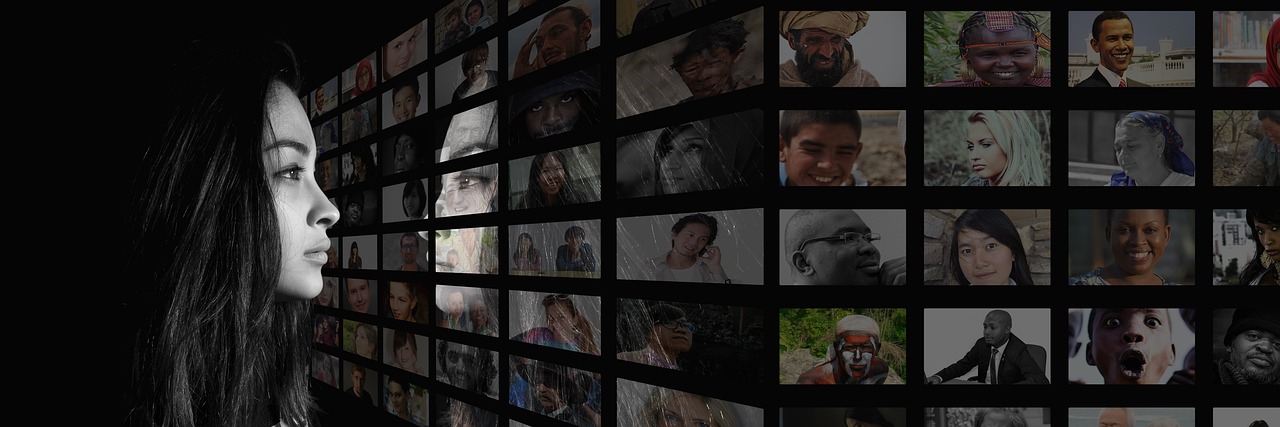
Tips for Content Sharing
When it comes to sharing content on social media, it's essential to tread carefully. Think of your online presence as a garden; you wouldn't want just anyone trampling through it, right? Being selective about what you share is not just a smart move; it's a necessity in today’s digital age where privacy can feel like a myth. So, before you hit that 'post' button, consider a few key factors that can help you maintain your privacy while still engaging with your audience.
First off, always ask yourself: Is this information necessary to share? Sometimes, we get caught up in the moment and share details that might seem harmless but could lead to unwanted attention. For instance, sharing your location in real-time can put you at risk. Instead, think about sharing that amazing vacation photo after you’ve returned home. This way, you can enjoy your memories without exposing yourself to potential dangers.
Another important aspect is to manage your audience effectively. Most platforms allow you to customize who sees your posts. On Facebook, for example, you can choose between friends, friends except acquaintances, or even customize your audience. This feature is like having a VIP section in your social media garden—only the people you trust get to see your prized blooms.
Additionally, consider utilizing features like Stories and Highlights on platforms like Instagram. These tools can be your best friends when it comes to sharing content temporarily. Stories disappear after 24 hours, giving you the freedom to share without the long-term commitment. You can share your day-to-day experiences without worrying about them lingering in the public eye forever. Just remember, even temporary content can be screenshotted, so keep that in mind!
Lastly, always review your privacy settings regularly. Social media platforms often update their features and settings, which can change how your content is shared and viewed. Take a moment every few months to ensure your settings align with your current sharing preferences. Think of it as giving your garden a seasonal check-up—removing weeds, adjusting the layout, and ensuring everything is thriving.
- What should I avoid sharing on social media? It's best to avoid sharing personal information like your address, phone number, or any sensitive financial details.
- Can I control who sees my posts after I share them? Yes, most platforms allow you to adjust the audience settings for your posts even after they’ve been published.
- How can I ensure my profile is private? You can set your profile to private in your account settings, limiting visibility to only those you approve.
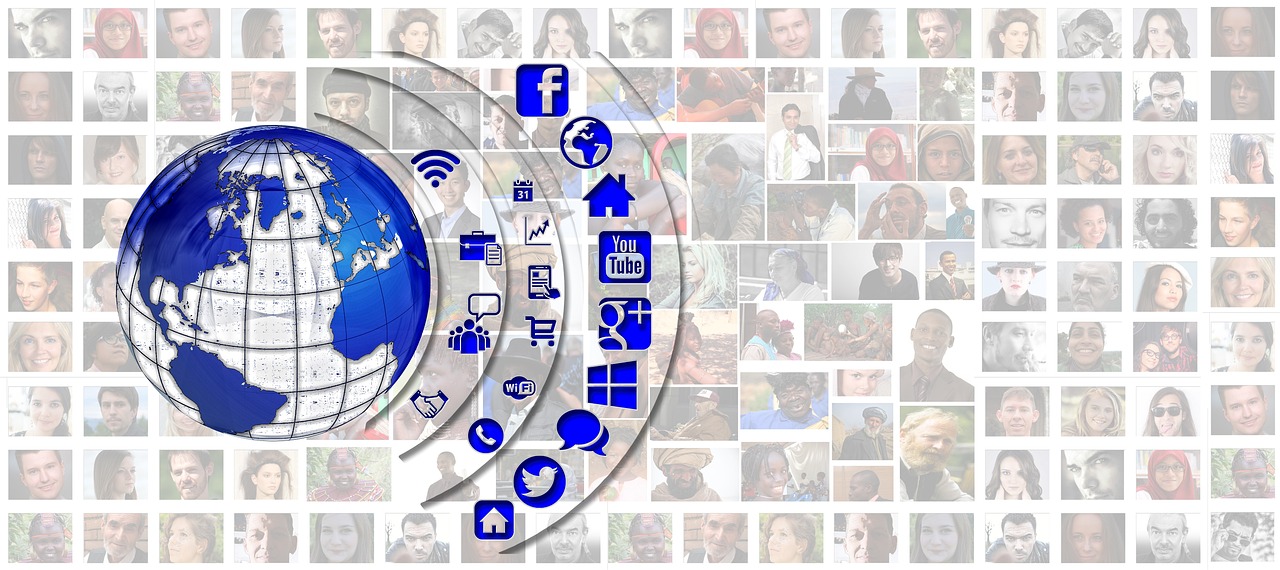
Selective Sharing Practices
In today's digital age, sharing content online can feel like throwing a party where everyone is invited—except you might not want everyone to show up! Selective sharing is the art of being intentional about what you post and who gets to see it. It's like having a VIP list for your social media presence, ensuring that only those you trust can view your personal moments. So, how do you master this practice? Let’s dive in!
First and foremost, consider the nature of the content you're about to share. Is it something deeply personal, like a family photo or a milestone achievement? If so, think twice before broadcasting it to the world. You might want to limit visibility to just close friends or family. On platforms like Facebook, you can customize the audience for each post, allowing you to select who gets to see what. This feature is your best friend when it comes to maintaining a level of privacy while still engaging with your audience.
Additionally, be mindful of context. For instance, sharing a fun night out with friends may seem harmless, but if you tag everyone in the photo, you're potentially exposing them to unwanted attention. It’s essential to ask for permission before tagging or sharing images that include others. This not only respects their privacy but also fosters trust in your relationships.
Another effective strategy is to utilize temporary sharing features. For example, Instagram Stories allow you to share moments that disappear after 24 hours. This can be a great way to keep your audience engaged without leaving a permanent mark on your profile. However, remember that even temporary posts can be captured or recorded by others, so think carefully about what you choose to share, even in Stories.
Lastly, consider using privacy settings to your advantage. Many platforms allow you to customize your profile so that only certain people can see your posts. For example, on Instagram, you can switch your account to private, meaning only approved followers can see your content. This is a fantastic way to control your audience and ensure that your posts are only visible to those you trust.
In summary, being selective about what you share on social media is crucial for maintaining your privacy. By thinking about the content, context, and utilizing the tools available to you, you can create a safer and more enjoyable online experience. Remember, your social media is your space—so curate it wisely!
- What is selective sharing?
Selective sharing is the practice of intentionally choosing what content to share on social media and who gets to see it, ensuring that personal information remains protected.
- How can I control who sees my posts?
You can control post visibility through privacy settings available on each social media platform, allowing you to customize audiences for individual posts.
- Are Instagram Stories private?
Instagram Stories can be seen by all your followers unless your account is set to private. However, remember that others can still screenshot your Stories.
- Should I ask permission before tagging someone?
Yes, it's always a good practice to ask for permission before tagging others in your posts to respect their privacy and maintain trust.
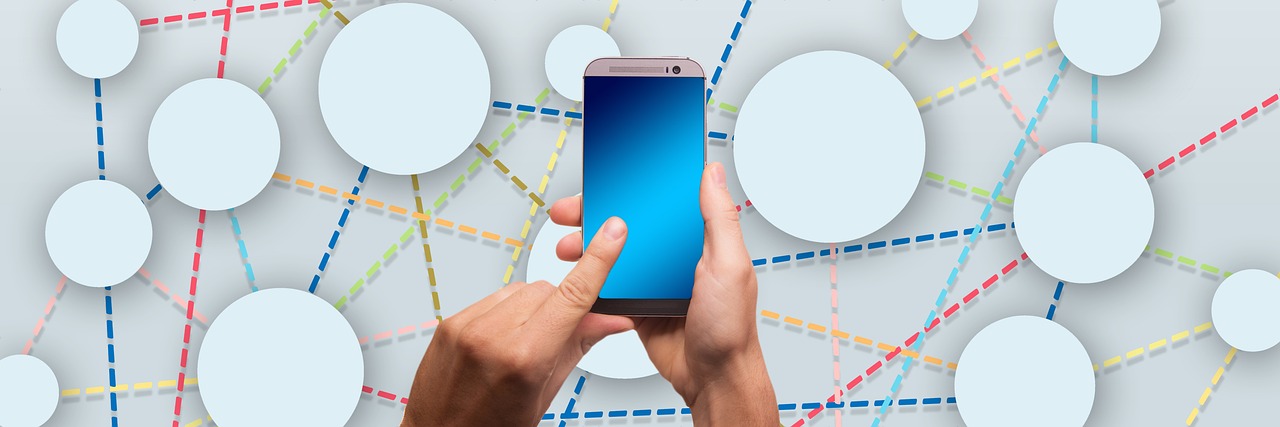
Utilizing Stories and Highlights
When it comes to sharing content on Instagram, Stories and Highlights are your best friends! These features allow you to showcase moments without cluttering your main feed. Think of Stories as your temporary canvas, where you can paint the day-to-day happenings of your life, and Highlights as the gallery where you curate your most cherished memories. Not only do they help in managing your audience's view, but they also keep your profile fresh and engaging.
Stories disappear after 24 hours, giving you the freedom to share more spontaneous content without worrying about it sticking around forever. This is perfect for moments that are fun but not necessarily Instagram feed material. You can share behind-the-scenes glimpses, quick updates, or even polls to engage your audience. Plus, you can control who sees your Stories by adjusting your privacy settings. If you want only a select group of friends to see your latest adventure, simply customize your audience before posting!
Now, let’s talk about Highlights. This feature allows you to save your Stories and keep them accessible on your profile. You can categorize them into thematic groups, making it easy for visitors to navigate your interests. For example, if you love traveling, you can create a Highlight just for your trips, showcasing snippets from various destinations. This not only keeps your profile organized but also gives your followers a quick way to catch up on what they might have missed.
Here are a few tips for effectively utilizing Stories and Highlights:
- Be Authentic: Share real moments that reflect your personality. Authenticity resonates with your audience.
- Use Interactive Features: Polls, questions, and quizzes can make your Stories more engaging and encourage interaction.
- Highlight Important Content: Use Highlights to keep essential information accessible, like FAQs, promotions, or important announcements.
In a nutshell, Stories and Highlights are powerful tools for managing your social media presence. They allow you to maintain a level of privacy while still sharing parts of your life that matter to you. By being strategic about what you post and how you categorize your Highlights, you can create a more engaging experience for your followers while keeping your personal life just that—personal!
Q: How can I make my Instagram Stories visible to only certain people?
A: You can control who sees your Stories by adjusting your privacy settings. Go to your profile, tap on the three lines in the top right corner, select Settings, then Privacy, and finally Story. Here, you can hide your Story from specific users.
Q: Can I edit my Highlights after I create them?
A: Absolutely! You can edit your Highlights at any time. Just tap on the Highlight you want to change, then tap the three dots to edit or delete any Stories you have saved in that Highlight.
Q: Are there any limits to how many Highlights I can create?
A: No, there are no limits to the number of Highlights you can create on Instagram. However, it’s best to keep them organized and thematic for better user experience.
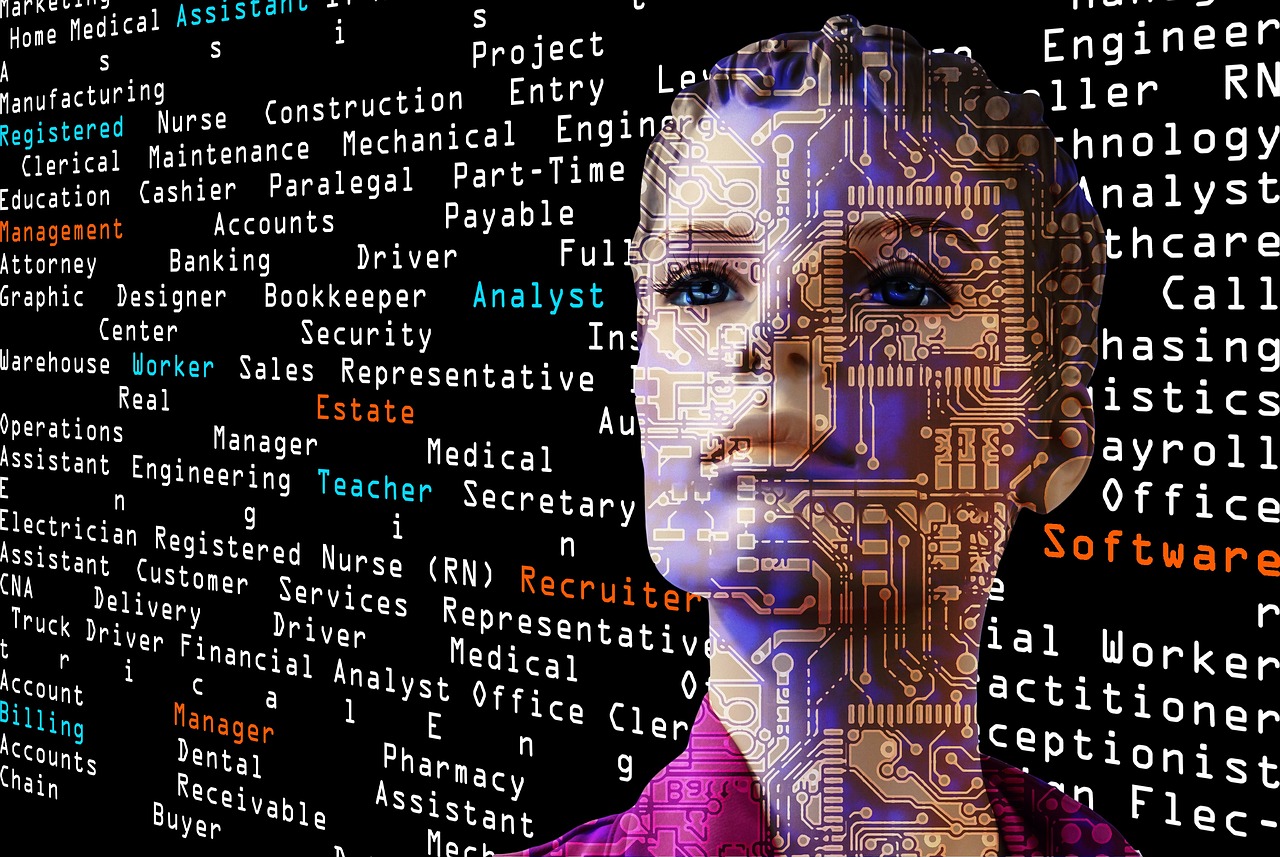
Monitoring Your Online Presence
In today's digital age, has become more crucial than ever. It's not just about what you post; it's also about who sees it and how it's perceived. Think of your online presence as a garden. If you don't tend to it, weeds can take over, overshadowing the beautiful flowers you've planted. In the same way, neglecting your social media privacy can lead to unwanted attention and potential risks to your personal information.
To effectively monitor your online presence, you can start by utilizing various tools and practices. Many social media platforms offer built-in features that allow you to see who interacts with your content. For instance, you can check the analytics on Facebook or Instagram to understand your audience better. This data can reveal who is engaging with your posts, giving you a clearer picture of your digital footprint.
Additionally, consider setting up alerts for your name or brand. Tools like Google Alerts can notify you whenever your name is mentioned online. This proactive approach helps you stay informed about how your online presence is evolving and allows you to respond to any potentially damaging content swiftly. Just as a gardener checks for pests regularly, you should keep an eye on your digital garden.
Another key aspect of monitoring your online presence is regularly reviewing your privacy settings. Social media platforms often update their privacy policies and features, which means that settings you configured a while ago might not be sufficient anymore. For example, Facebook frequently introduces new privacy options, so it's essential to revisit your settings periodically to ensure they align with your current preferences.
Moreover, it's beneficial to perform a social media audit every few months. This process involves:
- Reviewing the content you've shared.
- Checking your friend lists and followers.
- Assessing your privacy settings across all platforms.
- Removing any connections that no longer align with your personal or professional goals.
By taking these steps, you can maintain a healthy online presence that reflects your values and intentions. Remember, just like you wouldn't let strangers roam freely in your home, you shouldn't allow just anyone to access your personal life online.
In conclusion, monitoring your online presence isn't a one-time task; it's an ongoing process. By staying vigilant and proactive, you can ensure that your social media accounts remain a safe and positive space for you and your audience. So, grab your digital gardening tools and start cultivating a better online presence today!
Q: How often should I check my privacy settings?
A: It's advisable to review your privacy settings at least once every few months or whenever there are major updates to the platform.
Q: What tools can help me monitor my online presence?
A: Tools like Google Alerts, social media analytics, and reputation management services can be very helpful in monitoring your online presence.
Q: Can I see who views my social media profiles?
A: Most social media platforms do not allow users to see who views their profiles for privacy reasons. However, you can see who interacts with your posts through likes, comments, and shares.
Frequently Asked Questions
- What are privacy settings on social media?
Privacy settings are tools provided by social media platforms that allow users to control who can see their posts and personal information. By adjusting these settings, you can ensure that only your desired audience has access to your content.
- How can I adjust my Facebook privacy settings?
To adjust your Facebook privacy settings, go to the settings menu, select "Privacy," and customize options such as who can see your posts, friend requests, and profile information. You can also manage your audience for individual posts right before sharing.
- Can I make my Instagram profile private?
Yes! You can make your Instagram profile private by going to your profile settings, selecting "Privacy," and toggling the "Private Account" option. This way, only approved followers can see your posts and stories.
- What is the benefit of using friend lists on Facebook?
Friend lists on Facebook help you organize your friends into specific groups, allowing you to control who sees your posts. For example, you can share personal updates with close friends while keeping your professional contacts separate.
- How do Instagram Stories help with privacy?
Instagram Stories are temporary posts that disappear after 24 hours, offering a way to share moments without permanently adding them to your profile. You can also customize who can view your stories, providing an extra layer of privacy.
- Should I be careful about what I share online?
Absolutely! Being selective about what you share is crucial for protecting your personal information. Always consider the potential audience and think twice before posting sensitive details that could be misused.
- How can I monitor who views my posts?
While most social media platforms do not provide a direct way to see who views your posts, you can use analytics tools available on some platforms to get insights into engagement. Regularly reviewing your friends and followers can also help you maintain a safe online presence.


















