How to Stay Safe While Using Internet Browsers
In today's digital age, the internet is an indispensable part of our lives, serving as a gateway to information, communication, and entertainment. However, with great access comes great responsibility. Staying safe while using internet browsers is crucial to protect your personal information and avoid potential threats. So, how can you navigate the vast online landscape without falling prey to cyber threats? This article explores essential strategies and practices that will help you enhance your safety while browsing the internet. From understanding the types of threats lurking online to adopting safe browsing habits, we've got you covered!
Before diving into the safety practices, let’s first grasp the landscape of internet threats. The online world is filled with various dangers that can compromise your security, including malware, phishing attacks, and data breaches. Malware is like a digital virus that can infect your device, stealing sensitive information and disrupting your activities. Phishing attacks often come disguised as legitimate emails or messages, tricking you into revealing your personal information. Lastly, data breaches can occur when hackers gain unauthorized access to databases, exposing your private data. Understanding these threats is the first step in recognizing potential dangers and protecting yourself.
Not all web browsers are created equal. When it comes to online safety, selecting a secure and privacy-focused browser is paramount. Browsers like Google Chrome, Mozilla Firefox, and Brave offer features that enhance your online safety and user experience. But what should you look for in a browser? Here are some important features to consider:
Many modern browsers come equipped with built-in security features designed to protect users from online threats. These features include:
- Pop-up Blockers: Prevent annoying and potentially harmful pop-up ads.
- Sandboxing: Isolates web pages to prevent malicious code from affecting your device.
- Tracking Protection: Blocks trackers that monitor your online activities.
These features act as your first line of defense, helping to shield you from various online threats.
Have you ever noticed that some websites start with "https://" instead of "http://"? That little "s" stands for secure and indicates that the site uses encryption protocols to protect your data during online transactions. When you enter sensitive information, like credit card details, encryption ensures that your data is scrambled and unreadable to unauthorized parties. Always look for this indicator when browsing or making purchases online; it’s a crucial step for a safer internet experience.
Keeping your browser updated is not just a good practice; it’s essential for maintaining a secure browsing environment. Developers frequently release updates to patch vulnerabilities and fix security flaws. By regularly updating your browser, you ensure that you’re protected against the latest threats. So, make it a habit to check for updates or enable automatic updates to stay one step ahead of cybercriminals.
Enhancing your browser's capabilities can significantly boost your online safety. There are numerous security-focused extensions and add-ons available that can help you navigate the internet more securely. For example, ad blockers can prevent intrusive ads that might lead you to malicious websites, while password managers can help you create and store strong, unique passwords for each of your accounts. By leveraging these tools, you can create a more secure browsing experience tailored to your needs.
Aside from technical measures, adopting safe browsing habits is equally important. Here are some essential practices that can minimize risks and enhance your security:
Phishing scams are becoming increasingly sophisticated, making it crucial to know how to identify them. Look out for red flags such as poor spelling and grammar, generic greetings, and suspicious links. If an email or message seems off, trust your instincts and avoid clicking on any links. Always verify the sender's identity before providing any personal information.
Creating strong, unique passwords for different accounts is one of the simplest yet most effective ways to protect your online presence. A strong password should be at least 12 characters long and include a mix of letters, numbers, and symbols. To manage your passwords securely, consider using a password manager. This way, you can generate and store complex passwords without the hassle of remembering them all.
Most web browsers come with a range of privacy settings that can be configured to enhance your protection. Take some time to explore these settings and adjust them according to your preferences. For instance, you can disable third-party cookies, limit tracking, and manage website permissions to control how much data you share.
Cookies are small files stored on your device that track your online behavior. While they can improve your browsing experience, they can also compromise your privacy. Understanding cookies and their role in online tracking allows you to manage cookie settings effectively. Regularly review your cookie preferences and clear cookies that you no longer need to enhance your privacy.
Regularly clearing your browsing history, cache, and cookies is essential for maintaining a clean browsing environment and protecting your privacy. This practice not only helps prevent unauthorized access to your information but also keeps your browser running smoothly. Make it a habit to clear your browsing data periodically, especially after accessing sensitive sites.
Q: What is the best web browser for security?
A: While there are several secure browsers available, options like Brave and Mozilla Firefox are often recommended for their strong privacy features.
Q: How can I tell if a website is secure?
A: Look for "https://" in the URL and a padlock icon in the address bar. These indicators mean the site uses encryption to protect your data.
Q: Should I use a password manager?
A: Absolutely! Password managers help you create and store strong, unique passwords for each account, enhancing your online security.
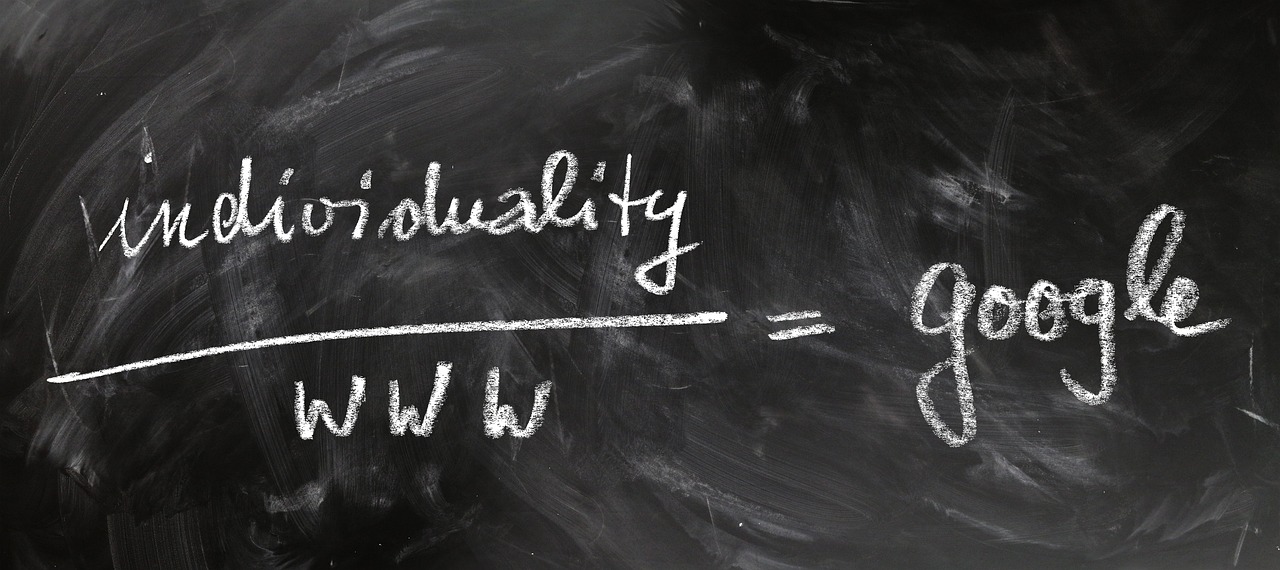
Understanding Internet Threats
In today's digital age, the internet is an indispensable part of our lives. However, with its vast benefits come a myriad of threats that can jeopardize our personal information and online safety. Understanding these threats is the first step in protecting yourself while browsing. From malware to phishing attacks and data breaches, each of these dangers presents unique challenges that can compromise your security.
Let's start with malware. This term encompasses various malicious software types, including viruses, worms, and trojans, which can infiltrate your system without your knowledge. Malware can corrupt files, steal sensitive information, or even take control of your computer. Imagine inviting an unwelcome guest into your home—malware is just that, lurking in the shadows, waiting for the right moment to strike.
Next up is the notorious phishing attack. This is a deceptive practice where cybercriminals impersonate legitimate entities to trick you into revealing personal information, such as passwords or credit card numbers. Phishing attempts often come in the form of emails or messages that appear to be from trusted sources. For example, you might receive an email that looks like it’s from your bank, asking you to verify your account details. Always remember: if it feels off, it probably is.
Then there are data breaches. These occur when unauthorized individuals gain access to a database containing sensitive information. Think of it as a thief breaking into a safe; once they’re in, they can access everything stored within. Data breaches can lead to identity theft, financial loss, and even long-term damage to your credit history. Common sources of data breaches include online retailers, social media platforms, and even healthcare providers.
To help you navigate these threats, it's essential to be aware of some common signs and tactics used by cybercriminals. Here are a few red flags to watch out for:
- Unusual email addresses: If the sender's email looks suspicious or has strange characters, be cautious.
- Urgent language: Scammers often create a sense of urgency to provoke hasty decisions.
- Generic greetings: Phishing emails often use generic salutations like "Dear Customer" instead of your name.
- Links that don't match: Hover over links to see where they lead before clicking.
Understanding these threats is crucial for anyone who uses the internet. By staying informed and vigilant, you can significantly reduce your risk of falling victim to online dangers. Just as you would lock your doors and windows at home, you must take proactive steps to secure your online presence. The internet is a vast place, and while it offers many opportunities, it also harbors potential risks that require your attention and caution.

Choosing the Right Browser
When it comes to navigating the vast ocean of the internet, your choice of web browser is akin to selecting a sturdy vessel to sail in. With so many options available, it's crucial to find a browser that not only meets your everyday needs but also prioritizes your security and privacy. A good browser should act as your first line of defense against the myriad of online threats lurking in the digital waters.
Many popular browsers come equipped with features designed to enhance your safety while browsing. For instance, browsers like Google Chrome, Mozilla Firefox, and Microsoft Edge offer built-in security tools that can help shield you from malicious websites and phishing attempts. But how do you know which one is right for you? Let’s dive into some key features to consider when choosing your browser:
- Security Features: Look for browsers that provide robust security measures such as pop-up blockers, malware protection, and sandboxing capabilities. These features help prevent harmful software from infiltrating your device.
- Privacy Controls: A browser that allows you to manage your privacy settings easily is essential. Features like tracking protection and cookie management can give you greater control over your online footprint.
- User Experience: A user-friendly interface can significantly enhance your browsing experience. The browser should be intuitive and easy to navigate, allowing you to focus on what matters most—your online activities.
Furthermore, it's important to consider how frequently the browser receives updates. Regular updates are vital for patching vulnerabilities that could be exploited by cybercriminals. A browser that is actively maintained and updated will generally provide a more secure browsing experience. For example, Firefox has a reputation for prioritizing user privacy and regularly updating its features to combat new threats. On the other hand, Google Chrome is known for its speed and extensive library of extensions, but it may collect more user data than some privacy-focused alternatives.
To help you make an informed decision, here’s a quick comparison table of popular browsers highlighting their key features:
| Browser | Security Features | Privacy Controls | User Experience |
|---|---|---|---|
| Google Chrome | Pop-up blocker, Safe Browsing | Basic tracking protection | Fast and user-friendly |
| Mozilla Firefox | Enhanced tracking protection, Phishing protection | Advanced privacy settings | Customizable interface |
| Microsoft Edge | SmartScreen filter, InPrivate browsing | Basic privacy controls | Integrated with Windows |
Ultimately, the choice of browser comes down to your individual needs and preferences. It's worth experimenting with a few different options to see which one feels right for you. Remember, the goal is to find a browser that not only enhances your browsing experience but also keeps you safe from the lurking dangers online. So, take your time, do your research, and choose wisely!

Browser Security Features
When it comes to surfing the web, your browser is your first line of defense against a myriad of online threats. But what exactly makes a browser secure? Well, it’s not just about having a flashy interface or a fast loading time. The real magic lies in the security features that browsers offer to protect you from potential dangers lurking on the internet.
First off, let’s talk about pop-up blockers. These handy tools prevent unwanted pop-ups from interrupting your browsing experience. Not only are they annoying, but they can also lead you to malicious websites. By blocking these pesky interruptions, you can focus on what really matters: your online activities.
Another essential feature is sandboxing. This technology isolates web pages and applications from one another, creating a protective barrier. Think of it as a safety net that prevents harmful code from spreading across your system. If you accidentally visit a compromised site, sandboxing ensures that any potential threats stay contained, reducing the risk of a full-blown attack on your device.
Then we have tracking protection. In an age where data privacy is a growing concern, tracking protection helps you maintain your anonymity online. It blocks third-party cookies and trackers that monitor your browsing habits, allowing you to surf the web without the feeling of being constantly watched. This feature empowers you to take control of your personal information and decide who gets to see it.
Now, let’s not forget about secure browsing modes. Many browsers offer a “private” or “incognito” mode, which doesn’t save your browsing history or cookies. This feature is perfect for those times when you want to keep your online activities under wraps. However, while it offers a layer of privacy, it doesn’t make you completely invisible to websites or your internet service provider, so keep that in mind!
Moreover, most modern browsers come equipped with automatic updates. This means that your browser will regularly check for and install the latest security patches without you lifting a finger. It's like having a personal bodyguard who ensures that you’re always protected against the latest threats. Keeping your browser updated is crucial, as cybercriminals are constantly finding new vulnerabilities to exploit.
To summarize, the security features of your browser are vital for a safe online experience. Here’s a quick rundown of some key features:
| Feature | Description |
|---|---|
| Pop-up Blockers | Prevent unwanted pop-ups that can lead to malicious sites. |
| Sandboxing | Isolates web pages to contain potential threats. |
| Tracking Protection | Blocks third-party trackers to protect your privacy. |
| Private Browsing | Does not save browsing history or cookies. |
| Automatic Updates | Keeps your browser secure with the latest patches. |
By understanding and utilizing these security features, you can significantly enhance your online safety. After all, the internet is a vast ocean of information, but it can also be a treacherous sea filled with hidden dangers. So, equip yourself with the right tools and navigate with confidence!
- What is the most secure web browser? There isn't a definitive answer, as it often depends on your needs, but browsers like Chrome, Firefox, and Brave are known for their robust security features.
- How often should I update my browser? It's best to enable automatic updates to ensure you always have the latest security patches.
- Can I trust private browsing modes? While they offer more privacy, they don't make you completely anonymous online. Use them wisely.

Encryption Protocols
When you browse the internet, you want to feel safe and secure, right? That's where come into play! These protocols act like a digital shield, protecting your data as it travels across the vast expanse of the web. Imagine sending a postcard versus sending a sealed letter—one can be read by anyone, while the other keeps your secrets safe. Similarly, encryption ensures that your sensitive information, such as passwords and credit card numbers, remains confidential and secure from prying eyes.
One of the most common encryption protocols you'll hear about is HTTPS. You might have noticed that many websites now start with "https://" instead of just "http://". The 'S' at the end stands for Secure, indicating that the site uses encryption to protect your data. This is especially important when you're entering personal information, such as when you're shopping online or logging into your bank account. Without HTTPS, your data could be intercepted by malicious actors, leading to identity theft or financial loss.
But how does HTTPS work, you ask? It employs a combination of SSL (Secure Sockets Layer) and TLS (Transport Layer Security) protocols to establish a secure connection between your browser and the web server. This connection is encrypted, meaning that even if someone tries to intercept the data being transmitted, they would only see gibberish instead of your sensitive information. To give you a clearer picture, here's a simple breakdown of how this process works:
| Step | Description |
|---|---|
| 1 | Your browser requests a secure connection to the server. |
| 2 | The server responds by sending its SSL/TLS certificate to the browser. |
| 3 | Your browser verifies the certificate and establishes an encrypted connection. |
| 4 | Data can now be securely transmitted between your browser and the server. |
In addition to HTTPS, there are other encryption protocols worth mentioning, such as SSH (Secure Shell) and VPN (Virtual Private Network) protocols. SSH is primarily used for secure remote access to servers, while VPNs encrypt your internet connection, making your online activities private and secure from snoopers. Think of a VPN as a secret tunnel that keeps your data safe from anyone trying to peek in.
As you navigate the digital world, it's crucial to be aware of the encryption protocols in use, especially when handling sensitive information. Always look for the HTTPS indicator in your browser’s address bar, and consider using a VPN for added security. In a world where cyber threats are ever-present, being informed is your best defense!
- What is the difference between HTTP and HTTPS?
HTTP is the standard protocol for transmitting data over the web, while HTTPS adds a layer of security by encrypting the data, making it more secure against interception.
- How can I tell if a website is secure?
Look for "https://" in the URL and a padlock icon in the address bar. These indicate that the site uses encryption to protect your data.
- Do I need to use a VPN?
A VPN is beneficial for enhancing your online privacy and security, especially when using public Wi-Fi networks. It encrypts your internet connection, making it harder for others to track your online activities.

Regular Updates
Keeping your web browser up to date is not just a good practice; it's a critical step in safeguarding your online experience. Think of your browser as a fortress protecting your digital life. Just like any fortress, it requires regular maintenance and upgrades to defend against new threats. When developers release updates, they often include patches for vulnerabilities that hackers could exploit. Ignoring these updates is like leaving a backdoor open in your castle walls, inviting unwanted guests in.
Every time your browser prompts you to update, it's not just a nuisance; it's a reminder that the digital landscape is constantly evolving. New malware, phishing schemes, and other cyber threats emerge daily, and outdated software can become an easy target. By regularly updating your browser, you ensure that you have the latest security features and bug fixes at your disposal. This is particularly important because many updates also enhance performance, making your browsing experience smoother and faster.
But how can you ensure you're always running the latest version of your browser? Here are a few tips:
- Enable Automatic Updates: Most modern browsers offer an option to automatically download and install updates. Enabling this feature is a set-it-and-forget-it solution that keeps you protected without any extra effort.
- Check for Updates Manually: If you're not sure whether your browser is up to date, you can usually check for updates in the settings menu. This is a good habit to develop, especially if you notice any unusual behavior while browsing.
- Stay Informed: Follow the official blog or social media accounts of your browser's developers. They often announce major updates and the reasons behind them, which can help you understand the importance of keeping your software current.
It's also worth noting that some browsers allow you to see the version number and the update history. This can provide insight into how frequently updates are released and whether your version is current. If you're using a browser that isn't updated regularly, it might be time to consider switching to a more secure option that prioritizes user safety.
In summary, regular updates are your first line of defense against the ever-evolving threats on the internet. Don't let your guard down; make it a habit to keep your browser updated, and you'll be taking a significant step towards a safer online experience.
Q: How often should I update my browser?
A: Ideally, you should update your browser as soon as updates are available. Many browsers have automatic updates, but it’s good practice to check manually every few weeks.
Q: What happens if I don’t update my browser?
A: Not updating your browser can leave you vulnerable to security threats, including malware and phishing attacks. Outdated browsers may also struggle with loading modern websites or may not support newer web technologies.
Q: Are there any browsers that are better for security?
A: Browsers like Google Chrome, Mozilla Firefox, and Microsoft Edge are known for their regular updates and robust security features. It's essential to choose a browser that prioritizes user safety.
Q: Can I use outdated extensions with an updated browser?
A: While you can technically use outdated extensions, they may not function correctly or could pose security risks. Always ensure your extensions are updated alongside your browser.

Extensions and Add-ons
When it comes to enhancing your browsing experience, extensions and add-ons play a pivotal role. Think of them as the Swiss army knife of your web browser—each tool designed to tackle specific tasks and improve your online safety. From blocking unwanted ads to managing your passwords, these small but powerful tools can significantly bolster your security while you surf the web.
First off, let’s talk about ad blockers. These extensions are essential for anyone who values a clean browsing experience. By eliminating annoying pop-ups and intrusive ads, they not only make your online experience more enjoyable but also reduce the risk of accidentally clicking on malicious ads that could lead to malware infections. Imagine browsing your favorite sites without the clutter of advertisements—sounds like a dream, right?
Another crucial type of extension is the password manager. In a world where we juggle multiple accounts, keeping track of strong, unique passwords can feel like an uphill battle. Password managers simplify this process by securely storing your passwords and auto-filling them when needed. This means you can create complex passwords without the fear of forgetting them. It’s like having a personal vault for your digital keys!
But wait, there's more! Privacy-focused extensions can help you regain control over your personal information. For instance, tools like HTTPS Everywhere automatically redirect you to secure versions of websites, ensuring your data is encrypted during transmission. Similarly, Privacy Badger learns to block invisible trackers that follow you around the internet, making your online activity more private. Using these extensions is akin to putting up a "no trespassing" sign on your digital footprint.
However, while extensions can significantly enhance your security, it’s important to choose them wisely. Not all extensions are created equal; some can even pose risks themselves. Always download extensions from reputable sources, such as the official web store of your browser, and check user reviews and ratings. This is like doing a background check before inviting someone into your home—better safe than sorry!
To wrap it up, extensions and add-ons are indispensable tools for anyone looking to fortify their online safety. They not only improve your browsing experience but also provide layers of protection against various threats. So, take a moment to explore the options available in your browser’s store, and equip yourself with the tools necessary to navigate the internet securely.
- What are browser extensions?
Browser extensions are small software programs that add specific capabilities to your web browser, enhancing functionality and user experience.
- Are extensions safe to use?
While many extensions are safe, it's crucial to download them from reputable sources and check reviews to avoid potential security risks.
- How do I manage my browser extensions?
You can manage your extensions through your browser's settings menu, where you can enable, disable, or remove them as needed.
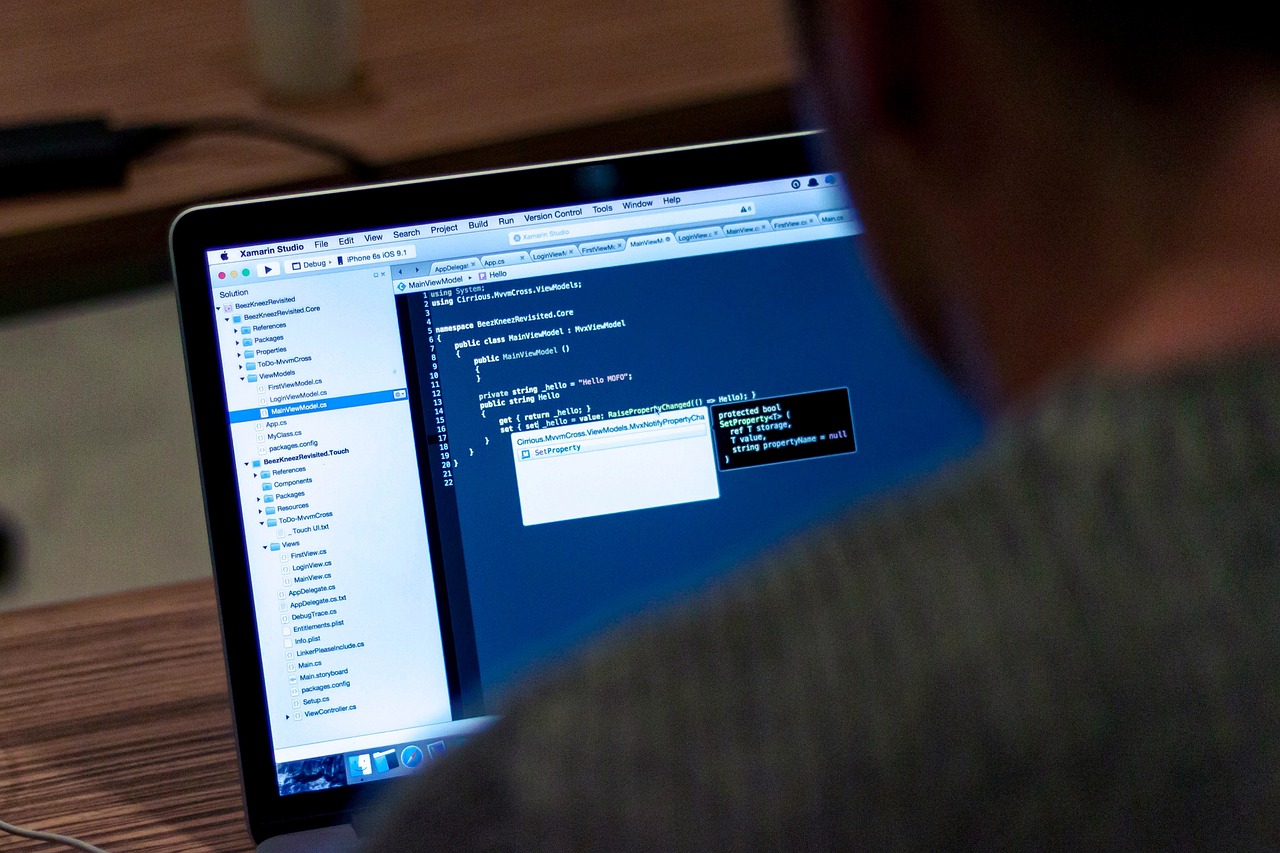
Safe Browsing Practices
When it comes to surfing the web, adopting is akin to wearing a seatbelt in a car. It’s a simple yet effective way to protect yourself from potential hazards. In today's digital age, where cyber threats lurk around every corner, being proactive about your online safety is essential. Imagine the internet as a bustling city; just as you wouldn’t walk down a dark alley at night, you shouldn't navigate risky websites without proper precautions. Here are some key habits to cultivate that will significantly enhance your safety while browsing.
First and foremost, recognizing phishing attempts is crucial. Phishing scams are like wolves in sheep's clothing, often disguised as legitimate emails or websites. They aim to trick you into providing personal information such as passwords or credit card numbers. Always look for red flags, such as poor grammar, generic greetings, and suspicious URLs. If an email urges you to click on a link or download an attachment, pause and think twice. It’s better to verify the source directly rather than fall into a trap. Remember, if it smells fishy, it probably is!
Another vital aspect of safe browsing is using strong passwords. Think of your password as the key to your digital home. Would you use a flimsy key that anyone could replicate? Absolutely not! Instead, create strong, unique passwords for each of your accounts. A good password should be a mix of uppercase and lowercase letters, numbers, and special characters. For example, instead of “password123,” consider “P@ssw0rd!2023.” And don't forget to change your passwords regularly! To manage all these complex passwords, consider using a password manager, which can securely store and generate passwords for you.
Moreover, be mindful of your privacy settings. Browsers come equipped with various privacy features that allow you to control what information is shared while you browse. Take a moment to explore these settings and configure them to your liking. For instance, you might want to disable third-party cookies to prevent advertisers from tracking your online behavior. Understanding cookies is essential; they can enhance your browsing experience, but they can also be used to monitor your activities. Regularly managing and clearing your cookies can help maintain your privacy.
Lastly, don’t underestimate the importance of clearing your browsing data. Just like cleaning your room, keeping your browser tidy can prevent unwanted clutter and enhance your online security. Regularly clearing your browsing history, cache, and cookies not only improves your browser's performance but also protects your privacy. It’s a good habit to get into, perhaps doing it once a week or after every few sessions. Remember, every little bit helps when it comes to keeping your information safe!
Q: What is phishing, and how can I avoid it?
A: Phishing is a scam where attackers impersonate legitimate organizations to steal personal information. To avoid it, be cautious of unsolicited emails and always verify the sender's address.
Q: How often should I change my passwords?
A: It’s recommended to change your passwords every 3 to 6 months, or immediately if you suspect any unauthorized access to your accounts.
Q: What are cookies, and should I disable them?
A: Cookies are small files stored on your device to enhance your browsing experience. While some are essential for functionality, you can disable third-party cookies to protect your privacy.
Q: How do I clear my browsing data?
A: You can clear your browsing data through your browser's settings. Look for options labeled "Clear browsing data" or "Privacy settings," where you can choose what to delete.
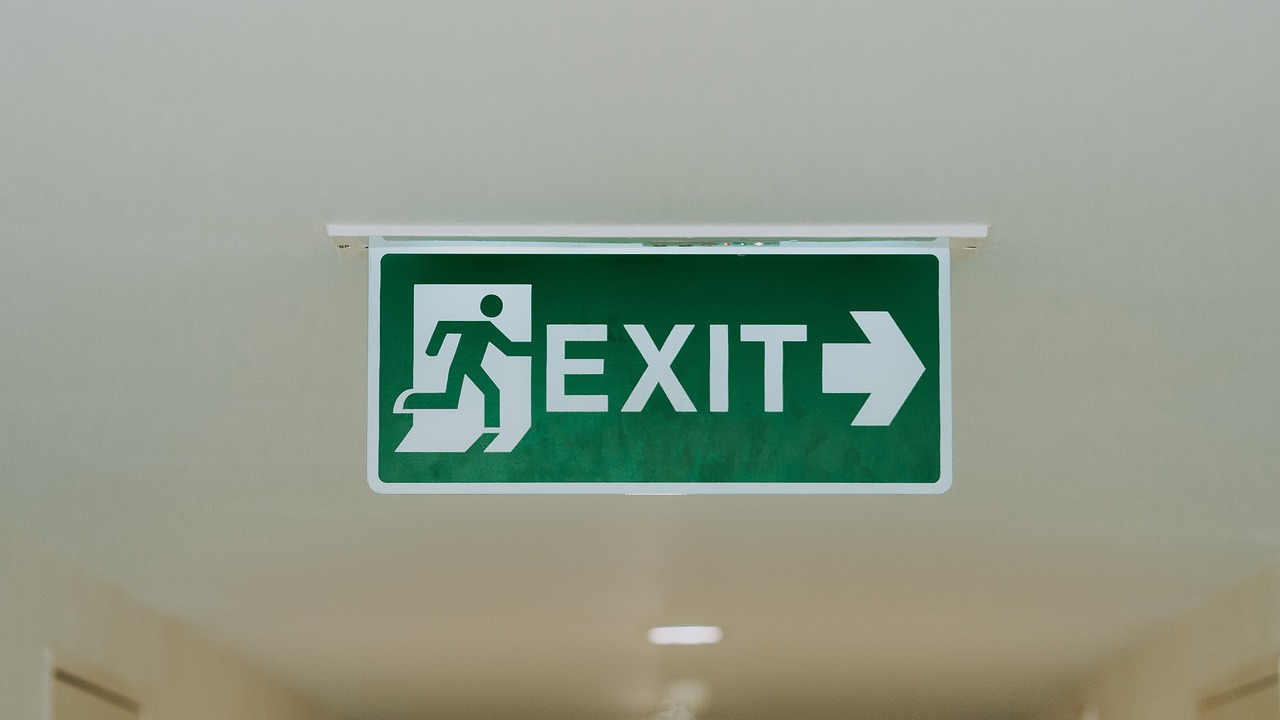
Recognizing Phishing Attempts
Phishing attempts are like wolves in sheep's clothing, lurking in your inbox, waiting for the perfect moment to pounce on unsuspecting victims. These deceptive tactics aim to trick you into revealing sensitive information, such as passwords, credit card numbers, and personal identification. To effectively guard against these threats, it's crucial to be vigilant and recognize the telltale signs of phishing.
One of the most common forms of phishing is through email. You might receive a message that appears to be from a reputable source, like your bank or a popular online service. However, if you look closely, you may notice discrepancies that raise red flags. For instance, check the sender's email address. Does it match the official domain? Often, phishing emails will use addresses that are slightly altered, such as using a different domain or adding extra characters.
Another significant indicator of a phishing attempt is the language used in the email. Phishing messages often create a sense of urgency, urging you to act quickly. Phrases like "Your account will be suspended unless you verify your information immediately!" should set off alarm bells. Legitimate organizations typically do not pressure you to provide personal information in such a manner. Instead, they will guide you to their official website where you can log in securely.
Moreover, be wary of any links included in the email. Hover over them without clicking to see the actual URL. If the link appears suspicious or doesn't lead to a legitimate website, it’s best to avoid it altogether. Phishing attempts often lead to fake websites that look remarkably similar to the real thing but are designed to harvest your information.
Here are some additional signs to watch out for when trying to spot phishing attempts:
- Generic Greetings: Phishing emails often use vague greetings like "Dear Customer" instead of addressing you by name.
- Spelling and Grammar Errors: Many phishing attempts come from non-native English speakers, so watch for poor grammar or spelling mistakes.
- Attachments: Be cautious of unsolicited emails with attachments, as these could contain malware.
By keeping these warning signs in mind, you can better protect yourself from falling victim to phishing attacks. Always trust your instincts; if something feels off about an email or message, it’s better to err on the side of caution. When in doubt, contact the organization directly using contact information from their official website instead of responding to the email or clicking on any links.
Q: What should I do if I suspect a phishing attempt?
A: If you suspect a phishing attempt, do not click on any links or download attachments. Report the email to your email provider and the organization being impersonated. Additionally, you can delete the email to prevent accidental clicks.
Q: Can phishing attempts occur through social media?
A: Yes, phishing can happen on social media platforms as well. Be cautious of messages from unknown users or unusual requests from friends, and always verify the authenticity of any links shared.
Q: Are there tools to help identify phishing attempts?
A: Yes, there are several browser extensions and security software that can help identify and block phishing attempts. Always ensure your security software is up to date for the best protection.

Using Strong Passwords
In today's digital world, is like having a sturdy lock on your front door. It’s your first line of defense against intruders who wish to access your personal information. But what exactly makes a password strong? Well, it’s not just about using a combination of letters, numbers, and symbols—it's about creating a unique key that’s hard for anyone else to guess. Think of it as crafting a secret code that only you know!
To create a strong password, consider the following tips:
- Length Matters: Aim for at least 12 characters. The longer the password, the harder it is to crack.
- Mix It Up: Use a combination of uppercase letters, lowercase letters, numbers, and special characters. This variety makes it much more complex.
- Avoid Common Words: Steer clear of easily guessable information like birthdays, names, or common phrases. Instead, think of a random phrase or a series of unrelated words.
- Unique for Each Account: Don’t use the same password across multiple sites. If one gets compromised, others will be vulnerable too.
Now, you might be wondering, "How can I remember all these complex passwords?" That’s where password managers come into play! These handy tools can generate and store your passwords securely, so you don’t have to remember every single one. Imagine having a personal vault that keeps all your secrets safe while you focus on more important things in life!
Lastly, it’s crucial to change your passwords regularly. Think of it like changing the locks on your doors every once in a while—it's a smart move to keep potential threats at bay. If you suspect that your password has been compromised, change it immediately! Remember, a strong password is your best defense in a world full of online threats.
Q: How often should I change my passwords?
A: It's recommended to change your passwords every 3 to 6 months, or immediately if you suspect any suspicious activity.
Q: What should I do if I forget my password?
A: Most websites offer a “Forgot Password” feature that allows you to reset your password via email or SMS verification.
Q: Are password managers safe to use?
A: Yes, reputable password managers use strong encryption to protect your data, making them a secure option for managing your passwords.
Q: Can I use phrases as passwords?
A: Absolutely! In fact, using a passphrase (a series of random words) can be easier to remember and still very secure.

Privacy Settings and Configurations
In today's digital age, where our lives are increasingly intertwined with the internet, understanding privacy settings and configurations in your web browser is more crucial than ever. These settings serve as your first line of defense against prying eyes and ensure that your personal information remains under your control. Have you ever thought about how much data you share every time you browse? From your search history to the sites you visit, your browser can reveal a lot about you. But fear not! By taking a few simple steps, you can significantly enhance your online privacy.
Most browsers come equipped with a variety of privacy settings that allow you to customize your browsing experience. It’s like having a personal security guard who knows exactly what you want to keep private. For instance, you can adjust settings related to tracking protection, which helps prevent advertisers and other third parties from following your online activities. This is particularly important if you value your privacy and want to avoid being bombarded with targeted ads that feel a bit too personal.
Another essential aspect of browser privacy settings is the management of cookies. Cookies are small files stored on your computer that track your online behavior, often used by websites to improve user experience. However, they can also be used to collect data without your consent. Most browsers allow you to manage your cookie settings easily. You can choose to block third-party cookies, which are often the culprits behind invasive tracking. Alternatively, you can set your browser to delete cookies automatically whenever you close it, ensuring that your browsing history remains private.
Additionally, regularly clearing your browsing data is a good habit to adopt. This includes your history, cache, and cookies. Imagine your browser as a cluttered desk; the more you accumulate, the harder it becomes to find what you need. By regularly tidying up, you not only free up space but also reduce the risk of sensitive information falling into the wrong hands. Most browsers provide a straightforward way to clear this data, often found in the settings menu under 'privacy' or 'security'.
It’s also worth noting that each browser has its unique privacy features. For example, browsers like Mozilla Firefox and Brave are known for their strong privacy-focused settings and built-in tools that block trackers. On the other hand, Google Chrome offers a range of privacy settings but may require additional extensions to achieve the same level of protection. Familiarizing yourself with your browser's specific privacy features can empower you to make informed choices about your online safety.
To help you better understand these configurations, here’s a quick comparison of privacy features in popular browsers:
| Browser | Tracking Protection | Cookie Management | Privacy-Focused Extensions |
|---|---|---|---|
| Mozilla Firefox | Enhanced Tracking Protection | Customizable settings | AdBlock Plus, Privacy Badger |
| Google Chrome | Basic tracking options | Manage and delete cookies | Ghostery, uBlock Origin |
| Brave | Default protection against trackers | Block third-party cookies by default | Built-in ad and tracker blocker |
In conclusion, taking the time to understand and configure your browser's privacy settings can make a world of difference in protecting your personal information online. It’s not just about avoiding advertisements; it’s about safeguarding your identity in a digital landscape that often feels like a wild west. So, dive into those settings and take control of your online privacy today!
- What are cookies, and why should I manage them? Cookies are small files that track your online behavior. Managing them helps protect your privacy and reduce unwanted tracking.
- How often should I clear my browsing data? It's a good practice to clear your browsing data regularly, ideally once a week, to maintain privacy and performance.
- Are all browsers equally secure? No, different browsers have varying levels of security and privacy features. Researching and choosing the right one is essential.
- What is tracking protection? Tracking protection is a feature that prevents third parties from tracking your online activities and collecting data about you.

Managing Cookies
When it comes to browsing the internet, cookies are often misunderstood. These small files are created by websites to store information about your visit, making your online experience smoother and more personalized. However, they can also pose a privacy risk if not managed properly. So, what exactly are cookies, and how can you manage them effectively?
Cookies serve various purposes, such as remembering your login details, keeping track of items in your shopping cart, or even tailoring content to your preferences. While they can enhance your browsing experience, they can also be used for tracking your online behavior, which raises significant privacy concerns. This is where managing cookies becomes crucial. By taking control of your cookie settings, you can protect your personal information from being misused.
Most modern web browsers provide options to manage cookies easily. Here’s a quick rundown of what you can do:
- Block Third-Party Cookies: These are cookies set by domains other than the one you are currently visiting. Blocking them can reduce tracking across different sites.
- Clear Existing Cookies: Regularly clearing cookies can help you maintain privacy and remove any unwanted tracking data.
- Set Preferences for Specific Sites: You can allow or block cookies from specific websites, giving you more control over your data.
To manage your cookies effectively, follow these steps based on your browser:
| Browser | How to Manage Cookies |
|---|---|
| Google Chrome | Go to Settings > Privacy and Security > Cookies and other site data. |
| Mozilla Firefox | Navigate to Options > Privacy & Security > Cookies and Site Data. |
| Safari | Open Preferences > Privacy > Manage Website Data. |
| Microsoft Edge | Access Settings > Privacy, search, and services > Cookies and site permissions. |
By regularly reviewing and adjusting your cookie settings, you can significantly enhance your online privacy. Remember, while cookies can improve your browsing experience, it's essential to strike a balance between convenience and security. So, take a few moments to dive into your browser's settings and manage those cookies today!
Q: What are cookies?
A: Cookies are small files created by websites that store information about your visit, enhancing your browsing experience.
Q: Are cookies dangerous?
A: While cookies themselves are not harmful, they can be used to track your online behavior, which can raise privacy concerns.
Q: How often should I clear my cookies?
A: It’s a good practice to clear your cookies regularly, especially if you’re concerned about privacy and tracking.
Q: Can I block all cookies?
A: Yes, you can block all cookies, but this may affect your browsing experience, as some websites may not function correctly without them.

Clearing Browsing Data
In the vast digital landscape we navigate daily, clearing your browsing data is akin to cleaning out your closet. Just as you wouldn't want old clothes cluttering your space, you certainly don't want outdated data lingering in your browser. Regularly purging your browsing history, cache, and cookies not only helps protect your privacy, but it also ensures that your browsing experience remains smooth and efficient. Think of it as a digital spring cleaning that helps maintain a tidy online environment.
When you browse the internet, your browser collects a variety of data. This includes your browsing history, which records the websites you've visited, and cookies, which store information about your preferences and login details. While this data can enhance your experience by making it more personalized, it can also be a double-edged sword. Cybercriminals can exploit this information, leading to potential security risks. Therefore, it’s crucial to regularly clear this data to mitigate such threats.
Most modern browsers provide easy access to clear your browsing data. Typically, you can find this option in the settings menu under 'Privacy' or 'History.' Here’s a quick guide to what you should consider clearing:
- Browsing History: This shows the websites you've visited. Clearing it can help prevent others from seeing your online activity.
- Cache: This stores static files to speed up loading times. Over time, it can accumulate unnecessary data, slowing down your browser.
- Cookies: These are small files that remember your login details and preferences. While they can be helpful, they can also track your online behavior.
To provide a clearer picture, here’s a table summarizing the types of data you might want to clear:
| Data Type | Description | Why Clear It? |
|---|---|---|
| Browsing History | Records of websites visited | To maintain privacy and prevent tracking |
| Cache | Stored files for faster loading | To improve browser performance |
| Cookies | Files that store user preferences | To enhance privacy and reduce tracking |
In addition to these data types, you should also consider the frequency of clearing your browsing data. Depending on your internet usage, doing this weekly or bi-weekly can help maintain your online security. However, if you often access sensitive information, such as banking sites, you might want to clear your data even more frequently. Remember, while cookies can make your online experience more convenient, they can also be a gateway for unwanted tracking. So, don't hesitate to hit that 'clear' button!
In conclusion, clearing your browsing data is a simple yet effective way to enhance your online safety. It not only helps in protecting your personal information but also contributes to a smoother browsing experience. So, the next time you find yourself scrolling through your browser settings, take a moment to give your digital space a good cleanse. Your future self will thank you for it!
Q: How often should I clear my browsing data?
A: It is recommended to clear your browsing data at least once a week, or more frequently if you access sensitive information.
Q: Will clearing my cookies log me out of websites?
A: Yes, clearing cookies will log you out of most websites, as it removes the saved login information.
Q: Does clearing my cache delete my saved passwords?
A: No, clearing the cache does not delete saved passwords. However, clearing cookies may affect saved login sessions.
Q: Can I selectively clear browsing data?
A: Yes, most browsers allow you to choose which types of data to clear, so you can keep what you want and remove what you don't.
Frequently Asked Questions
- What are the most common internet threats I should be aware of?
The internet is fraught with dangers, but some of the most common threats include malware, which can infect your device; phishing attacks, where scammers trick you into giving away personal information; and data breaches, where sensitive data is stolen from companies. Staying informed about these threats is your first line of defense!
- How do I choose a secure web browser?
Choosing a secure web browser is crucial for your online safety. Look for browsers that prioritize privacy and have built-in security features like pop-up blockers, tracking protection, and sandboxing. Popular options like Chrome, Firefox, and Brave offer robust security measures that can help keep your data safe while you browse.
- Why is it important to keep my browser updated?
Regular updates are essential because they patch vulnerabilities that hackers can exploit. Browsers frequently release updates to fix security flaws and improve performance. By keeping your browser updated, you're essentially adding extra locks to your digital door, making it harder for intruders to break in!
- What should I do to recognize phishing attempts?
Phishing attempts can be tricky, but some red flags to look out for include generic greetings, unexpected attachments, or urgent language that pressures you to act quickly. Always double-check the sender's email address and hover over links to see their true destination before clicking!
- How can I create strong passwords?
Creating strong passwords is a key part of online security. Use a combination of uppercase and lowercase letters, numbers, and special characters to make your password complex. Consider using a password manager to keep track of them, so you don’t have to remember every single one!
- What are cookies and how do they affect my privacy?
Cookies are small files that websites store on your device to remember your preferences and track your activity. While they can enhance your browsing experience, they can also be used for tracking and targeted advertising. Managing your cookie settings can help you maintain better control over your privacy online.
- Why should I clear my browsing data regularly?
Regularly clearing your browsing data, including history, cache, and cookies, helps protect your privacy and keeps your browser running smoothly. Think of it like cleaning out your digital closet—getting rid of old files and memories helps you navigate your online world more efficiently!



















