How to Protect Your Smartphone from Cyber Attacks
In today's digital age, our smartphones have become an integral part of our lives, serving as our personal assistants, communication tools, and gateways to the internet. However, with this convenience comes a significant risk: cyber attacks. These threats can compromise your personal information, steal your identity, and even lead to financial loss. So, how can you safeguard your smartphone against these malicious attacks? In this article, we will explore effective strategies to protect your device, from understanding the types of cyber threats to implementing essential security settings and utilizing security apps. By the end, you'll be equipped with the knowledge and tools to keep your smartphone secure and your data safe.
To effectively protect your smartphone, it's crucial to understand the various types of cyber attacks that can target it. Cybercriminals employ a range of tactics, including malware, phishing, and exploiting network vulnerabilities. Malware can infiltrate your device through malicious apps or links, while phishing schemes trick you into revealing sensitive information by masquerading as legitimate communications. Moreover, network vulnerabilities can expose your data when you're connected to unsecured Wi-Fi networks. Being aware of these threats is the first step in fortifying your smartphone's defenses.
Once you grasp the nature of cyber threats, the next step is to enhance your smartphone's security through essential settings. Enabling two-factor authentication adds an extra layer of protection, requiring not just a password but also a second form of verification, like a text message code. Additionally, setting strong, unique passwords for your accounts is vital. Adjusting privacy settings for apps can also help control what data they can access, reducing the risk of unauthorized information sharing.
Regularly updating your smartphone's operating system and applications is a fundamental practice for maintaining security. Updates often contain patches that fix vulnerabilities that cybercriminals might exploit. Keeping your software current ensures that your device is equipped to defend against the latest threats. Ignoring these updates is like leaving your front door wide open for intruders!
Enabling automatic updates is a convenient way to ensure your device is always protected. With this feature turned on, your smartphone will automatically download and install updates as they become available, saving you the hassle of manual intervention. This means you can enjoy peace of mind knowing that your device is always equipped with the latest security patches.
While automatic updates are beneficial, there may be instances where you need to perform manual updates. Some apps may not support automatic updates, and it’s essential to check for updates regularly. To do this, navigate to your app store, find the app in question, and check if an update is available. This proactive approach helps ensure comprehensive protection for your device.
In addition to built-in security features, utilizing security applications can provide an additional layer of defense for your smartphone. There are numerous apps available that offer antivirus protection, anti-malware features, and secure browsing options. Some of the top recommended apps include:
- Avast Mobile Security
- Norton Mobile Security
- McAfee Mobile Security
- Bitdefender Mobile Security
These apps can help detect and eliminate threats before they cause harm, acting as a safety net for your digital life.
Phishing is a common tactic used by cybercriminals to trick individuals into providing personal information. Learning to recognize phishing attempts in emails and messages is crucial for protecting your data. Always be wary of unsolicited messages that ask for sensitive information or urge you to click on links.
Understanding how to spot suspicious links can significantly reduce the risk of accidentally clicking on them. Look for discrepancies in the URL, such as misspellings or unusual domain names. If a link seems off, it’s best to avoid it altogether. A good rule of thumb is: if it looks fishy, it probably is!
Before responding to messages or clicking on links, always verify the authenticity of the sender. This practice can save you from falling victim to scams. If you receive a message from a bank or service provider, contact them directly through official channels to confirm the legitimacy of the communication.
Adopting safe browsing habits is essential for smartphone security. When you're surfing the web or using public Wi-Fi networks, there are several practices you should follow to protect yourself. For example, avoid accessing sensitive information, like banking details, when connected to public networks.
Public Wi-Fi networks can be a hotbed for cyber attacks. Cybercriminals can easily intercept data transmitted over these unsecured connections. If you must use public Wi-Fi, consider using a VPN (Virtual Private Network) to secure your internet connection and encrypt your data.
When shopping or entering personal information online, always check for secure websites. Look for URLs that start with HTTPS instead of just HTTP. The "S" stands for secure, indicating that your data is encrypted during transmission, providing an added layer of protection during online transactions.
Even with the best precautions, cyber attacks can still occur. Regularly backing up your data is crucial for recovery in case of an incident. You can choose between various backup options, such as cloud storage or local backups, to ensure your data is safe.
Both cloud and local backups have their pros and cons. Cloud backups offer convenience and accessibility, allowing you to access your files from anywhere. However, they rely on the internet and can be vulnerable to breaches. On the other hand, local backups provide physical control over your data but can be lost or damaged. Assess your needs and choose the method that works best for you.
Setting up automatic backups can save you time and ensure your data is consistently saved without manual effort. Most smartphones have built-in options for automatic backups, allowing you to schedule regular intervals for data saving. This minimizes the risk of loss and provides peace of mind knowing your information is secure.
Q: What should I do if I think my smartphone has been hacked?
A: If you suspect your smartphone has been compromised, immediately change your passwords, run a security scan with a trusted app, and consider restoring your device to factory settings.
Q: Are free security apps effective?
A: While many free security apps can offer basic protection, premium versions often provide more comprehensive features. Always research and choose reputable apps for better security.
Q: How often should I back up my data?
A: It’s advisable to back up your data at least once a week, or more frequently if you regularly add new information or files.

Understanding Cyber Attacks
In today's digital age, our smartphones are not just communication devices; they are gateways to our personal lives, holding everything from our bank details to our cherished memories. However, this convenience comes with a price, as cybercriminals are constantly devising new ways to exploit vulnerabilities in our devices. Understanding the nature of these cyber attacks is the first step toward protecting yourself. So, let’s dive into the murky waters of cyber threats that can target your smartphone.
One of the most common forms of attack is malware. This malicious software can infiltrate your phone through seemingly harmless apps or downloads. Once installed, it can steal your personal information, track your activities, or even take control of your device. Imagine malware as a sneaky thief who slips into your house while you're not looking, rummaging through your belongings without you ever knowing.
Another prevalent threat is phishing. This tactic involves tricking users into revealing sensitive information, such as passwords or credit card numbers, by masquerading as a trustworthy entity. Phishing can occur through emails or text messages that appear legitimate but are designed to deceive you. Picture this scenario: you receive a message that looks like it’s from your bank, urging you to click a link to verify your account. If you fall for it, you've just opened the door to your financial fortress for a cybercriminal.
Moreover, network vulnerabilities pose significant risks, especially when using public Wi-Fi. Cyber attackers can intercept data transmitted over unsecured networks, allowing them to steal information without you even realizing it. It’s akin to sending a postcard instead of a sealed letter; anyone can read what’s written on it. To combat these threats, it's crucial to understand the environment in which you connect your device.
To summarize, being aware of these types of cyber attacks is essential for protecting your smartphone. Here’s a quick overview of the major threats:
- Malware: Software designed to harm your device or steal information.
- Phishing: Deceptive attempts to acquire sensitive information by masquerading as a trustworthy entity.
- Network Vulnerabilities: Risks associated with unsecured networks, especially public Wi-Fi.
By familiarizing yourself with these threats, you can take proactive steps to safeguard your device. Remember, awareness is your first line of defense against the ever-evolving landscape of cyber attacks. Stay tuned as we explore essential security settings that can help fortify your smartphone against these lurking dangers.

Essential Security Settings
When it comes to keeping your smartphone safe from cyber threats, the first line of defense lies in your security settings. Just like you wouldn't leave your front door wide open, you shouldn't overlook the importance of configuring your device's settings to enhance its security. One of the most effective ways to do this is by enabling two-factor authentication (2FA). This adds an extra layer of protection by requiring not just a password, but also a second form of verification, such as a text message code or a fingerprint. It’s like having a double lock on your door—much harder for intruders to bypass!
Another critical aspect is setting strong passwords. Avoid using easily guessable passwords like "123456" or "password." Instead, opt for a combination of uppercase and lowercase letters, numbers, and special characters. Think of your password as the key to your digital kingdom; the stronger it is, the harder it is for cybercriminals to break in. You can also use a password manager to help you create and store complex passwords securely.
Next, adjusting your privacy settings for apps is essential. Many apps request permissions that may not be necessary for their functionality. For instance, why would a simple flashlight app need access to your contacts? Always review and limit permissions to only what is absolutely necessary. This not only protects your data but also minimizes the risk of exposure in case an app gets compromised.
Here’s a quick overview of essential security settings:
| Setting | Description |
|---|---|
| Two-Factor Authentication | Requires a second form of verification in addition to your password. |
| Strong Passwords | Use complex passwords combining letters, numbers, and symbols. |
| App Privacy Settings | Limit app permissions to only what is necessary for functionality. |
By taking a proactive approach to these essential security settings, you can significantly reduce your risk of falling victim to cyber attacks. Remember, the digital world is like a vast ocean—while it can be beautiful and full of opportunities, it also harbors dangers lurking beneath the surface. So, equip yourself with the right tools and knowledge to navigate these waters safely!
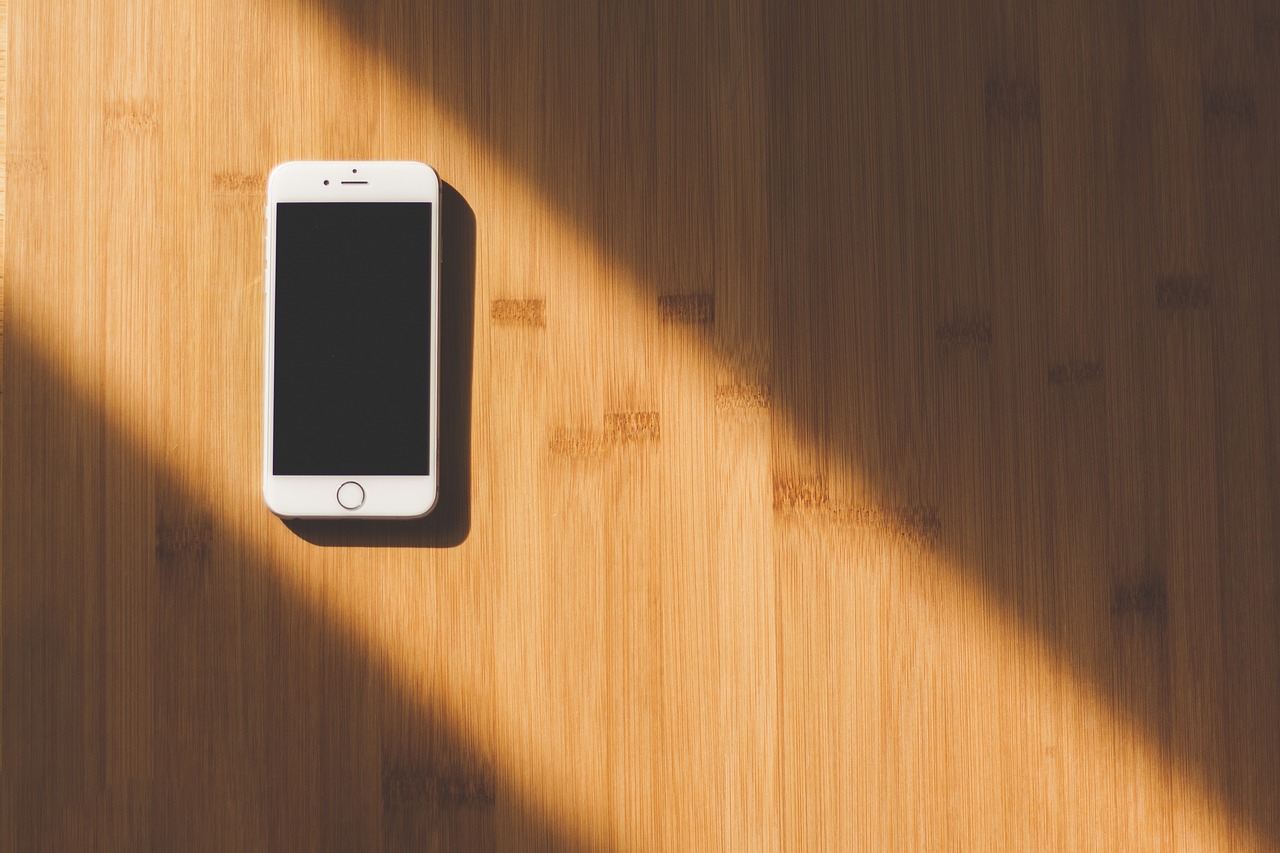
Updating Your Software
In the ever-evolving landscape of technology, keeping your smartphone’s software updated is like putting on a suit of armor against potential cyber threats. Imagine your device as a castle; the walls are strong, but over time, cracks can appear. Regular updates are the builders who come in to reinforce those walls, patching up vulnerabilities that cybercriminals might exploit. It's not just about having the latest features; it’s about ensuring your data remains safe and secure.
Every time a software update is released, it often contains crucial security patches that fix known vulnerabilities. These vulnerabilities can be gateways for malware and other malicious attacks. Think of it this way: if you leave a window open in your house, you're inviting trouble. Similarly, outdated software can be an open invitation for hackers. By updating your device, you close those windows, making it much harder for attackers to break in.
Now, you might be wondering how often you should update your smartphone. Ideally, you should check for updates regularly, as manufacturers frequently release them to address newly discovered security flaws. However, many smartphones allow you to automate this process, ensuring you never miss an important update. Below, we’ll explore the two main methods of updating your software: automatic and manual updates.
Enabling automatic updates on your smartphone is one of the best decisions you can make for your security. This feature allows your device to download and install updates as soon as they become available, without you having to lift a finger. It's like having a personal security guard who is always on the lookout for threats and immediately takes action to protect your home.
To enable automatic updates, navigate to your smartphone's settings. Typically, you can find this option under Software Update or System Updates. Once activated, your device will regularly check for updates and install them during times when you are not using it, minimizing any disruption to your daily activities.
While automatic updates are convenient, there are times when you may want to perform manual updates, especially for apps that may not support automatic installations. Manual updates give you control over when and how updates are applied. For instance, if you’re in the middle of an important task, you might want to wait until later to update your apps. To manually check for updates, go to your app store and look for the updates section. There, you can see which apps need updating and choose to install them individually or all at once.
In conclusion, regularly updating your smartphone's software is a fundamental practice for maintaining its security. By understanding the importance of both automatic and manual updates, you can ensure that your device is always equipped with the latest defenses against cyber threats. Remember, in the digital world, being proactive is your best line of defense!
- How often should I update my smartphone? It's recommended to check for updates at least once a week to ensure you have the latest security patches.
- Can I still use my phone while it updates? Yes, most updates will allow you to continue using your phone, but some may require a restart.
- What happens if I ignore software updates? Ignoring updates can leave your device vulnerable to security threats and may result in data breaches.

Automatic Updates
In today's fast-paced digital world, keeping your smartphone secured is more critical than ever. One of the simplest yet most effective ways to enhance your smartphone's security is by enabling . When you activate this feature, your device will automatically download and install the latest software updates, ensuring that you are always protected against the latest threats. Think of it as having a personal bodyguard who is always on duty, ready to shield you from potential dangers.
Automatic updates play a significant role in maintaining your smartphone's integrity. They not only provide new features and improvements but also patch known vulnerabilities that cybercriminals might exploit. By regularly updating your device, you create a formidable barrier against malware, ransomware, and other cyber threats. Imagine driving a car with outdated brakes; you wouldn’t do that, right? The same logic applies to your smartphone's software—outdated systems can lead to disastrous consequences.
Here are some key benefits of enabling automatic updates:
- Immediate Protection: Updates often include critical security patches that protect against newly discovered vulnerabilities.
- Time-Saving: You won’t have to remember to check for updates manually, saving you time and ensuring peace of mind.
- Consistency: Your device will always run the latest version of the software, which helps maintain optimal performance.
To enable automatic updates, you can navigate to your smartphone's settings. Look for the Software Update or System Updates section, and toggle the option to allow automatic downloads. Depending on your device, you may also have the choice to update only when connected to Wi-Fi, which can save your mobile data. It’s a small step that can make a significant difference in your overall security posture.
However, while automatic updates are beneficial, it’s essential to remain vigilant. Occasionally, updates can introduce new bugs or compatibility issues. Therefore, it's wise to keep an eye on feedback from other users after an update is released. This way, you can be prepared for any potential hiccups that might arise.
In conclusion, enabling automatic updates is a straightforward yet powerful way to protect your smartphone from cyber attacks. It’s like having a fortress that gets stronger with every upgrade, making it increasingly difficult for cybercriminals to breach your defenses. So, take a moment to check your settings and ensure that your smartphone is always equipped with the latest security measures!
Q: What are automatic updates?
A: Automatic updates are a feature that allows your smartphone to download and install software updates without manual intervention, ensuring you have the latest security patches and features.
Q: How do I enable automatic updates on my smartphone?
A: Go to your smartphone's settings, find the 'Software Update' or 'System Updates' section, and enable the option for automatic downloads.
Q: Can automatic updates cause issues with my phone?
A: While they are generally beneficial, sometimes updates can introduce bugs or compatibility issues. It's good practice to monitor user feedback after an update.
Q: Will automatic updates use my mobile data?
A: You can usually set your device to download updates only when connected to Wi-Fi to avoid using your mobile data.

Manual Updates
While automatic updates are a fantastic way to keep your smartphone secure without lifting a finger, there are times when you might need to take matters into your own hands. allow you to control when and how your device receives updates, ensuring that you don’t miss out on critical patches that might not be included in automatic settings. But how do you go about it? First, you need to navigate to your device’s settings, often found under the “About Phone” or “System” sections. From there, look for options labeled “Software Update” or “System Updates.”
It's essential to regularly check for updates, especially if you've been experiencing issues with your device or if there's been a recent surge in cyber threats. While it may feel like a chore to dig into your settings, think of it as a digital spring cleaning. Just as you wouldn’t leave your house cluttered with old newspapers, you shouldn’t leave your smartphone vulnerable to outdated software. Here are a few key points to keep in mind when performing manual updates:
- Check for Updates Frequently: Make it a habit to check for updates at least once a month. Cyber threats evolve rapidly, and staying ahead can make a significant difference.
- Read Update Notes: Before installing updates, take a moment to read the notes provided by the manufacturer. They often highlight important security fixes and new features.
- Backup Your Data: Always back up your data before performing any updates. This ensures that if something goes wrong, you won't lose your precious files.
After you initiate the update process, your device will typically download the necessary files and prompt you to restart. It's during this restart that the magic happens: your device installs the new software, which can include crucial security enhancements that protect you from the latest cyber threats.
In this fast-paced digital world, being proactive about your smartphone's security is vital. Think of manual updates as a security checkpoint for your device. By taking the time to perform these updates, you’re not just maintaining your device; you’re actively defending your personal information against potential cyber attacks. So, the next time you find yourself scrolling through your settings, remember: a few minutes spent on manual updates could save you from a world of trouble down the line.

Using Security Apps
In today's digital age, where our smartphones hold a treasure trove of personal information, using security apps is not just a good idea—it's a necessity. Think of these applications as your smartphone's bodyguards, standing watch against the relentless tide of cyber threats that lurk around every corner of the internet. With the right security apps, you can significantly enhance your device's defenses and ensure that your digital life remains private and secure.
When it comes to choosing security apps, you want to look for those that offer comprehensive protection features. Here are some essential types of security applications that you should consider:
- Antivirus Software: This type of app scans your device for malicious software and helps remove any threats it finds. Popular options include Norton, McAfee, and Avast.
- Anti-Malware Tools: These apps focus specifically on protecting against malware, which can be particularly harmful. Malwarebytes is a well-known choice in this category.
- Secure Browsing Apps: These applications help protect your online activities by blocking harmful websites and providing safe browsing environments. Look for options like DuckDuckGo or Brave.
Using these apps is relatively straightforward. After downloading and installing, you typically need to run an initial scan to identify any existing threats. From there, you can schedule regular scans to ensure ongoing protection. Many of these apps also offer real-time protection, meaning they actively monitor your device for suspicious activity, much like a vigilant guard dog.
Moreover, some security apps come with additional features that can further enhance your smartphone's security. For example, many antivirus applications include a VPN (Virtual Private Network) service, which encrypts your internet connection and helps keep your data safe while you browse. This is particularly useful when using public Wi-Fi, which is notoriously insecure. By using a VPN, you can mask your IP address, making it much harder for cybercriminals to track your online activities.
However, it's important to note that while security apps are crucial, they should not be your only line of defense. Combining these tools with safe browsing practices, regular software updates, and a healthy dose of skepticism when dealing with unknown links or emails is essential. Think of your smartphone's security as a multi-layered fortress; each layer adds to your overall protection.
In conclusion, investing time in selecting and utilizing the right security apps can provide you with peace of mind and significantly reduce your risk of falling victim to cyber attacks. Just like you wouldn't leave your front door wide open, don’t leave your smartphone unprotected. Equip it with the best security apps available and enjoy your digital life with confidence!
1. Do I need multiple security apps on my smartphone?
While it’s beneficial to have a combination of different security apps, having too many can lead to conflicts and performance issues. It's best to choose one comprehensive antivirus and possibly a couple of specialized tools for added protection.
2. Are free security apps effective?
Free security apps can offer basic protection, but they often come with limitations. Paid versions typically provide more robust features, better customer support, and fewer ads.
3. How often should I update my security apps?
Regular updates are crucial for maintaining security. Set your apps to update automatically, or check for updates at least once a month to ensure you have the latest protection against new threats.
4. Can security apps drain my smartphone's battery?
While some security apps may consume more battery than others, many are designed to run efficiently in the background. Look for apps with good reviews regarding battery performance.

Recognizing Phishing Attempts
Phishing is one of the most common tactics employed by cybercriminals, and it can happen to anyone, even the most tech-savvy among us. Imagine receiving an email that looks like it’s from your bank, urging you to click a link to verify your account information. Sounds innocent enough, right? But hold on! This is exactly how phishing works—by tricking you into giving away sensitive information. The key to protecting yourself lies in your ability to recognize these attempts before they ensnare you.
To start, always be cautious of unsolicited messages. If you receive an email or text from a source you weren't expecting, it’s time to put on your detective hat. Cybercriminals often impersonate trusted organizations to create a sense of urgency or fear. For instance, they might claim your account will be suspended unless you act immediately. This is a classic red flag! If something feels off, it probably is.
Next, pay close attention to the links embedded in messages. Phishers often use URLs that look legitimate at first glance but can lead you to malicious sites. Hover over the link (without clicking!) to see the actual URL. If it doesn't match the official website or has strange characters, it's best to avoid it. You should also be wary of shortened URLs, as they can obscure the true destination.
Furthermore, verifying the authenticity of the sender is crucial. If you receive a suspicious email, check the sender's email address carefully. Often, phishers will use addresses that are just slightly different from the legitimate ones, like replacing a letter or using a different domain. For example, instead of support@bank.com, it might be support@bank-secure.com. Always double-check before taking any action.
In addition to these tips, it's important to recognize the common signs of phishing attempts, which include:
- Generic Greetings: Phishing emails often use generic salutations like "Dear Customer" instead of your name.
- Spelling and Grammar Mistakes: Many phishing messages contain poor grammar or spelling errors, which can be a telltale sign.
- Requests for Personal Information: Legitimate organizations will never ask you to provide sensitive information via email.
By being aware of these warning signs, you can significantly reduce your risk of falling victim to phishing scams. Remember, when in doubt, it's always better to err on the side of caution. If you receive a suspicious message, contact the organization directly using a verified phone number or website to confirm whether the message is legitimate.
Q: What should I do if I suspect I've fallen for a phishing scam?
A: If you think you've been scammed, change your passwords immediately, report the incident to your bank or the organization in question, and consider monitoring your accounts for unusual activity.
Q: Can phishing attempts occur through text messages?
A: Yes, phishing can happen via SMS, often referred to as "smishing." Always be cautious of text messages that ask you to click on links or provide personal information.
Q: Are there tools to help recognize phishing attempts?
A: Yes, many security apps include features that can help identify phishing attempts. Additionally, web browsers often have built-in protections against known phishing sites.

Identifying Suspicious Links
In today's digital age, being able to identify suspicious links is crucial for protecting your smartphone from cyber threats. Cybercriminals often disguise malicious links within seemingly innocent messages or emails, tricking unsuspecting users into clicking them. So, how can you become a savvy link detective? Here are some essential tips to keep in mind:
First off, always examine the URL closely. A legitimate link will usually have a familiar domain name, such as www.yourbank.com. However, cybercriminals love to play tricks with their URLs. They may use slight variations, like www.yourbank-secure.com or www.yourb4nk.com, which can easily go unnoticed. If the link looks suspicious or unfamiliar, it's best to avoid clicking on it altogether.
Next, hover over the link (if you're on a computer) to see the actual URL that it leads to. This simple action can reveal a lot about the link's legitimacy. On a smartphone, press and hold the link to view its destination without actually clicking on it. If the link redirects to a page that looks unprofessional or unrelated to the context of the message, that's a red flag!
Additionally, be wary of links that create a sense of urgency or fear. Cybercriminals often use tactics like, "Your account will be suspended unless you click this link NOW!" This is a classic example of social engineering, where they manipulate your emotions to prompt immediate action. Always take a step back and think critically before clicking on such links.
Another important practice is to use a link scanner. There are several online tools available that allow you to check the safety of a link before you click on it. You simply copy and paste the URL into the scanner, and it will analyze it for potential threats. This extra layer of security can save you from a world of trouble!
To summarize, being vigilant about suspicious links is a vital part of smartphone security. By examining URLs, hovering over links, staying aware of emotional manipulation, and utilizing link scanners, you can significantly reduce the risk of falling victim to cyber attacks. Remember, in the world of cybersecurity, it’s always better to be safe than sorry!
- What should I do if I accidentally clicked a suspicious link?
If you clicked a suspicious link, immediately disconnect from the internet and run a security scan on your device. Change any passwords that may be compromised and monitor your accounts for unusual activity. - Can I trust shortened URLs?
Shortened URLs can be convenient, but they can also hide malicious links. Use a URL expander tool to see the full link before clicking. - How can I educate myself about cybersecurity?
Stay informed by reading articles, following cybersecurity blogs, and participating in online forums. Knowledge is your best defense against cyber threats!

Verifying Sender Authenticity
In a world where cyber threats are lurking behind every digital corner, has become a crucial skill for smartphone users. Imagine receiving an email or message that appears to be from your bank, asking you to confirm your account details. Would you click the link? If you don't take a moment to verify the sender, you might be walking straight into a trap set by cybercriminals. So, how do you ensure that the messages you receive are genuinely from the people they claim to be?
First and foremost, look closely at the email address or phone number of the sender. Cybercriminals often use addresses that are similar to legitimate ones but contain slight variations. For example, an email from "support@yourbank.com" might look legitimate, but a closer inspection could reveal it’s actually from "support@yourb4nk.com". Always ensure that the domain name matches exactly. If you have any doubts, don’t hesitate to reach out to the company directly using contact information from their official website.
Additionally, pay attention to the language and tone of the message. Legitimate companies typically use formal language and avoid using scare tactics. If the message includes phrases like "urgent action required" or "immediate verification needed," it’s a red flag. Cybercriminals often create a sense of urgency to provoke hasty decisions. Take a step back and assess the situation calmly.
Another effective strategy is to check for signs of phishing. If the message contains generic greetings like "Dear Customer" instead of your name, or if it has poor grammar and spelling errors, these could be indicators of a phishing attempt. Legitimate organizations take care to personalize their communications and maintain professionalism.
When in doubt, you can always use technology to your advantage. Many email providers and security apps offer features that can help identify potential phishing attempts. For instance, they may flag suspicious emails or provide warnings about unsafe links. Don't ignore these warnings; they are there for your protection.
Ultimately, verifying sender authenticity is about being vigilant and proactive. By adopting a few simple practices, you can significantly reduce your risk of falling victim to cyber attacks. Remember, it’s better to be safe than sorry. Always verify before you click!
- What should I do if I suspect a message is a phishing attempt?
Immediately delete the message and report it to your email provider. Do not click on any links or download attachments. - How can I verify a sender's identity?
Check the email address or phone number closely, look for signs of phishing, and verify through official channels if necessary. - Are there apps that help me identify phishing attempts?
Yes, there are several security apps available that can help flag suspicious emails and links.

Safe Browsing Practices
When it comes to smartphone security, adopting is crucial. Think of it as wearing a seatbelt while driving; it’s a simple action that can protect you from significant harm. The internet is a vast landscape filled with both treasure and traps, and knowing how to navigate it safely can make all the difference. One of the first steps to ensuring your safety online is to be cautious about the networks you connect to. Public Wi-Fi may seem convenient, but it’s often a hacker’s playground. Just imagine walking into a crowded café, sipping your coffee, and connecting to a free Wi-Fi network, unaware that a cybercriminal is lurking, ready to intercept your data. This is why it's essential to avoid public Wi-Fi whenever possible.
However, if you must use it, consider employing a Virtual Private Network (VPN). A VPN encrypts your internet connection, acting like a shield against prying eyes. It’s like having a secret tunnel that only you can access, ensuring your online activities remain private. Additionally, always check for secure websites before entering any personal information. Look for HTTPS in the URL; the 'S' stands for 'secure'. This little letter is a big deal because it means that the website is using encryption to protect your data during transactions. Without it, your information could be as vulnerable as a treasure chest left unguarded.
Moreover, it’s wise to be mindful of the links you click on. Cybercriminals often use malicious links to lure unsuspecting users into their traps. Before clicking, hover over the link to see the actual URL. If it looks suspicious or doesn’t match the context of the message, it’s best to steer clear. In this digital age, knowledge is your best defense. Familiarize yourself with common tactics used by scammers, such as fake emails or messages that create a sense of urgency. If it feels off, trust your instincts and don’t engage.
Furthermore, consider using a password manager. This tool can help you create and store complex passwords for all your accounts, making it easier to maintain strong security without the headache of remembering each one. It’s like having a personal bodyguard for your passwords, ensuring that they are both strong and secure. In addition to this, regularly clearing your browser’s cache and cookies can help protect your privacy by removing stored data that could be exploited by malicious parties.
Finally, keep your software up to date. Regular updates often include security patches that protect against the latest threats. Think of it as regularly changing the locks on your doors; it’s a small effort that can prevent significant problems down the line. By following these safe browsing practices, you can enjoy the digital world with a sense of security and peace of mind.
- What should I do if I accidentally click on a suspicious link?
If you click on a suspicious link, immediately disconnect from the internet and run a security scan on your device. Change your passwords and monitor your accounts for any unusual activity.
- Is it safe to use public Wi-Fi with a VPN?
Yes, using a VPN on public Wi-Fi adds a layer of security by encrypting your data, making it much harder for hackers to intercept your information.
- How can I identify a secure website?
Look for 'HTTPS' at the beginning of the URL and a padlock symbol in the address bar. These indicators show that the site uses encryption to protect your data.

Avoiding Public Wi-Fi
In today's fast-paced world, staying connected is more important than ever, and public Wi-Fi networks seem like a convenient solution. However, these networks can be a hacker's playground. Imagine walking into a café, sipping your favorite latte, and connecting to the free Wi-Fi, unaware that a cybercriminal is lurking in the shadows, just waiting to pounce on your data. Sounds scary, right? That's why it's crucial to be cautious when it comes to using public Wi-Fi.
Public Wi-Fi networks are notoriously insecure, making it easy for hackers to intercept your data. When you connect to a network that doesn't require a password, or even one that does, you might be exposing sensitive information such as passwords, credit card numbers, and personal messages. To put this into perspective, think of public Wi-Fi like a crowded marketplace where anyone can eavesdrop on your conversations. You wouldn't share your deepest secrets in such an environment, so why would you do it online?
To protect yourself while using public Wi-Fi, consider the following strategies:
- Use a VPN: A Virtual Private Network encrypts your internet connection, making it nearly impossible for hackers to access your data. It's like having a private tunnel that shields your information from prying eyes.
- Turn off sharing: Disable file sharing and other sharing options on your device before connecting to public networks. This reduces the risk of unauthorized access to your files.
- Forget the network: After using a public Wi-Fi network, make sure to forget it in your device settings. This prevents automatic connections in the future, which could expose you to risks.
Additionally, always ensure that the websites you visit are secure. Look for URLs that start with HTTPS rather than just HTTP. The 'S' at the end stands for secure, indicating that the site encrypts your data during transmission. It’s like having a lock on your door; it provides an extra layer of protection for your information.
In summary, while public Wi-Fi can be tempting, it's essential to approach it with caution. By taking proactive measures such as using a VPN, turning off sharing, and ensuring secure connections, you can enjoy the convenience of being online without compromising your security. Remember, your data is valuable, and protecting it should always be a top priority.
Q: Is it safe to use public Wi-Fi if I have a VPN?
A: Yes, using a VPN significantly enhances your security on public Wi-Fi by encrypting your data. However, it's still wise to be cautious and follow other safety practices.
Q: What should I do if I accidentally connect to an unsecured public Wi-Fi network?
A: Disconnect immediately, turn off sharing settings, and consider using a VPN to protect your data in the future.
Q: Can I trust public Wi-Fi networks in places like airports or hotels?
A: While some networks in reputable establishments may be secure, it’s always best to treat public Wi-Fi with caution. Use a VPN and avoid accessing sensitive information whenever possible.

Using Secure Websites
When it comes to browsing the internet, ensuring that you're using secure websites is absolutely crucial. Imagine you're in a bustling marketplace, surrounded by vendors selling everything from fresh produce to electronics. Now, would you trust just any vendor to handle your money or personal information? The same principle applies to the digital world. Secure websites act like trustworthy vendors, protecting your data from cybercriminals who lurk in the shadows, waiting for the perfect moment to strike.
One of the first things to look for when assessing a website's security is the HTTPS protocol. You might have noticed that some URLs start with "http://" while others begin with "https://". The 's' at the end stands for secure, indicating that the site uses encryption to protect your information during transmission. This is especially important when you're entering sensitive data, like credit card numbers or personal details. Without HTTPS, your information could be intercepted by malicious actors.
To help you identify secure websites, here are some key indicators:
- URL starts with HTTPS: Always check the URL. If it doesn’t have the 's', think twice before proceeding.
- Padlock Icon: Look for a padlock icon in the address bar. This is a visual cue that the website is secure.
- Trust Seals: Some websites display trust seals from security companies. These seals indicate that the site has been verified for security.
However, just because a website claims to be secure doesn’t mean it is. Cybercriminals are getting smarter, and they can create fake sites that mimic legitimate ones. Therefore, always do a little research before making purchases or sharing personal information. Check reviews, look for contact information, and ensure that the website has a clear privacy policy. A legitimate site will be transparent about how they handle your data.
Moreover, using secure websites is not just about protecting your information; it also enhances your overall online experience. Many secure sites provide additional features, such as customer support and easy return policies, which can make your shopping experience much smoother. So, next time you're about to enter your credit card information, take a moment to ensure that you're on a secure website. Your peace of mind is worth it!

Backing Up Your Data
In today's digital age, the importance of cannot be overstated. Imagine waking up one day to find that all your precious photos, important documents, and valuable contacts have vanished into thin air. It's a nightmare scenario that can happen due to a variety of reasons, including cyber attacks, hardware failures, or even accidental deletions. That's why having a reliable backup strategy is essential for every smartphone user.
There are several methods for backing up your data, and understanding the pros and cons of each can help you make an informed decision. Generally, you can choose between cloud backups and local backups. Cloud backups store your data on remote servers, allowing you to access it from anywhere with an internet connection. On the other hand, local backups save your data on physical devices like external hard drives or USB sticks, providing you with full control over your information.
Let's take a closer look at the differences between these two methods:
| Backup Method | Pros | Cons |
|---|---|---|
| Cloud Backup |
|
|
| Local Backup |
|
|
Regardless of the method you choose, setting up automatic backups is a smart move. Automatic backups ensure that your data is consistently saved without requiring you to remember to do it manually. Most smartphones have built-in backup features that can be easily configured. For example, you can usually find these options in the settings menu under "Backup & Restore" or "Cloud Services." Just follow the prompts, and you'll be on your way to securing your data.
In conclusion, backing up your data is not just a precaution; it's a necessity in our tech-driven lives. By understanding the different backup methods and implementing a strategy that works for you, you can safeguard your important information and enjoy peace of mind. Remember, it’s always better to be safe than sorry!
Q: How often should I back up my data?
A: Ideally, you should back up your data regularly. Setting up automatic backups can help ensure that your data is updated frequently without any manual effort.
Q: Is cloud backup safe?
A: While cloud backups are generally safe, it's essential to choose a reputable provider and use strong passwords to protect your account. Consider enabling two-factor authentication for added security.
Q: Can I back up my smartphone to my computer?
A: Yes! Most smartphones allow you to back up your data directly to your computer using software provided by the manufacturer. This is a great way to create a local backup.

Cloud vs. Local Backups
When it comes to backing up your data, the debate between cloud backups and local backups is a hot topic. Each method has its own set of advantages and disadvantages, and understanding these can help you make an informed decision on which is best for your needs. Imagine cloud backups as a safety net suspended in the sky, always ready to catch you if you fall, while local backups are like a sturdy chest in your home, keeping your treasures safe but only within reach when you're there.
Cloud backups offer the convenience of accessibility from anywhere with an internet connection. You can easily retrieve your data on any device, which is particularly useful if you lose your smartphone or it gets damaged. Additionally, cloud services often come with built-in redundancy, meaning your data is stored in multiple locations to prevent loss. However, this convenience comes with a price; you may need to pay a subscription fee for larger storage options, and there is always a risk of data breaches or service outages that could leave you temporarily unable to access your files.
On the other hand, local backups involve storing your data on physical devices like external hard drives or USB flash drives. This method provides you with complete control over your data, as it is not stored on someone else's server. Local backups can be faster for restoring large amounts of data since you won't be dependent on internet speeds. However, the downside is that if your physical device is lost, stolen, or damaged, your data could be irretrievably gone. Furthermore, managing local backups requires discipline; you'll need to remember to regularly update your backup and ensure your storage device is safe and secure.
To help you visualize the differences, here's a quick comparison:
| Feature | Cloud Backups | Local Backups |
|---|---|---|
| Accessibility | Available from anywhere | Only accessible from the physical device |
| Cost | Subscription fees may apply | One-time purchase of storage device |
| Security | Risk of data breaches | Complete control, but vulnerable to physical loss |
| Restoration Speed | Dependent on internet speed | Generally faster for large data |
In conclusion, the choice between cloud and local backups ultimately depends on your personal needs and preferences. If you prioritize accessibility and convenience, cloud backups might be the way to go. However, if you value control and speed, local backups could be more suitable. Many users find that a combination of both methods provides the best of both worlds, ensuring that their data is not only secure but also readily available when needed.
- What is the best backup method for my smartphone? - It depends on your needs. A combination of cloud and local backups is often recommended.
- How often should I back up my data? - Regular backups are essential; consider backing up weekly or after significant changes to your data.
- Can I trust cloud services with my sensitive information? - Many reputable cloud services use encryption and security measures, but always do your research and read reviews.
- What happens if I lose my local backup device? - If you only have a local backup and lose the device, your data may be permanently lost, which is why having a cloud backup is a good idea.

Setting Up Automatic Backups
Setting up automatic backups is one of the most effective ways to ensure that your valuable data remains safe and sound, even in the face of a cyber attack. Imagine losing all your cherished photos, important documents, and vital app data because of a malicious attack or a simple device malfunction. Sounds terrifying, right? Well, the good news is that you can easily prevent this nightmare by implementing automatic backups. This process not only saves you time but also provides peace of mind, knowing that your data is consistently protected without requiring your constant attention.
To get started, you’ll need to choose a backup solution that suits your needs. There are two primary types of backups you can consider: cloud backups and local backups. Cloud backups allow your data to be stored online, offering accessibility from any device with internet access. On the other hand, local backups involve saving your data on external hard drives or USB flash drives. Each option has its benefits and drawbacks, which we’ll explore in more detail below:
| Backup Type | Pros | Cons |
|---|---|---|
| Cloud Backups |
|
|
| Local Backups |
|
|
Once you've chosen the right backup solution, the next step is to set up the automatic backup feature. Most smartphones come equipped with built-in backup options that are easy to configure. For instance, if you have an Android device, you can navigate to Settings > System > Backup and enable the Back up to Google Drive option. For iPhone users, the process is just as simple—go to Settings > Your Name > iCloud > iCloud Backup and toggle on iCloud Backup.
After setting this up, your device will automatically back up your data at regular intervals, typically when it's connected to Wi-Fi and charging. However, it's wise to check the backup settings periodically to ensure everything is functioning correctly. You might also want to perform manual backups occasionally, especially before major updates or changes to your device, just to be extra cautious.
In summary, setting up automatic backups is a straightforward yet powerful step in protecting your smartphone data. By understanding your options, configuring the settings correctly, and regularly monitoring your backups, you can significantly reduce the risk of losing your important information. So, take a moment today to secure your digital life—you’ll thank yourself later!
Q1: How often should I back up my smartphone?
A1: Ideally, you should back up your smartphone data regularly, such as daily or weekly, depending on how frequently you add or change important information.
Q2: Can I back up my smartphone data without an internet connection?
A2: Yes, you can perform local backups using external storage devices like USB drives or external hard drives, which do not require an internet connection.
Q3: What happens if I lose my smartphone?
A3: If you have set up automatic backups, you can restore your data on a new device easily. Just log into your backup service and follow the restoration process.
Q4: Are cloud backups safe?
A4: While cloud backups are generally safe, it's important to choose reputable services and enable additional security measures, such as two-factor authentication, to protect your data.
Frequently Asked Questions
- What are the most common types of cyber attacks on smartphones?
Cyber attacks on smartphones can take many forms, but the most common include malware infections, phishing scams, and network vulnerabilities. Malware can be hidden in apps or links, while phishing attempts often come through emails or messages that trick you into providing personal information.
- How can I enhance my smartphone's security settings?
To enhance your smartphone's security, you should enable two-factor authentication, create strong and unique passwords, and regularly review app privacy settings. These steps help ensure that only you have access to your device and its sensitive information.
- Why is it important to update my smartphone's software?
Updating your smartphone's software is crucial because updates often include security patches that fix vulnerabilities. By keeping your operating system and apps up to date, you protect your device from the latest threats and potential exploits.
- What are the benefits of using security apps?
Security apps provide an additional layer of protection by offering features like antivirus scanning, anti-malware defenses, and secure browsing options. They help you detect and eliminate threats before they can cause harm to your device.
- How can I recognize phishing attempts?
To recognize phishing attempts, look for suspicious links, poor grammar, and generic greetings in emails or messages. Always verify the sender's authenticity before clicking on any links or providing personal information.
- What are safe browsing practices for smartphone users?
Safe browsing practices include avoiding public Wi-Fi for sensitive transactions, using secure websites (indicated by HTTPS), and being cautious about the information you share online. These habits can significantly reduce your risk of falling victim to cyber attacks.
- Why should I back up my data regularly?
Backing up your data regularly is essential because it ensures that you can recover your important information in case of a cyber attack or device failure. Having a backup means you won't lose precious photos, contacts, or other critical data.
- What are the differences between cloud and local backups?
Cloud backups store your data on remote servers, making it accessible from anywhere with an internet connection, while local backups are stored on physical devices like external hard drives. Each method has its pros and cons, so choose the one that best fits your needs.
- How can I set up automatic backups on my smartphone?
To set up automatic backups, go to your smartphone's settings and look for the backup option. Most smartphones allow you to choose between cloud services or local storage, and you can schedule backups to occur regularly without manual intervention.



















