Secure Internet Browsing - Tips and Tricks
In today's digital age, where our lives are intertwined with the internet, ensuring a secure browsing experience is more crucial than ever. With the constant evolution of technology, the threats lurking online have become increasingly sophisticated. It’s not just about having a good antivirus; it's about being proactive and savvy in how you navigate the web. So, how can you protect your personal information and enjoy a safer online environment? Let’s dive into some essential tips and tricks that will help you stay secure while browsing.
Before you can effectively protect yourself, it’s vital to understand the various online threats that exist. These threats can range from malware and phishing to data breaches. Each of these risks poses unique challenges and can have devastating impacts on your personal and financial information. For instance, malware can infect your device without you even knowing, stealing sensitive data or damaging your files. Phishing scams, on the other hand, often come disguised as legitimate emails or messages, tricking you into providing your personal details. Lastly, data breaches can expose your information on a massive scale, leading to identity theft and financial loss. Being aware of these threats is the first step in defending yourself against them.
Creating strong, unique passwords is a fundamental step in securing your online accounts. Think of your password as the key to your digital home; you wouldn’t want anyone to have access to it. A strong password should be at least 12 characters long, incorporating a mix of uppercase and lowercase letters, numbers, and special characters. Avoid using easily guessable information like birthdays or common words. To help you remember these complex passwords, consider using a password manager. These tools can generate and store your passwords securely, so you don’t have to memorize them all.
Implementing two-factor authentication (2FA) adds an extra layer of security to your accounts. It’s like having a second lock on your door; even if someone manages to get your password, they still need that second piece of information to access your account. Typically, this involves receiving a code on your mobile device or through an authentication app. This simple step can significantly reduce the chances of unauthorized access, making your online presence much safer.
Password managers can simplify the process of managing multiple passwords. Instead of struggling to remember various passwords, a password manager securely stores them all in one place. This not only saves you time but also encourages you to use stronger passwords since you won’t have to memorize them. Popular options include LastPass, 1Password, and Dashlane, each offering unique features that cater to different user needs. By using a password manager, you can enhance your online security significantly.
Regularly updating your passwords is vital for maintaining security. Just like you wouldn’t use the same key for your home for years on end, your online passwords should be refreshed periodically. Aim to change your passwords every three to six months, especially for sensitive accounts like banking or email. This practice helps protect against unauthorized access, particularly if your password has been compromised without your knowledge.
Phishing scams are prevalent and can compromise your security. These scams often come in the form of emails or messages that appear to be from legitimate sources, asking you to click on links or provide personal information. To recognize these attempts, look out for the following signs:
- Generic Greetings: Phishing emails often use generic terms like "Dear Customer" instead of your name.
- Suspicious Links: Hover over links to see their true destination before clicking.
- Urgency: Scammers often create a sense of urgency, prompting you to act quickly without thinking.
By staying vigilant and questioning unexpected communications, you can avoid falling victim to these scams.
Adopting safe browsing practices is essential for a secure online experience. This means being cautious about where you click and what information you share. For example, always avoid suspicious links, especially those sent via email or social media. Additionally, ensure that you are using secure connections by looking for “HTTPS” in the URL. This indicates that the website is encrypted and provides a safer browsing environment.
Understanding the importance of HTTPS can significantly improve your online security. HTTPS stands for Hypertext Transfer Protocol Secure, which means that any data exchanged between your browser and the website is encrypted. This is crucial when entering sensitive information, such as credit card numbers or personal details. Always check for the padlock icon in the address bar before proceeding with any transactions.
Public Wi-Fi networks pose significant security risks. While it may be tempting to connect to free Wi-Fi at cafes or airports, these networks are often unsecured, making it easy for hackers to intercept your data. If you must use public Wi-Fi, consider using a Virtual Private Network (VPN), which encrypts your internet connection and keeps your data safe from prying eyes.
Regularly updating your software is crucial for security. Outdated browsers, operating systems, and applications can contain vulnerabilities that hackers exploit. Make it a habit to check for updates regularly and enable automatic updates whenever possible. This simple action can significantly enhance your protection against online threats and keep your digital environment secure.
Q: What is the best way to create a strong password?
A: A strong password should be at least 12 characters long and include a mix of uppercase letters, lowercase letters, numbers, and special characters. Avoid using easily guessable information.
Q: How often should I change my passwords?
A: It’s recommended to change your passwords every three to six months, especially for sensitive accounts.
Q: Is it safe to use public Wi-Fi?
A: Public Wi-Fi can be risky. If you must use it, consider using a VPN to protect your data.
Q: What should I do if I suspect a phishing attempt?
A: If you receive a suspicious email, do not click any links or provide information. Report it and delete the message.

Understanding Online Threats
This article provides essential tips and tricks for ensuring a secure browsing experience. Learn how to protect your personal information and enjoy a safer online environment.
To browse securely, it's crucial to understand the various online threats that lurk in the shadows of the internet. Imagine the internet as a bustling city; while there are many safe places to explore, there are also dark alleys where danger hides. The main threats you might encounter include malware, phishing, and data breaches. Each of these threats has its own unique characteristics and can have devastating effects on your online safety.
Malware is like a sneaky thief that invades your computer without your knowledge. It can take many forms, such as viruses, worms, or trojans, and its purpose is often to steal personal information or damage your system. For instance, a virus might corrupt your files, while a trojan could create backdoors for hackers to access your sensitive data. It's essential to have reliable security software to protect against these malicious attacks.
Next up is phishing, a tactic used by cybercriminals to trick you into revealing your personal information, such as passwords or credit card numbers. Phishing attempts often come disguised as legitimate emails or messages, making them difficult to spot. For example, you might receive an email that looks like it’s from your bank, asking you to verify your account information. Always be cautious and verify the source before clicking on any links or providing information.
Finally, we have data breaches, which occur when unauthorized individuals gain access to sensitive data. This can happen to large corporations or even small businesses, often resulting in the exposure of customer information. Think of it as a bank robbery, but instead of physical cash, hackers steal personal data. When these breaches happen, it’s crucial to act quickly to secure your accounts and monitor for any signs of identity theft.
In summary, understanding these online threats is the first step toward protecting yourself. By being aware of malware, phishing, and data breaches, you can take proactive measures to safeguard your personal information. Remember, just like in a bustling city, staying alert and informed can help you navigate the dangers of the internet more safely.
As we delve deeper into securing your online experience, keep in mind that knowledge is your best defense. The more you know about these threats, the better prepared you will be to combat them.
Creating strong, unique passwords is a fundamental step in securing your online accounts. This section will discuss best practices for password creation and management to enhance your security.
Implementing two-factor authentication adds an extra layer of security to your accounts. This subheading will explain how this feature works and why it's essential for protecting sensitive information.
Password managers can simplify the process of managing multiple passwords. This section will cover the benefits of using a password manager and how it can enhance your online security.
Regularly updating your passwords is vital for maintaining security. This subheading will discuss how often to change passwords and the benefits of doing so to protect against unauthorized access.
Phishing scams are prevalent and can compromise your security. In this section, we will identify common phishing tactics and provide tips on how to recognize and avoid them.
Adopting safe browsing practices is essential for a secure online experience. This section will outline effective strategies, such as avoiding suspicious links and using secure connections.
Understanding the importance of HTTPS can significantly improve your online security. This subheading will explain what HTTPS is and how to identify secure websites when browsing.
Public Wi-Fi networks pose significant security risks. This section will discuss the dangers of using public Wi-Fi and provide tips for safely accessing the internet in such environments.
Regularly updating your software is crucial for security. This section will emphasize the importance of keeping browsers, operating systems, and applications up to date to protect against vulnerabilities.
Q: What is malware?
A: Malware is malicious software designed to harm or exploit any programmable device or network. It includes viruses, worms, and trojans.
Q: How can I recognize phishing attempts?
A: Look for suspicious emails that ask for personal information, contain spelling errors, or have generic greetings.
Q: Why is two-factor authentication important?
A: It adds an extra layer of security, requiring not just a password but also a second form of verification, making unauthorized access much harder.
Q: What should I do if I think my data has been breached?
A: Change your passwords immediately, monitor your accounts for suspicious activity, and consider using a credit monitoring service.

Using Strong Passwords
In today's digital age, strong passwords are your first line of defense against unauthorized access to your personal information. Think of your password as the key to your digital house; if it’s weak, anyone can walk right in! So, how do you create a password that’s tough to crack? Here are some essential tips to keep in mind:
First and foremost, a strong password should be at least 12 characters long. The longer the password, the harder it is for hackers to guess. Consider using a mix of uppercase and lowercase letters, numbers, and special characters. For example, instead of using a simple password like "password123," you might create something like "P@ssw0rd!2023". This combination makes it significantly more challenging for anyone trying to break in.
Another effective strategy is to avoid using easily guessable information. Your name, birthday, or even your pet's name can be a hacker's best friend. Instead, think of using a phrase or a series of unrelated words. For instance, "BlueSky!Elephant$Dance" is not only memorable but also incredibly secure. It’s like creating a secret code that only you understand!
But wait, there’s more! Keeping track of multiple complex passwords can be a headache, which is where password managers come into play. These handy tools can generate and store your passwords securely, so you don’t have to remember every single one. Imagine having a safe that holds all your keys, making it easier to access your digital life without the stress of forgetting passwords.
Lastly, it’s crucial to update your passwords regularly. Think of it like changing the locks on your doors. Even if you have a strong password, if it’s been around for a while, it’s a good idea to switch it up every few months. A good rule of thumb is to change your passwords every three to six months, especially for sensitive accounts like banking or email.
In summary, using strong passwords is not just a good practice; it’s essential for protecting your online presence. By creating complex passwords, using a password manager, and updating them regularly, you can significantly enhance your security. Remember, in the vast world of the internet, your password is your shield—make sure it's a sturdy one!
- How often should I change my passwords? It’s recommended to change your passwords every three to six months, especially for sensitive accounts.
- What is a password manager? A password manager is a tool that securely stores and manages your passwords, making it easier to use strong, unique passwords for each of your accounts.
- Can I use the same password for multiple accounts? No, it’s not advisable. Using the same password across multiple accounts increases your risk; if one account gets compromised, others may follow.

Two-Factor Authentication
When it comes to securing your online accounts, two-factor authentication (2FA) is like adding a second lock to your front door. You wouldn’t just rely on a single lock, right? 2FA provides an extra layer of security by requiring not just a password but also a second piece of information that only you should have access to. This could be a code sent to your mobile device, a fingerprint scan, or even a physical security token. The beauty of 2FA lies in its simplicity and effectiveness; even if a hacker manages to steal your password, they would still need that second factor to gain access to your account.
So, how does it work? Typically, after entering your username and password, you’ll be prompted to verify your identity through a second method. This could include:
- A text message with a verification code
- A phone call with a verification code
- A mobile app that generates time-sensitive codes
- Biometric verification, such as a fingerprint or facial recognition
This extra step might seem like a hassle, but think of it as a worthwhile investment in your online safety. It’s a small inconvenience for the peace of mind that comes with knowing your accounts are much harder to breach. Many major platforms, including Google, Facebook, and banking websites, offer this feature, and it’s highly recommended to enable it wherever possible.
Moreover, if you’re concerned about losing access to your accounts in case you can’t receive your second factor (like if you lose your phone), most services allow you to set up backup codes. These are one-time codes that you can use to log in if you can’t access your usual second factor. Just make sure to store these codes in a secure place.
In conclusion, two-factor authentication is a simple yet powerful tool to bolster your online security. By implementing it, you’re not just protecting your personal information; you’re also taking a proactive stance against the ever-evolving threats in the digital landscape. Remember, in the world of cybersecurity, it’s always better to be safe than sorry!

Password Managers
In today's digital age, where we juggle countless online accounts, remembering unique passwords for each can feel like trying to memorize a novel. This is where come into play, acting as your personal vault for all things password-related. By securely storing your passwords, these tools not only help you manage your login credentials but also enhance your overall online security. Imagine having a single master key that unlocks all your digital doors—this is the convenience and safety a password manager offers.
But how do these nifty tools work? Most password managers utilize strong encryption to safeguard your data. When you create a new password, the manager generates a complex, random password that is nearly impossible to crack. You only need to remember one master password to access all your other passwords. It's like having a super-secret diary that only you can open, while the contents are protected from prying eyes.
Another fantastic feature of password managers is their ability to automatically fill in your login details. This means you can log into your favorite websites and apps without the hassle of typing out long, complicated passwords. Just think of how much time you’ll save! Plus, many password managers offer additional features such as:
- Password generation: Create strong passwords on the fly.
- Security audits: Check the strength of your passwords and identify weak ones.
- Cross-platform syncing: Access your passwords from any device, anywhere.
However, it's essential to choose a reliable password manager. Look for one that has a good reputation, strong encryption standards, and a user-friendly interface. Some popular options include LastPass, 1Password, and Bitwarden. Each of these tools offers unique features, so take your time to find one that suits your needs.
In conclusion, using a password manager is a smart move for anyone looking to bolster their online security. Not only does it simplify the process of managing multiple passwords, but it also helps prevent unauthorized access to your accounts. So, if you haven’t yet embraced this digital ally, now is the perfect time to consider it. Your online safety is worth the investment!
Q: Are password managers safe to use?
A: Yes, reputable password managers use strong encryption to protect your data. However, it's crucial to choose a well-reviewed manager and use a strong master password.
Q: Can I use a password manager on multiple devices?
A: Most password managers offer cross-platform syncing, allowing you to access your passwords from various devices, including smartphones, tablets, and computers.
Q: What happens if I forget my master password?
A: Many password managers provide recovery options, but if you forget your master password, you may lose access to your stored passwords. It's essential to choose a memorable master password or use recovery features.
Q: Do password managers store my passwords in the cloud?
A: It depends on the password manager. Some store your passwords locally on your device, while others offer cloud storage for easy access across devices. Always check the privacy policy to understand how your data is handled.

Regular Password Updates
In the fast-paced digital world we live in, are not just a good idea; they are a necessity. Think of your password as the key to your house. If you never change the locks, anyone who gets a copy of that key can waltz right in whenever they please. This analogy highlights the importance of keeping your passwords fresh and secure. But how often should you change your passwords? Experts generally recommend updating them every three to six months. This may seem like a hassle, but the peace of mind you'll gain is worth it.
When updating your passwords, you should consider a few key factors to ensure you’re enhancing your security effectively:
- Complexity: Make sure your new password is not only different from the old one but also complex. Use a mix of uppercase letters, lowercase letters, numbers, and special characters. A password like "P@ssw0rd123!" is much stronger than "password123."
- Uniqueness: Avoid using the same password across multiple sites. If one site gets hacked, all your accounts become vulnerable. Think of it as having different keys for different doors.
- Memorability: While complexity is crucial, you also need to remember your new passwords. Consider using a passphrase, which is easier to remember and can be very secure. For example, "MyDogLoves2PlayFetch!" is both memorable and strong.
Another important aspect of regular password updates is to keep track of when you last changed each password. This can be done using a simple spreadsheet or a dedicated password manager, which can remind you when it’s time to update. A password manager not only stores your passwords securely but also generates strong passwords for you, making the whole process much easier.
In conclusion, regular password updates are a simple yet powerful way to enhance your online security. By changing your passwords periodically, using unique and complex passwords, and leveraging tools like password managers, you can significantly reduce the risk of unauthorized access to your accounts. Remember, the goal is to stay one step ahead of cybercriminals, and keeping your passwords fresh is a crucial part of that strategy.

Recognizing Phishing Attempts
In today's digital landscape, phishing scams have become increasingly sophisticated, making it essential for every internet user to be vigilant. Phishing is a method used by cybercriminals to trick individuals into providing sensitive information, such as usernames, passwords, and credit card details, by masquerading as a trustworthy entity. Imagine receiving an email that appears to be from your bank, asking you to verify your account details. At first glance, it seems legitimate, but a closer inspection reveals potential red flags. This is where your ability to recognize phishing attempts comes into play.
One of the most common tactics used in phishing is the creation of urgent scenarios. Scammers often craft messages that invoke a sense of urgency, prompting users to act quickly without thinking. For example, you might receive an email claiming that your account will be suspended unless you click on a link immediately. This tactic plays on your fear and can lead to hasty decisions. Always take a moment to breathe and analyze the situation before clicking on any links.
Another red flag is the use of generic greetings. Phishing emails often start with vague salutations like "Dear Customer" instead of using your name. Legitimate organizations usually personalize their communications. Additionally, check for spelling and grammatical errors; many phishing emails contain awkward phrasing or typos that can be a giveaway. If the email looks unprofessional, it’s likely a scam.
It’s also crucial to scrutinize the email address of the sender. Phishers often use addresses that look similar to legitimate ones but may contain slight variations, such as an extra letter or a different domain. For instance, an email from "support@yourbank.com" could be spoofed as "support@yourbannk.com." Always hover over links to see their actual destination before clicking. If the URL looks suspicious, don’t click it!
Finally, be aware of the types of requests you receive. Legitimate companies will never ask for sensitive information via email or text. If you receive such a request, it’s best to contact the company directly through their official website or customer service number to verify the legitimacy of the communication.
In summary, recognizing phishing attempts involves being aware of the common tactics used by scammers. Always stay alert for signs of urgency, generic greetings, suspicious email addresses, and unreasonable requests for personal information. By developing a keen eye for these details, you can significantly reduce your risk of falling victim to phishing scams.
- What should I do if I suspect a phishing attempt? If you suspect a phishing attempt, do not click on any links or provide any information. Report the email to your email provider and delete it immediately.
- Can phishing occur through text messages? Yes, phishing can occur through text messages, known as smishing. Always verify the source before clicking on links in text messages.
- Is it safe to click on links in emails from known contacts? Even if an email appears to be from a known contact, it’s wise to verify the message’s authenticity by contacting them directly through a different communication method.

Safe Browsing Practices
When it comes to navigating the vast expanse of the internet, adopting is your best defense against potential threats. Think of it like wearing a seatbelt while driving; it’s a simple action that can save you from serious harm. One of the first things you should do is to avoid suspicious links. These links can lead to malicious websites designed to steal your personal information or infect your device with malware. Always hover over a link to see the actual URL before clicking. If it looks strange or unfamiliar, it’s better to err on the side of caution and not click it.
Another essential practice is to ensure that you are using secure connections. Websites that start with HTTPS instead of just HTTP are encrypted, meaning that any data you send or receive is protected from prying eyes. Always look for the padlock icon in the address bar, which indicates that the connection is secure. If a website you’re visiting doesn’t have HTTPS, it’s like entering a house with the doors wide open—you're exposing yourself to unnecessary risks.
Additionally, be wary of pop-up ads and unsolicited requests for personal information. These can often be phishing attempts disguised as legitimate communications. If you’re unsure about a request, take a moment to verify it through official channels. For example, if you receive an email from your bank asking for sensitive information, don’t respond directly. Instead, contact your bank using the number on their official website.
Public Wi-Fi networks, while convenient, can be a hotbed for cybercriminals. When you connect to public Wi-Fi, it’s like opening up a window in your house and letting strangers peek in. To mitigate this risk, consider using a Virtual Private Network (VPN). A VPN encrypts your internet connection, making it much harder for hackers to intercept your data. If a VPN isn’t an option, try to limit sensitive transactions—like online banking—when using public networks.
In summary, safe browsing is about being proactive and aware. By following these practices, you can significantly reduce your risk of falling victim to online threats. Remember, the internet can be a dangerous place, but with the right precautions, you can navigate it safely and confidently.
- What is HTTPS and why is it important?
HTTPS stands for Hypertext Transfer Protocol Secure. It encrypts the data exchanged between your browser and the website, making it difficult for hackers to intercept. - Can I trust public Wi-Fi?
Public Wi-Fi is convenient but often insecure. If you must use it, avoid accessing sensitive information and consider using a VPN for added security. - What should I do if I suspect a phishing attempt?
Do not click on any links or provide any information. Instead, report the phishing attempt to your email provider or the organization being impersonated.
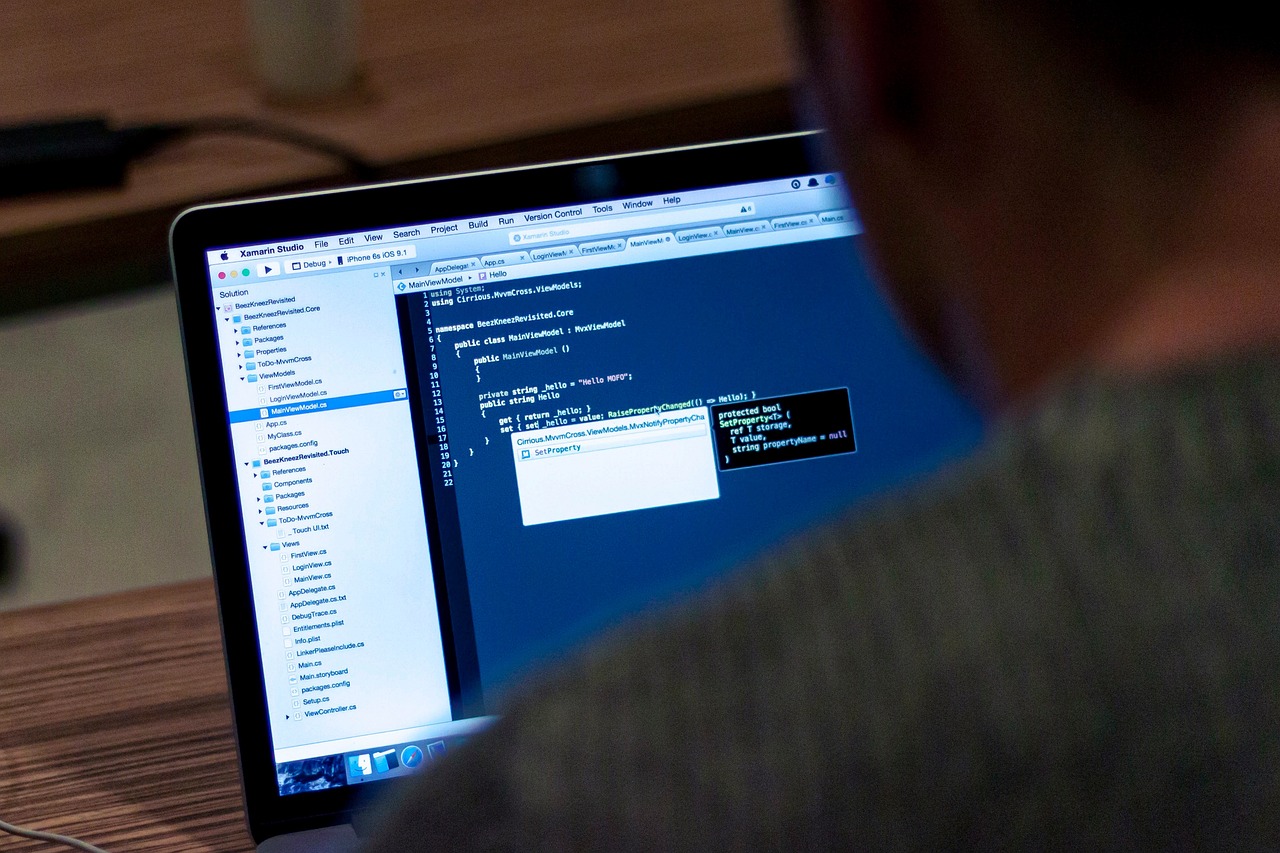
Using HTTPS Websites
When you browse the internet, you might have noticed the little padlock icon next to a website's URL. This seemingly small detail is a big deal! It indicates that the website is using HTTPS, which stands for HyperText Transfer Protocol Secure. But what does that mean for you, the everyday user? Well, let’s break it down. HTTPS is like a secure tunnel between your browser and the website you're visiting, ensuring that the information exchanged is encrypted and protected from prying eyes. Think of it as sending a letter in a locked box instead of a plain envelope; only the intended recipient can unlock and read it.
Why is this so important? In a world where cyber threats are lurking around every corner, using HTTPS can significantly enhance your online security. Here are a few reasons why you should always look for that padlock:
- Data Encryption: HTTPS encrypts the data sent between your browser and the website, making it difficult for hackers to intercept and read.
- Authentication: It verifies that the website you are communicating with is the one you think it is, reducing the risk of falling for phishing scams.
- Improved SEO Rankings: Search engines like Google favor HTTPS websites, which can help improve your site's visibility.
Now that you understand the significance of HTTPS, how can you ensure you’re browsing securely? Always check the URL before entering any sensitive information. If it starts with http:// instead of https://, think twice before proceeding. Additionally, many modern browsers will alert you if you're trying to access a non-secure website, giving you that extra layer of protection.
In summary, using HTTPS websites is a crucial aspect of secure internet browsing. It protects your data, verifies the authenticity of the sites you visit, and contributes to a safer online environment. So, the next time you’re about to enter personal information online, remember to look for that reassuring padlock. Your online safety is worth it!
- What is the difference between HTTP and HTTPS?
HTTP is unencrypted, while HTTPS encrypts the data exchanged between your browser and the website, providing a secure connection. - How can I tell if a website is secure?
Look for the padlock icon in the address bar and ensure the URL starts with "https://". - Are all HTTPS websites safe?
While HTTPS provides a layer of security, it doesn’t guarantee that a website is completely safe. Always exercise caution and use additional security measures.

Avoiding Public Wi-Fi Risks
Public Wi-Fi networks are like a double-edged sword; they offer convenience and connectivity, but they also come with a slew of potential risks that can compromise your online security. Imagine walking into a coffee shop, ordering your favorite latte, and logging onto their free Wi-Fi. Sounds great, right? But what you might not realize is that while you're sipping your drink, cybercriminals could be lurking in the shadows, ready to pounce on your personal information. So, how can you enjoy the perks of public Wi-Fi without falling victim to its dangers?
First and foremost, it's essential to understand that public Wi-Fi networks are often unsecured. This means that anyone else connected to the same network can potentially see your online activities. Think of it like a crowded room where everyone can overhear your conversations. To mitigate these risks, consider the following strategies:
- Use a VPN: A Virtual Private Network encrypts your internet connection, making it much harder for anyone to intercept your data. It's like putting on a cloak of invisibility while you browse.
- Avoid accessing sensitive information: If possible, steer clear of logging into your bank account or entering personal details while on public Wi-Fi. It's like leaving your front door wide open when you step out for a moment.
- Turn off sharing: Before connecting to public Wi-Fi, disable file sharing and other sharing settings on your device. This simple step can prevent unauthorized access to your files.
Additionally, always ensure that the websites you visit are secure. Look for URLs that begin with HTTPS instead of just HTTP. The 'S' at the end stands for 'secure,' indicating that the site uses encryption to protect your data. It's like choosing a safe path through a dark alley; you want to make sure you're not walking into danger.
Lastly, be cautious about connecting to networks with generic names like "Free Wi-Fi" or "Public Wi-Fi." These could easily be set up by hackers to lure unsuspecting users. Always verify the network name with the establishment before connecting. It's akin to checking the credentials of a stranger before accepting their invitation to join a conversation.
In conclusion, while public Wi-Fi can be incredibly useful, it's vital to approach it with caution. By employing these strategies, you can significantly reduce your risk of falling victim to cyber threats while enjoying the benefits of being connected on the go.
Q: Is it safe to use public Wi-Fi for online banking?
A: It's generally not recommended to access sensitive accounts like banking while using public Wi-Fi. If you must, always use a VPN to secure your connection.
Q: How can I tell if a public Wi-Fi network is secure?
A: Look for networks that require a password or have a secure connection (HTTPS) for websites. Avoid networks with generic names.
Q: What should I do if I accidentally connected to a suspicious network?
A: Disconnect immediately, forget the network, and consider running a security scan on your device to check for potential threats.
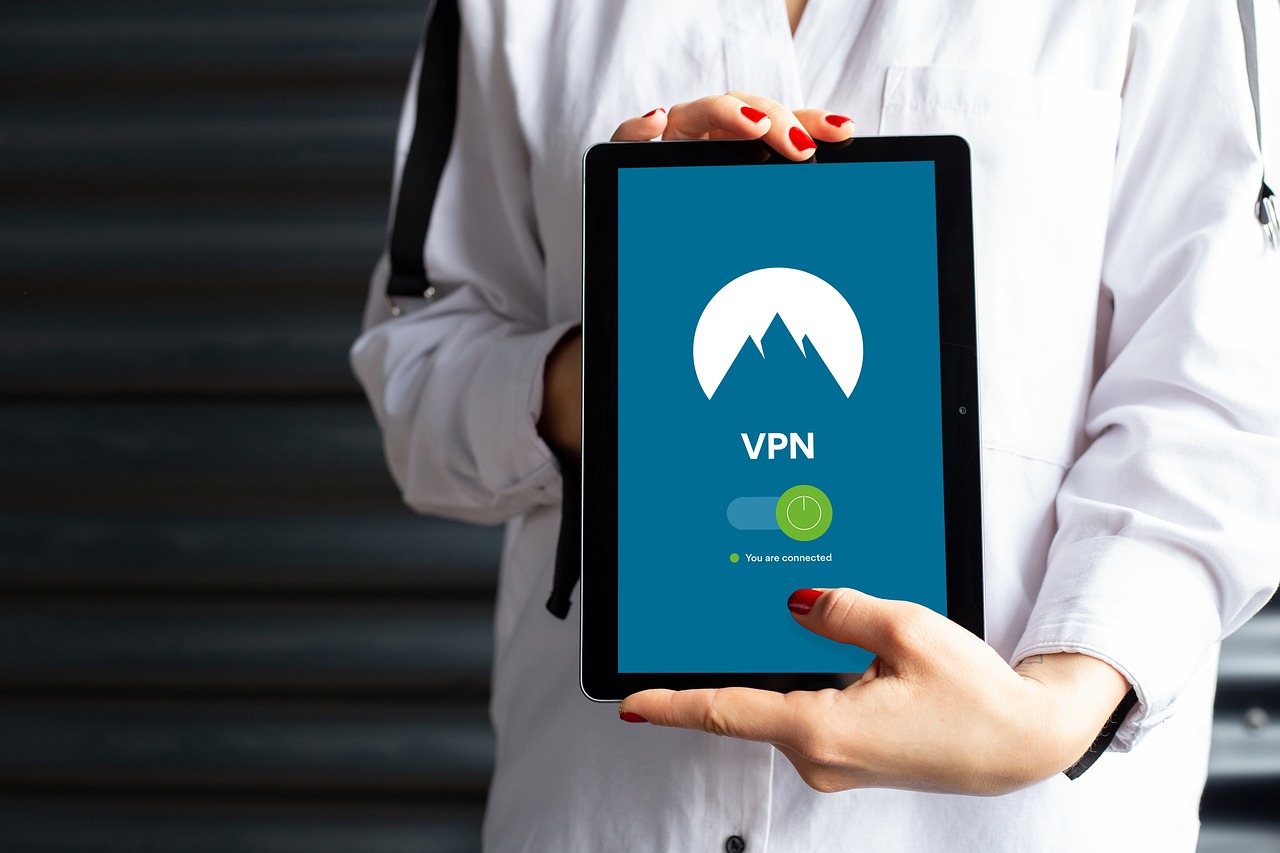
Keeping Software Updated
In today's digital landscape, keeping your software updated is not just a good practice; it's an essential part of maintaining your online security. Think of your software as a fortress that protects your personal information. Over time, however, even the strongest fortress can develop cracks, and hackers are always on the lookout for these vulnerabilities. When software developers release updates, they often include patches for security flaws that could be exploited by cybercriminals. Ignoring these updates is like leaving a door wide open for intruders.
One of the most significant risks of outdated software is that it can become a gateway for malware and other malicious attacks. Cyber threats are constantly evolving, and outdated software is often the easiest target for hackers. By regularly updating your software, you ensure that you have the latest security features and protections in place. This applies not only to your operating system but also to your web browsers, applications, and even your antivirus software.
So, how often should you check for updates? Ideally, you should enable automatic updates wherever possible. This way, you won't have to remember to do it manually. However, if you prefer a more hands-on approach, consider setting a monthly reminder to check for updates. Here are some key software categories you should keep an eye on:
- Operating System: Whether you use Windows, macOS, or Linux, keeping your OS updated is crucial.
- Web Browsers: Browsers like Chrome, Firefox, and Safari frequently release updates to enhance security.
- Applications: From productivity tools to games, ensure all your apps are up to date.
- Antivirus Software: Regular updates are essential for your antivirus to recognize the latest threats.
To make it easier, you can create a simple schedule for checking updates. For example, you might check your operating system updates on the first Monday of each month while reviewing your browser and applications on the third Monday. This way, you’ll maintain a consistent routine that keeps your software fortified against potential threats.
In conclusion, keeping your software updated is a straightforward yet powerful way to enhance your online security. By taking this proactive step, you are not only protecting yourself from the latest threats but also ensuring that your digital experience remains smooth and efficient. Remember, a well-maintained fortress is much harder to breach!
Q: What happens if I ignore software updates?
A: Ignoring software updates can leave your system vulnerable to security threats, as outdated software may have unpatched vulnerabilities that hackers can exploit.
Q: How can I enable automatic updates?
A: Most operating systems and applications allow you to enable automatic updates in their settings menu. Look for options like "Updates" or "Software Update" to activate this feature.
Q: Are updates always safe to install?
A: Generally, yes. Software updates are released to fix bugs and security vulnerabilities. However, it’s wise to read the update notes and ensure that you are downloading from a reputable source.
Frequently Asked Questions
- What are the common online threats I should be aware of?
There are several online threats that can jeopardize your security, including malware, phishing, and data breaches. Malware can infect your device and steal information, while phishing involves deceptive emails or messages designed to trick you into revealing personal data. Data breaches occur when hackers access sensitive information from companies or websites.
- How can I create a strong password?
To create a strong password, use a mix of uppercase and lowercase letters, numbers, and special characters. Aim for at least 12 characters and avoid using easily guessable information like birthdays or names. Consider using a password manager to help you generate and store complex passwords securely.
- What is two-factor authentication and why is it important?
Two-factor authentication (2FA) adds an extra layer of security by requiring not just your password but also a second piece of information, like a code sent to your phone. This means that even if someone steals your password, they won't be able to access your account without that second factor, making it significantly harder for unauthorized users to gain access.
- How can I recognize phishing attempts?
Phishing attempts often come in the form of emails or messages that seem legitimate but ask for personal information. Look out for spelling errors, generic greetings, and urgent requests for information. Always verify the sender's email address and avoid clicking on suspicious links.
- Why should I use HTTPS websites?
HTTPS websites encrypt the data exchanged between your browser and the site, protecting it from eavesdroppers. Always look for a padlock icon in the address bar, as it indicates that the site is secure. This is especially important when entering sensitive information like credit card details.
- What are the risks of using public Wi-Fi?
Public Wi-Fi networks can expose you to various security risks, including man-in-the-middle attacks where hackers intercept your data. It's best to avoid accessing sensitive accounts while on public Wi-Fi. If you must use it, consider using a VPN to encrypt your connection.
- How often should I update my passwords?
It's a good practice to update your passwords every 3 to 6 months. If you hear of a data breach involving a service you use, change your password immediately. Regular updates help protect against unauthorized access and keep your accounts secure.
- Why is keeping software updated important?
Keeping your software updated is crucial as updates often include security patches that fix vulnerabilities. Hackers frequently exploit outdated software, so regularly updating your browser, operating system, and applications helps protect against potential threats.



















